Google Mail, or Gmail, is a free email service launched by Google. Users can access their Gmail through the Web or various applications designed for operating systems such as Android and iOS. This service has many features, such as the following:
- The ability to send and receive messages in different formats
- The ability to send information up to 20 MB per email
- High storage capacity
- The ability to identify spam and delete it
- The ability to chat with friends through Hangouts
Another feature of Gmail is the ability to Change Gmail Name after creating an account. In this article, we will show you how to change the name of Gmail visually and step-by-step.
Here are the steps to change the name associated with your Gmail account:
- Open Gmail: Go to Gmail and sign in to your account.
- Access Settings: Look for the gear icon in the upper-right corner and click on it. From the dropdown menu, select “See all settings.”
- Navigate to Accounts and Import (or Accounts): Click on the “Accounts and Import” or “Accounts” tab.
- Edit Your Info: Under the “Send mail as” section, find “Edit info” and click on it.
- Enter New Name: Enter the new name you want to display when sending emails.
- Save Changes: Once you’ve entered the new name, scroll down and click on “Save changes” at the bottom of the page.
Remember, this change will only affect the display name shown to recipients when you send emails. It won’t change your actual email address or username.
If you want to change your email address itself, you’ll need to create a new email address as outlined in the instructions or sign up for a new Gmail account.
How To Change Gmail Name in PC
According to the Google site for Changing Your Google Email Address follow below steps:
Check if you can change it
- Go Google Account.
- Click On Personal info.
- Under “Contact info” click on email.
- Then select Google Account email. If you can’t open this setting, it might not be possible to change your email or username
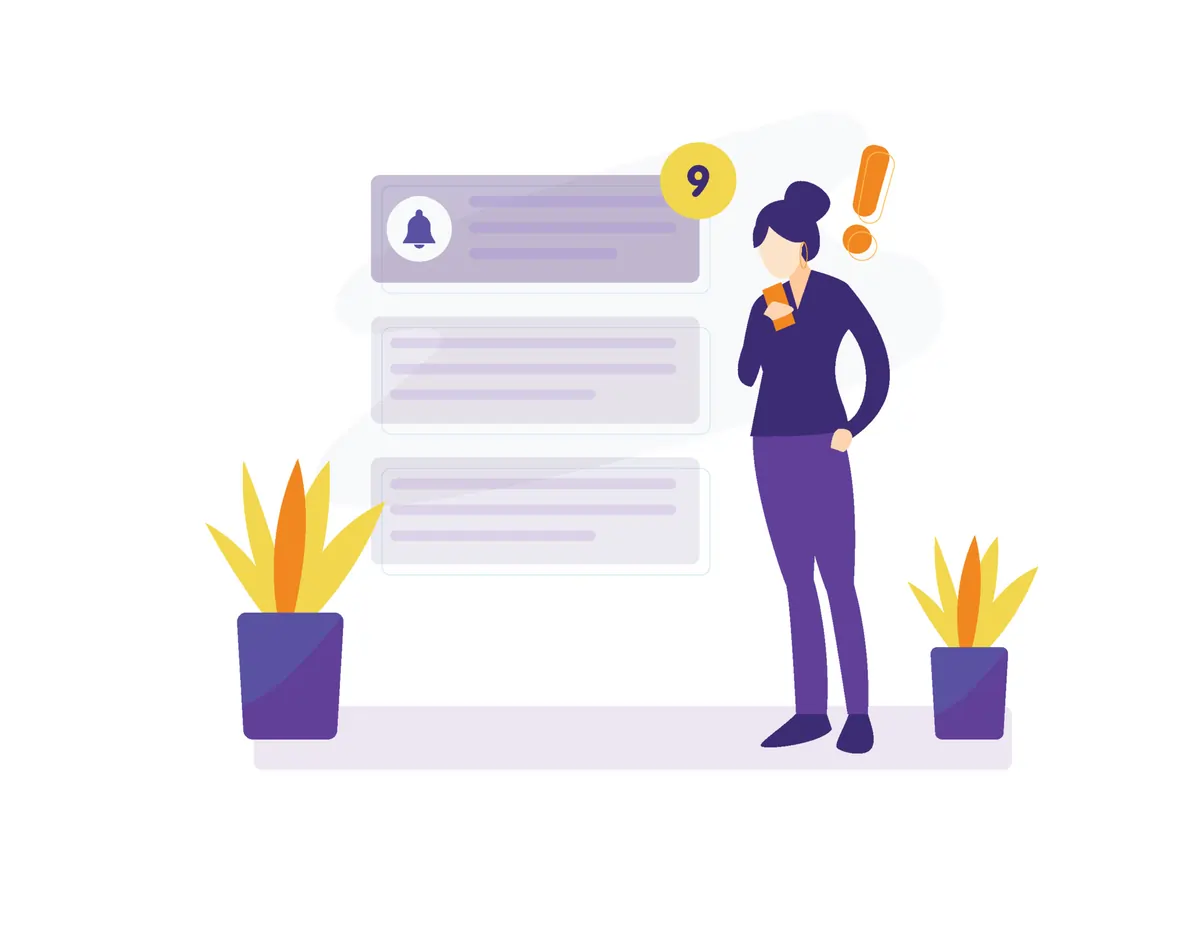
How to Change Gmail Name on Android
Step 1: Check if you can change it
- On your Android phone or tablet, open your device’s Settings app Google Manage your Google Account.
- At the top, tap Personal info.
- Under “Contact info,” tap Email.
- Tap Google Account email. If you can’t open this setting, it might not be possible to change your email or username.
- If your account’s email address ends in @gmail.com, you usually can’t change it.
- If you’re using a Google Account through your work, school, or other group, ask your administrator for help.
Step 2: Change it
- Next to your email address, select Edit.
- Enter the new email address for your account. Choose one that isn’t already used by another Google Account
- Follow the steps on the screen.
How to Change Gmail Name on iPhone
Step 1: Check if you can change it
- On your iPhone or iPad, open the Gmail app.
- At the top right, tap your profile picture or initial and then Google Account. If you don’t use Gmail, go to My account.
- At the top, tap Personal info.
- Under “Contact info,” tap Email.
- Select Google Account email. If you can’t open this setting, it might not be possible to change your email or username.
- If your account’s email address ends in @gmail.com, you usually can’t change it.
- If you’re using a Google Account through your work, school, or other group, ask your administrator for help.
Step 2: Change it
- Next to your email address, select Edit.
- Enter the new email address for your account. Choose one that isn’t already used by another Google Account.
- If you’re having trouble, go to the get help changing your email address section.
- Follow the steps on the screen.
How To Change My Gmail Name
Google allows you to edit your name even after you’ve created your account; follow the instructions below to change your Gmail Name.
1- Go to Gmail.com
2- In top right corner tap on profile picture
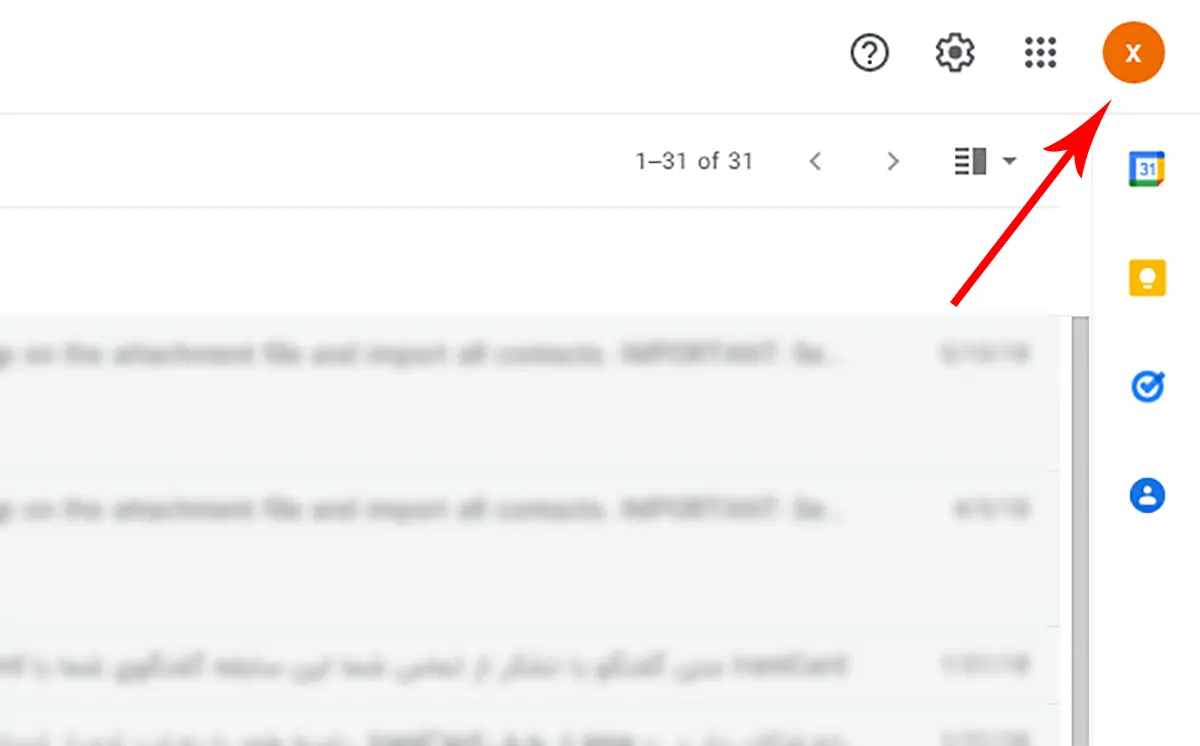
3- Then tap on Mange your google account
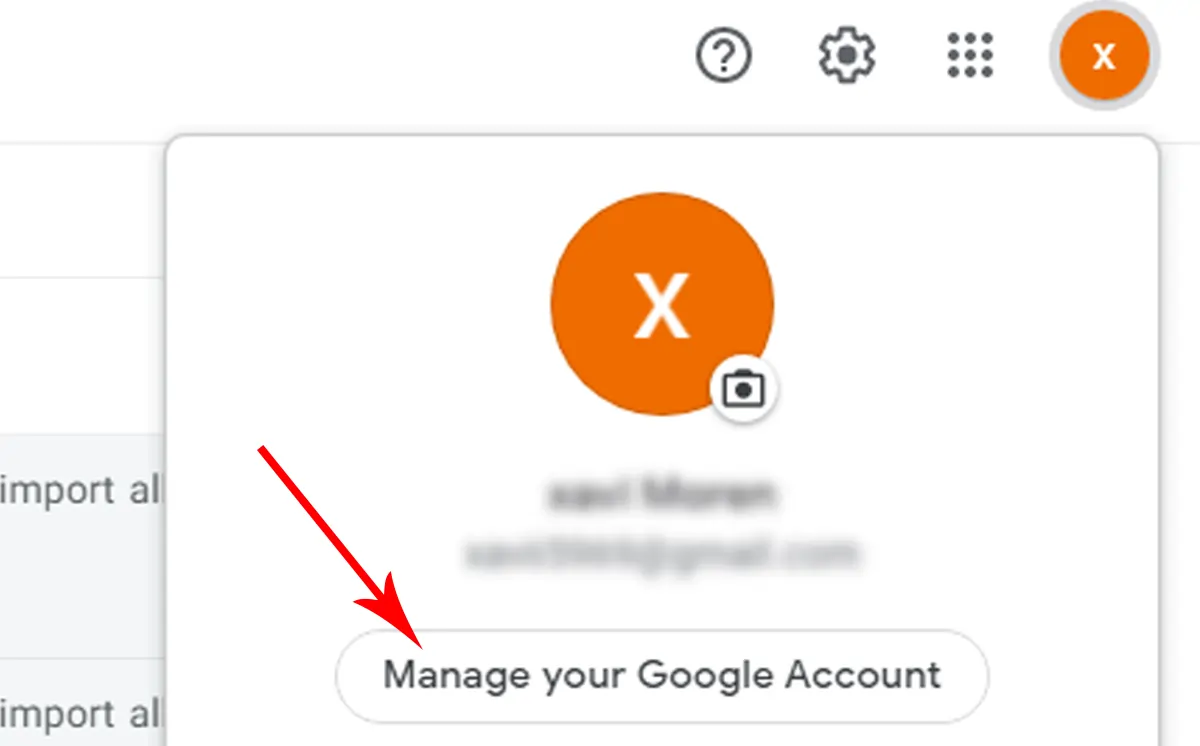
4- Click on Personal Info

5- Tap on the Name
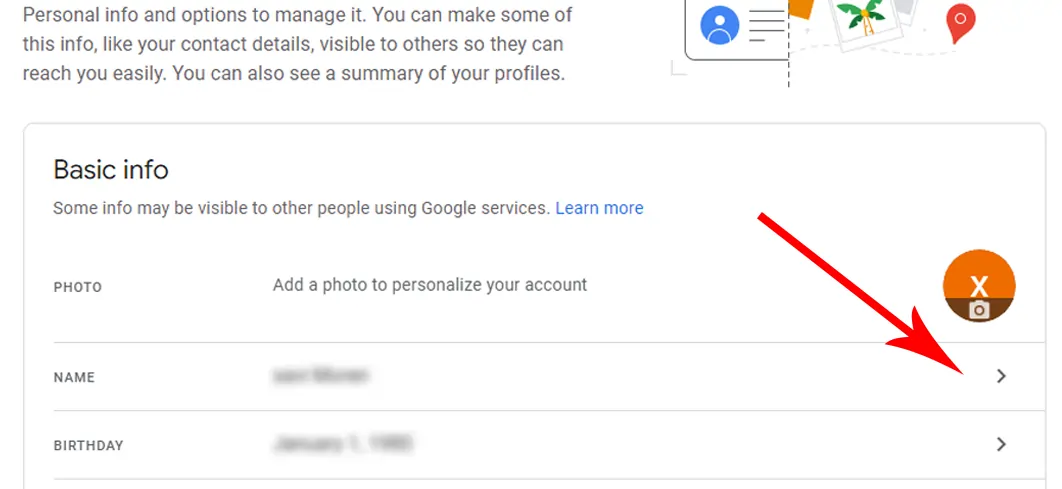
6- Change your First name and Last name
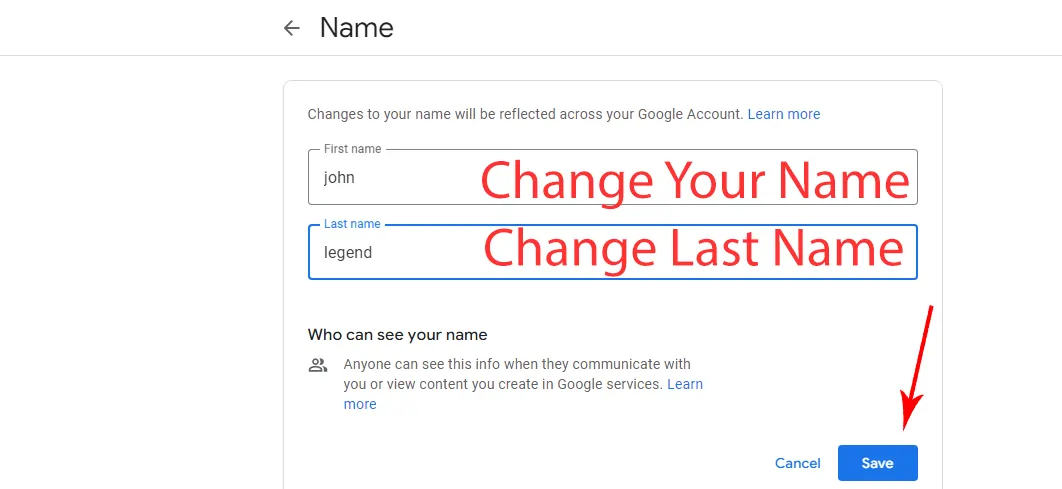
click on Save And Finish.
How to Change My Gmail Name Without Losing Any Data
Sometimes you want to change your email address but you need your email Data. In this case, you can create a new email address and transfer all the old email Date to the new address.
There is no limit to changing your name in Gmail. Click on the “Settings” tab. Click on the “Accounts” tab. Then go to “personal info” Tap on the Name apply your desired changes, and finally click on “Save Changes” to change your Gmail name.
You can add, change or delete basic information about your business or brand. Go to the Brand Accounts section of your Google Account. Select the account you want to edit. Click on Edit Account Information.
You cannot modify your current Google username or email address because Google just does not permit it
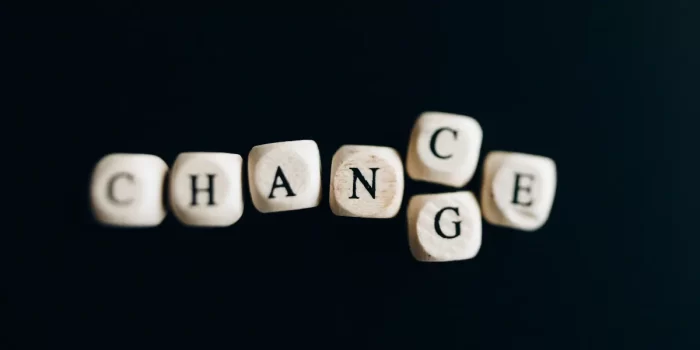


how to delete Gmail account?
Back up your data: Before deleting your Gmail, make sure to save any important emails or information you want to keep.
Access your Google Account settings: Go to your device’s Settings app and tap on “Google.” Then, select “Manage your Google Account.”
Find Data & Privacy: Look for the option labeled “Data & privacy” and tap on it.
Select “Delete a Google service”: Scroll down to “Data from apps and services you use,” and under that, choose “Delete a Google service.”
Delete Gmail: Find “Gmail” in the list of services and tap on it. Confirm your choice to delete.
Verification: Enter an existing email address (not a Gmail one) that you want to use, and Google will send a verification email to that address.
Verify the new email: Check your chosen email inbox for the verification email from Google. Follow the instructions to confirm the new email address.
Remember, when you delete your Gmail account:
Your emails and settings will be permanently deleted.
You won’t be able to send or receive emails using that Gmail address.
The Gmail address can’t be used by anyone else.
Your Google Account (other services like YouTube, Google Drive) won’t be deleted, only the Gmail service will be removed.
If you use Gmail for work or school, contact your administrator before deleting it. And if you change your mind later, you might be able to get your Gmail address back.