But How to Fix Gmail Keeps Crashing? Due to the high use of smartphones for daily tasks, I decided to introduce you to the errors shown when using the applications installed on your mobile. You can learn more about this topic by reading this article.
Fix Gmail keeps crashing on Android
It doesn’t matter if you use a mobile phone with the Android operating system or iOS. This problem may happen in all mobile models. Some of these problems are due to the type or even the model of your phone, and some are due to network reasons or even to the issues of the application servers.
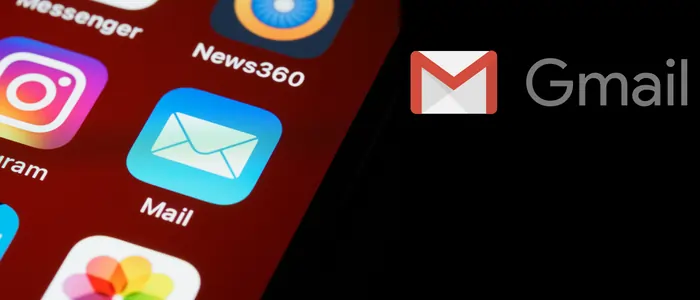
How to fix a Gmail app crash?
If you face such a problem, the most important things you can do to solve this problem are as follows. First of all, you should check the status of your internet connection. If you connect to the internet from your mobile phone or Wi-Fi, check the status of your internet first. For this, it is enough to check your mobile data first. If your mobile data mode or Wi-Fi is active, open a site like Google using your phone’s internet browser to ensure you are connected to the internet.
Of course, if you connect to the Internet via Wi-Fi, your connection to the Wi-Fi device does not mean you are connected to the Internet. You can find out the status of your Wi-Fi device’s connection to the Internet through the lights showing the status of the Internet connection on it.
Delete and Reinstall the Gmail App
After making sure that your internet connection is not disconnected, you can delete the application that you use to send and receive e-mail and try to reinstall it again. You can also use Gmail alternative applications. We will mention some of these applications below.
Outlook application is one of the most used apps of Microsoft company, which is used to send and receive e-mail professionally. Among other features of this application, we can mention the calendar, where users can set their appointments or even share them with others.
This email management application was released to users in early 2019 and has managed to attract positive opinions from users. In this application, you will find all the basic applications, such as the ability to schedule emails and reminders, pin emails, and cancel the sent email that you expect from an app in this field.
In addition to this, another positive point of Spark Email is its neat and tidy user interface, which allows you to view your inboxes in two ways: you can view each inbox individually, or you can view as many inboxes as you have in one. The page (universal inbox) will be displayed to you.
Canary Mail is a safe and practical email management application for the Android operating system, developed by Mailr Tech LLP and published on Google Play. Emails are one of the most popular methods of communication among different people around the world. The popularity of this service is so high that today even many large companies move their information through e-mails.
Revert To An Older Version Of Gmail
Mobile phone applications are constantly being updated, and from time to time, the companies that produce them release updates to add new features to their applications or to fix bugs in their applications, sometimes this Updates may not be compatible with your phone and cause the application to slow down and sometimes cause the application to stop working. The only thing you can do for this problem is if you have recently updated the application to the latest version. It would help if you went back to the old version. By doing this, you will find out whether the problem is from the update to the new version or not
Disable Dark Mode On The Gmail App
One of the best features added to the software and applications is the dark mode, unlike the dark mode helps the users a lot. Still, in some software and applications, there are reports that the applications do not work correctly by activating this. One of these applications is the Gmail app, which sometimes causes problems with dark mode.
why does gmail keep crashing?
Why the Gmail application crashes can have different reasons. Below, we will mention some of these cases.
- Internet Status
- Installation the new update
- The installed version is old
- Dark mode is active
- Power save is active
- Lack of RAM and hard disk space
- Low battery charge
Turn off power saving/low power mode
When we activate the power saving option, it means that in terms of software and hardware, the device starts to reduce battery consumption and reduces the efficiency and performance of your device to consume less energy, so its speed is slightly reduced. Still, it will stay on for a longer time. Also, Activating this mode will reduce the performance of some applications.
This model is known as Low Power Mode in iPhone mobiles and as Power Saving in Android mobiles. One of the recommended solutions is to turn off or disable this mode.
Update Your Phone’s Android System WebView
Another way to solve this problem is to update the WebView system. If you have recently updated your WebView, you can uninstall it. If you want to update your WebView, refer to the following address, and if you’re going to uninstall your WebView, refer to the following address.
Clear the Gmail app cache and data
Sometimes this error is related to cache and stored data incomplete; if you want to clear this cache and additional data, you can refer to the following address, usually by clearing the cache and stored data and restarting the application. Your problem will be solved.
Remove your Gmail account and log back in
If the Gmail application opens on your phone but does not work, one of the ways to solve this problem is to completely remove the Google account and sign in to your account again.
Update the Gmail app
If your Gmail application does not work correctly or crashes, you can update your application to the latest version. If you are using Android, go to Play Store, and if you are using iPhone, you can update your Gmail application to the latest version by going to the App Store.
Restart the Gmail App and Your Android Mobile App
One of the most basic tasks after dealing with such problems is to restart the Gmail application or any other application.
Clear Gmail cache
If you are facing the problem of your Gmail application crashing, one of the ways to solve this problem is to clear the Gmail cache, which is located at the address Setting-Apps-App info-Storage-Clear cash.
Remove Gmail updates
If you have recently updated your Gmail application, your problem could be due to this update. By removing this update and returning to the previous version, you can solve your problem.
Uninstall & Reinstall Gmail Apps
If you can uninstall your application, delete it completely and try to download and install it again. To completely delete an application, you can use the following method.
Go to Setting-Apps-App info-Storage-Clear Cash and then Clear Data
Restart your device
In some cases, considering that you have gone all the way, the problem persists, and restarting the phone is one of the solutions that are in front of you.
Gmail app crashes when opening email
If your Gmail application is opened, but when you open an email, your application crashes, you can use the solutions mentioned below.
- Restart your phone
- Disable and Enable Mobile Data
- Check your wi-fi connection
- clear cache and date
- Try another apps
- Uninstall new app update
- Update your phone or email app
Gmail Keeps Crashing on chrome
If you are using the extension on Google Chrome and you encounter such a problem, you can use the following methods to solve your problem.
- Restart your Google Chrome
- Update Google Chrome
- Use in incognito mode
- Restart your PC
why does Gmail Keeps Crashing/stopping?
There are various reasons for the occurrence of such problems, some of which are mentioned below.
- Restart your phone
- Disable and Enable Mobile Data
- Check your wi-fi connection
- clear cache and date
- Try another apps
- Uninstall new app update
- Update your phone or email app
why are my google apps crashing
The problem that we discussed in this article about the Gmail application crashing may occur in any of the Google applications, and the solution provided for all of them is similar to the Gmail application.
Gmail Keeps Crashing after update
In some cases, applications crash after updating. To solve this problem, if this problem occurs after updating, delete the update and wait for a newer version of the application to be released.
Gmail Keeps Crashing when switching accounts
If the problem of the Gmail application crashing occurs when changing accounts, you can solve this problem with the methods introduced below.
- Restart You Mobile device
- Active and Inactive Mobile data
- Check your connection
- Update or Reinstall Gmail App
- User another Apps
Google pixel Gmail app crashing
If you are using Google Pixel, you can use the same solution described above for Samsung phones
Huawei Gmail app crashing
If it is a Huawei phone and your phone uses the Android operating system, you can use the same solution described above for Samsung Galaxy phones.
Gmail app crashing one plus
If your phone is HTC One Plus, then your phone uses the Android operating system and you can use the solution similar to the Samsung phones described above.
Samsung phone Gmail app crashing
In all Samsung phone models that use the Android operating system, you can use the method that was fully explained in the article.
How to delete Gmail account permanently in Android phone
To permanently delete your Gmail account from an Android phone, follow these steps:
- Backup Your Data: Before deleting your Gmail account, make sure to back up any important data, contacts, or emails that you want to keep.
- Open Settings: Go to the Settings app on your Android phone.
- Access Google Account Settings: Scroll down and tap on “Google” to access your Google account settings.
- Manage Your Google Account: Look for the option that says “Manage your Google Account” and tap on it.
- Data & Privacy: Within the Google Account settings, locate and tap on “Data & privacy.“
- Delete a Service: Under the “Data from apps and services you use” section, tap on “Delete a service or your account.“
- Select Gmail: Find “Gmail” in the list of Google services and tap on it.
- Delete Gmail Account: Tap on the option to “Delete Gmail” and follow the on-screen instructions to confirm the deletion.
Please note that this process permanently deletes your Gmail account and its associated data. Make sure you understand the implications before proceeding.
Why are my Gmail emails not updating?
When Gmail is not updating on your Android device, it can be frustrating. Here are some steps you can take to troubleshoot and fix the issue:
Check Sync Settings: Open the Gmail app and go to Settings. Tap on your account and make sure the box next to “Sync Gmail” is checked. Sometimes, sync settings can be turned off, preventing new emails from showing up.
Perform Manual Sync: Swipe down from the top of the Gmail app to manually initiate a sync. This can force the app to fetch new emails.
Restart Your Device: Sometimes, a simple restart can resolve sync issues. Restart your Android device and then open the Gmail app to see if the emails start updating.
Update the Gmail App: Make sure you are using the latest version of the Gmail app. Outdated versions can have bugs that affect email syncing. Go to the Google Play Store and check for updates.
Check Internet Connection: Ensure that your device has a stable and active internet connection. Poor or no connectivity can prevent emails from syncing.
Clear Cache and Data: If the Gmail app’s cache or data has become corrupted, it can cause syncing issues. Go to your device’s settings, find the app manager or apps section, locate Gmail, and clear its cache and data.
Check Account Sync Settings: Go to your device’s settings and look for “Accounts” or “Users & accounts.” Find your Google account and make sure the sync settings for Gmail are enabled.
Disable Battery Optimization: Some Android devices have battery optimization settings that can restrict background activities, including email syncing. Check if Gmail is being optimized for battery usage and consider disabling it.
Check for System Updates: Ensure that your Android operating system is up to date. System updates can sometimes address issues with app syncing.
Remove and Re-add Account: As a last resort, you can try removing your Google account from the device and then adding it back. This can refresh the account settings and potentially resolve syncing problems.
If your Android mobile has a problem while opening the Gmail application, you can use the following methods to solve your problem
1 – Restart your phone
2 – Active / Inactive Mobile data
3 – Check your Internet connection
4 – Update/Uninstall WebView
5 – Update/Uninstall Gmail App
6 – User another Applications
1- Restart You Mobile device
2- Active and Inactive Mobile data
3- Check your connection
4- Update or Reinstall Gmail App
5- User another Apps
If your Yahoo or Gmail applications have problems connecting to the Internet, or your mobile crashes while checking email, you can use the explanations given in the article for both applications.
![Gmail App Crashing Android [Fixed]](https://topqlearn.com/wp-content/uploads/2022/08/6-Best-Apple-Watch-1.webp)


Hi there, i read your blog from time to time and i own asimilar one and i was just wondering if you get a lot of spam remarks?If so how do you protect against it, any plugin or anything you can recommend?I get so much lately it’s driving me insane so any helpis very much appreciated.
hi , adding captcha could help you so much
Alot of good information on this blog, thanks!