in this article you will be learn about Set up Gmail Apple Watch easily and fast. but before let talk about Gmail on Apple Watch (iWatch)
Apple Watch is a sort of smartwatch designed by Apple that includes features such as fitness monitoring, health related abilities, and wireless communications, as well as integration with the iOS operating system and other Google services and products. The first version of Apple’s smartwatch was introduced in April and quickly became the best-selling wearable device, selling 1.5 million units in the fiscal year’s second quarter. Almost every year in September, Apple introduces a new model of the Apple Watch.
Unfortunately, Google did not specifically design the Gmail app for the iWatch, and only the iPhone and iPad versions have been available.
Normally, Gmail notifications can only be viewed on an Apple Watch.
You can also reply to Gmail messages by connecting your Gmail account to the iOS Mail app.
NO, The Apple Watch only connects to the iPhone, and to take advantage of all of its features, you must enable the iCloud and Internet connection via the Watch app. Although the watch connects to the phone via Bluetooth, it is exclusively designed to work with the iPhone.
Google did not design the Gmail app for the Apple Watch Yet.
The Best Uses Of Apple Watch?
With the Apple Watch, you can do many exciting and valuable things. Sometimes you can even do some of these things without your iPhone. Here’s a list of the Apple Watch’s main applications that you can use every day.
- Answering calls
- Use Apple Watch as a car switch (Series 6 and Higher )
- Use Apple Watch as Waki Taki
- Recording audio notes
- Trace distance traveled by bicycle
- Controlling the right and safe sound
- Use Apple Watch Calculator
- Use Apple Watch as a compass
- Permanent display
- Listen to podcasts on Apple Watch
- Use Apple Watch as a flashlight
- Measuring the rolled distance without the iPhone phone
- Heart rate control
- Follow-ups for fitness
- Read different texts and respond to them
- Receive iPhone notifications on your Apple Watch
- Sending your heartbeat sound to another
- Routing capability
- Connecting to a personal car
- Send Facebook messages
- Listen to the music on Apple Watch
- Share your current location
- The possibility of checking the email
- Find the missing iPhone
- Use Apple Watch as the watch
- Emergency Call
- Follow-up of sports activities
- Use Apple Watch as a stopwatch or timer
- Receive information about the weather
- Use Apple Watch as a mobile translator
- Control and track your bedtime
- Check the day’s news

How To Display Gmail Notifications On iWatch ?
By connecting your Apple Watch and iPhone, you can get only Gmail notifications on your Apple watch. You must have the Gmail app installed on your iPhone to use Gmail on your Apple Watch. First Check to see if your Gmail account is installed.
First Step :
- Download the Gmail app from App Store
- Open Gmail app And Signing to Gmail
- Go to setting on your phone
- Tap on Gmail
- Go to Notifications
- Check Allow Notifications
- Finish
Second Step :
- Open My Watch app on your iPhone
- Pair your Apple Watch and iPhone
- Tap on the Notifications
- Select the Gmail app
- Check Allow Notifications
- Finish
You can only receive the email notification using this method, but you cannot read or reply to the emails. To read emails and reply to them, you must continue through your mobile phone. In this article, we introduce some alternative email applications for Apple Watch. By using this alternative application, you can compose, read, and even schedule emails

Microsoft Outlook application is one of the most popular email management software on all platforms, and in addition to Windows, many users on other operating systems, including iOS, also use this software. In the software specially prepared for the Apple Watch, users can fully view the content of the e-mail and, if needed, respond to that e-mail through a voice message or pre-prepared messages.
Microsoft Outlook features :
- Focus on the right things with our smart inbox
- Swipe to quickly schedule, delete and archive messages.
- Share your meeting availability with just a tap and easily find times to meet with others.
- Find everything you’re looking for with our new search experience, including files, contacts and your upcoming trips.
- View and attach any file from your email, OneDrive, Dropbox and more, without having to download them to your phone.
- Bring all the apps you love in Outlook, including Facebook, Evernote, Trello and more.
- Open Word, Excel or other Office document attachments to edit them directly in the corresponding app and attach them back to an email.
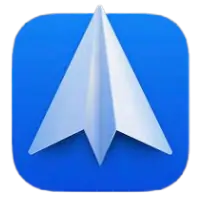
Spark is one of our favorite apps on the iPhone, and it’s still the best choice for tiny screens. While many other apps attempt to integrate calendar and email completely, Spark aims to make it possible for you to do things related to your emails in the best way possible.
Spark’s advantage over the Apple Watch on the iPhone is that you can read personal emails or news at a glance. You can open and read any email, and then you can reply, snooze, delay, archive, delete, etc. Each of these sections has a large colored button that lights up when you have a message. you can see your entire inbox, pin emails, archives, or sent messages. this application is free to use.
Spark Mail features :
- Send emails with Send Later
- Stay on top of your email follow‑ups
- Get reminders on emails without response
- Sign Off With A Swipe
- Create and manage multiple signatures

Canary is simple. It’s beautiful. It’s an email app that people love. But what’s more, it delivers enterprise-grade email security in a way legacy tools just can’t
Canary Mail features :
- Smarter Sending
- Focus on What’s Important
- Tame Your Inbox
- Powerful Customization
- Email Encryption
- Inbound Protection
- Human Error Prevention
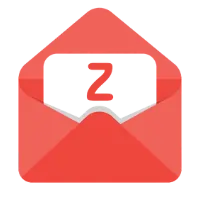
Join the over 1 million people who use Zoho Mail for email.Zoho has been featured in Product Hunt, The New York Times, CNet, TechCrunch, and Mashable. With full-fledged email, calendar, and contacts packed into one single app, Zoho Mail is the suite-st email app around.
Zoho Mail features:
- Multiple account support – Add and switch between your different Zoho email accounts.
- Streams – Where you can Collaborate, Socialize and Integrate.
- Conversation view – Easily keep up with long email threads with related messages bunched together.
- Multitasking on iPad – Zoho Mail is fully optimized for iPad with split screen support for multitasking.
- Quick swipe actions – Instantly archive, delete or move emails with customizable swipe actions.
- 3D touch – Peek and preview an email without actually opening it.
- Apple Pencil – Bring the joy of free hand tool to your email. Scribble a hand-written message, annotate on photos or image attachments.
- Apple Watch – Access your Inbox, current day events and frequent contacts on your Apple watch.
- Advanced search – Dig into your inbox in seconds with auto-suggestions and handy filter options.
- Work Offline – Compose and send emails even when offline. Emails will be sent as and when internet connection becomes available.
- Attach from Zoho Docs – Directly attach files stored on the cloud in your Zoho Docs account to any email.
- Integrated Calendar – View / schedule your appointments and accept invites from within your email.
- Contacts on the go – Filter emails from your contacts or keep in touch with them through Email or a Call.
- More file attachment options – You can now attach files from other cloud services (iCloud Drive, Dropbox, OneDrive etc).
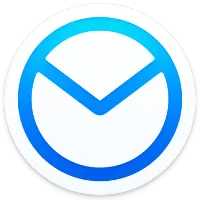
Airmail is a powerful mail client for Mac, now available for iPhone and iPad and Apple Watch. Designed for the latest generation iOS, it supports 3D Touch, fast document previewing, high quality PDF creation, and native integration with other apps and services for a frictionless workflow. Workflow customization is at the core, with a rich feature set like snooze, interactive push notifications, and full inbox sync. iCloud sync provides a fully ubiquitous experience so that all your accounts and app preferences are synced.
AirMail features:
Support for Gmail, Exchange EWS, Outlook 365, IMAP and POP3
- Apple Watch app with glance and interactive notifications
- Customizable swipes
- Threads and single messages
- Snooze messages
- Bulk editing
- iCloud sync between Mac and iOS
- Drafts
- Aliases
- Multiple signatures
- Unified inbox
- Push notifications
- Multiple Accounts
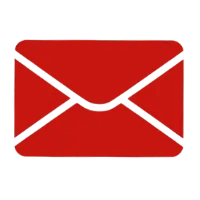
WristMail
You can instantly view your Gmail emails from your Apple Watch, iPhone, and iPad with WristMail. You must have an active Gmail account in order to set up WristMail. The software authenticates users using the official platform, ensuring the security of all login information and credentials.
WristMail features :
- Send and Receive emails
- Supports dictation and scribble on watch
- Easily view new emails (unread vs. read) on watch
- Support for multiple folders
- Complication Support (watch)
- View Sender, Subject, Time Received
- Refresh email list
- Full iOS Support
- Dark mode support
- Sign out with ease
- View contacts
- QWERTY keyboard support (watch)
- Full HTML and Plain email support on iOS
- Tap into emails to view + image support

How to Turn Off Gmail Notifications on Apple Watch
You can turn off email notifications on Apple Watch in 2 methods
First on Apple Watch :
- Touch and hold the top of the watch Screen
- In notification center Swipe left on a notification
- select the More icon
- choose Turn off on Apple Watch
Seconded on iPhone :
- Select Apple Watch app
- Go to My Watch
- Notifications / Gmail / Mirror / my iPhone / Notifications off
Answers to your Questions about Set up Gmail on iWatch
How to find dead apple watch
You can search in Amazon and eBay site for dead or broken Apple Watch.
How to delete calls on Apple watch
Open Recent in your iPhone delete Call and finish.
Can you pawn a Apple watch
It depends on the pawn shops to take your apple watch.
How to play birdie on Apple watch
You can play Birdie with the Digital Crown, Turn up and Down .
How to turn downtime off on Apple watch
Open Settings >> Select Screen Time >>Select Downtime >>Turn Downtime Off
Can you get Google calendar on Apple watch
Go to phone Settings>> tap Calendar >> Tap Accounts >> Add Account >> Select Google >> Sign in with your account >> Calendars to On >> Tap Save in the top right corner >> FINISH
Is There Gmail for apple watch ?
Google did not design the Gmail app for the Apple Watch
Can i get Gmail on my apple watch
No, Gmail app didn’t support Apple Watch
How to add Gmail to Apple Watch
You Couldn’t add Gmail to Apple Watch because Google did not design it.
If you have any questions about your Set up Gmail on iWatch (Apple Watch), you can ask in the comments section, we will be happy to answer your questions.
Find your answers on apple support website below.
Q: Is their a Gmail App for Apple Watch
Q: How to put Gmail on Apple Watch series 5


