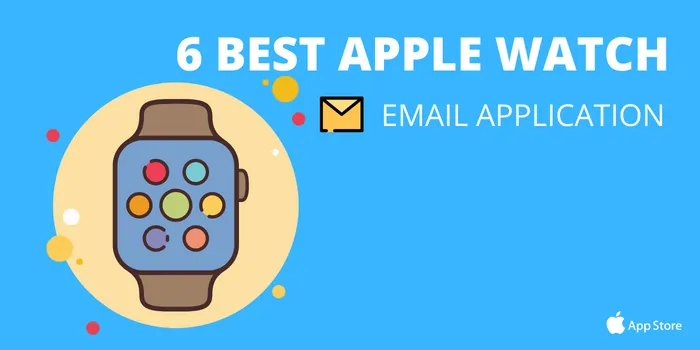what is apple watch or iWatch?
The Apple Watch, sometimes referred to as the iWatch, is a wearable technology product created by Apple Inc.
It is designed to integrate with an iPhone to provide users with various functionalities, such as fitness tracking, messaging, email, phone calls, and mobile payments.
The device aims to offer quick and convenient access to information and capabilities while on the go
introduce Best Apple Watch Email Apps
The use of smart watches by people has dramatically increased in recent years. One of the most well-known smart watches in the world, Apple Watch is the subject of much attention.
Similar to the iPhone, the Apple Watch has many apps on the Apple Store. Each one can help users in any field.
Each Apple Watch app also will help to boost the smartwatch’s effectiveness and performance. The goal of this article is to review each of the Apple Watch apps.
It will introduce the best and most useful ones. The top Apple Watch apps should be known.
Install them based on your demands to get your watch smarter.
The First Thing To Do After Buying An Apple Watch
After buying an Apple Watch, the first thing to do is to download the official Apple Watch app. Then sync it with your iPhone. This will help you customize your watch features, such as access to notifications, health tracking, and more.
You’ll also be able to select the types of notifications you’d like to receive on your watch. You can then check out apps specifically designed for the watch in the app store.
1.The most important thing you should do is download and install the most useful Apple Watch programs.
2. After purchasing and configuring your device.
Apple’s Watch OS operating system works with various helpful applications on the Apple Watch to increase its functionality.
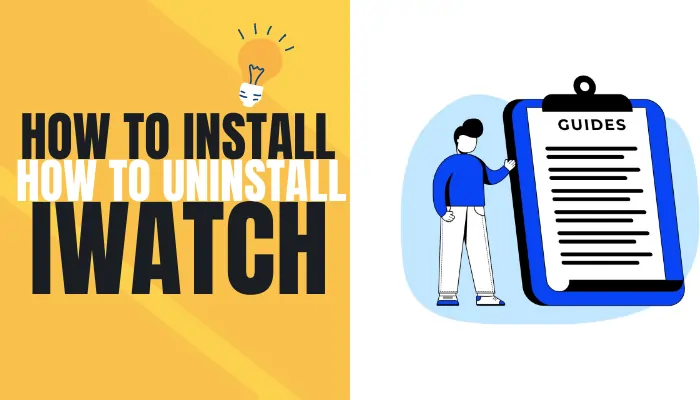
How To Install And Remove Apps On Apple Watch
Before installing an app on your Apple Watch, you may be wondering how I can install a mail app on my Apple Watch an how can receive my mail on apple watch .
Installation With Your Apple Watch :
Run the App Store app on your Apple Watch.
Select the app you want or search for its name.
Click on the download icon or Get
Confirm new apps by double-clicking the button next to the watch.
Install Via iPhone :
- first open Watch app
- Select the App Store tab and click Discover Watch Apps on iPhone
- Install the desired applications
- Manage Apple Watch applications
Best Apple Watch Email Apps List :
- Microsoft Outlook
- Airmail – Your Mail With You
- Spark Mail – Email by Readdle
- Canary Mail
- WristMail
- Zoho Mail

Microsoft Outlook
Similar to the iPhone, the Apple Watch has many apps on the Apple Store. Each one can help users in a variety of fields. Outlook Express is a fantastic program for receiving and sending emails. You can also access Microsoft Calendar in Outlook.
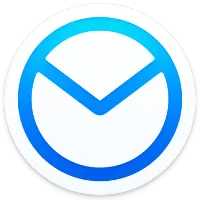
Airmail – Your Mail With You
Airmail is one of the most complete programs for managing emails. It is designed for the iPhone, iPad, Apple Watch, and even iMessage. at the first this application was designed for the Mac operating system.
It was then well received for other Apple devices as well. This program won the Apple Design Award in 2017.
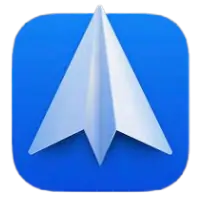
Spark Mail – Email By Readdle
Spark Mail is one of the popular applications on iPhone, iPad, and Apple Watch. You can open and read any email, and then you can reply, snooze, delay, archive, delete, etc.

Canary Mail
1. One of the main features of Canari is the support for various email services.
2. This feature is undoubtedly of interest to many users.
“In other words,” you can simplify your life by installing just one program. with this app you can manage and setup your accounts and give a special order to your daily activities.
Another special feature of Canary Mail is its very high security. because of using The end-to-end encryption service to insure nobody cant see your emails
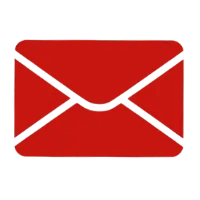
WristMail
WristMail lets you quickly access your Gmail emails from your Apple Watch, iPhone, & iPad. You are not able to send emails with your Apple Watch. after installing this application, you will be able to receive emails. Even sending emails will be possible.
To use this software, you must have a Google account so that you can use the application
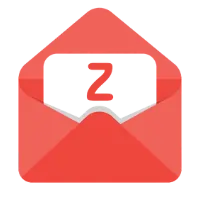
Zoho Mail
Users usually use email on a computer browser. While using it on special applications, it can be much more efficient and convenient. this app check your email and notify you every time you have a new email with smart notifications.
This program is a combination of a calendar, an email manager and a contact management program. This makes it one of the best email management tools out there. you can check all emails from two or more email addresses in one email box
how to change apple watch email ?
As explained above, you can use all the above applications to receive and check your email. You can test all these applications and choose the one you like. and remove all unnecessary applications .
Always try to delete unnecessary apps to make your Apple Watch work better. Because every application takes up some space from the RAM and memory of your Apple Watch after installation
How to remove apps from Apple Watch ?
Click on the Apple Watch digital crown to access the Apps view. If you’re using the Grid profile, tap the screen to vibrate the icons. Then, click the cross next to the app to remove it. Then confirm its deletion.
In the List profile, drag the application to the left, press the red button and then confirm its deletion.
How To Remove Apps From iPhone ?
In the Watch application, select the My Watch tab.
Go down to the Available Apps section and select Install in the desired application.
Select an app from the “Installed on Apple Watch” list and uncheck Show App on Apple Watch to remove it.