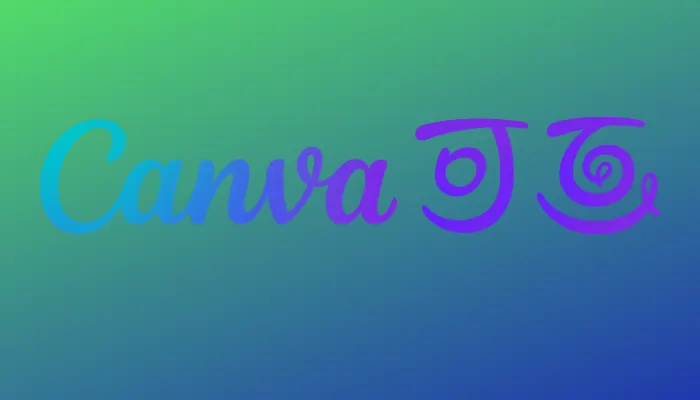You can add Gradient Background In Canva! If you’re looking for a quick and easy way to add some effect to your social media posts, In just a few clicks, you can add a stylish and eye-catching background to your images that will make them pop.
How can I create a gradient background in Canva? This blog post will walk you through the entire process step-by-step. We’ll also provide tips on getting the most out of your gradient backgrounds.
So what are you waiting for?
What is a gradient background?
A gradient background is an image that gradually transitions from one color to another. The effect is often used in web and graphic design to create a refreshing and modern look. Many design tools can create Gradient backgrounds, including Photoshop, Illustrator, and CSS.
If you’re looking to add a gradient background to your next project, here are a few things you should know:
- You’ll need to choose the right colors.
- You’ll need to decide on the perfect transition.
- You’ll need to ensure your gradient background looks great on all devices.
With some planning, you can easily create a stunning gradient background that will make your project stand out from the rest.
Why use a gradient background?
If you’re anything like me, you’ve seen a lot of websites with gradient backgrounds and thought to yourself, “Why” I get it – they can seem a bit weird and out of place. But trust me; there’s a reason why so many people use gradient backgrounds on their websites.
For one, gradient backgrounds can add visual interest to your site. If your site is primarily text-based, a gradient background can help break up all that text and add a bit of color and dimension. Additionally, gradient backgrounds can give your site a modern look and feel. A gradient background can help your site stand out from the rest in a world where first impressions are everything.
So go ahead and experiment with gradient backgrounds on your next project. You might be surprised at how well they work.
Adding gradient to your image in Canva
Adding Gradient to your images in Canva can elevate your designs to the next level and make them stand out. In this article, we will guide you through the process of adding a gradient to your images in Canva and how to use it effectively to enhance your designs.
Canva is a graphic design tool that makes it easy for you to create stunning designs, even if you have no design experience. One of the features of Canva is the ability to add the Gradient to your images. This section will show you how to add Gradient to your photos in Canva.
Step 1: Choose an image
The first step in adding gradient to your image in Canva is to choose an image that you would like to use. You can upload an image from your computer or select an image from Canva’s library of over 1 million stock images.
Step 2: Create a new layer
Once you have chosen your image, you need to create a new layer in Canva. To do this, click on the “Layers” button in the right-hand panel, and then click on the “Add Layer” button. This will create a new layer on top of your image.
Step 3: Apply gradient to the new layer
With your new layer selected, click on the “Elements” button in the right-hand panel, and then click on the “Gradient” button. You will see a list of pre-designed gradient templates that you can use. You can also create your own custom gradient by clicking on the “Custom” button.
Step 4: Adjust the gradient
Once you have chosen your gradient, you can adjust it to suit your needs. You can change the direction of the gradient, adjust the opacity, and select the gradient’s colors. You can also use the “Blend” tool to blend the gradient with the underlying image to create a more natural look.
Step 5: Save your design
Once you are satisfied with your gradient, you can save your design by clicking on the “Download” button in the top right-hand corner. You can choose to download your design as a PNG, JPG, or PDF file.
How to choose best color of the Gradient set
Choosing the best colors for a gradient set depends on various factors, such as the purpose, the design, and the audience. Here are some general tips to consider:
- Purpose: Determine the purpose of the gradient set, such as creating a warm and inviting feeling, or conveying a professional and sleek look.
- Color scheme: Select a color scheme that complements the design, such as complementary, analogous, or monochromatic colors.
- Color meaning: Consider the meaning of the colors you choose, as colors can evoke emotions and influence perceptions.
- Audience: Think about the target audience and their preferences and choose colors that appeal to them.
- Contrast: Ensure enough contrast between the colors to make the gradient noticeable and distinguishable.
- Context: Consider the context in which the gradient will be used, such as a website, app, or print material, and choose colors that work well within that context.
Remember, the best colors for a gradient set are subjective
How to make a gradient background on Canva
To create a gradient background in Canva , follow these steps:
- Open Canva and start a new design.
- Select the “Background” option from the left-side panel.
- Choose the “Gradient” option from the available background options.
- Pick two or more colors for the gradient by clicking on the color boxes and selecting a color from the color picker or entering the color code.
- Adjust the direction, angle, and opacity of the gradient as desired.
- Click “Apply” to set the gradient as the background for your design.
- You can also add additional elements to your design, such as text, images, and shapes, by selecting the appropriate option from the left-side panel.
- When you are finished, save or download your design.
Note: The exact steps may vary depending on the version of Canva you are using, but the basic process for creating a gradient background should be similar in all versions.
how to Add Gradient background in Canva with pic
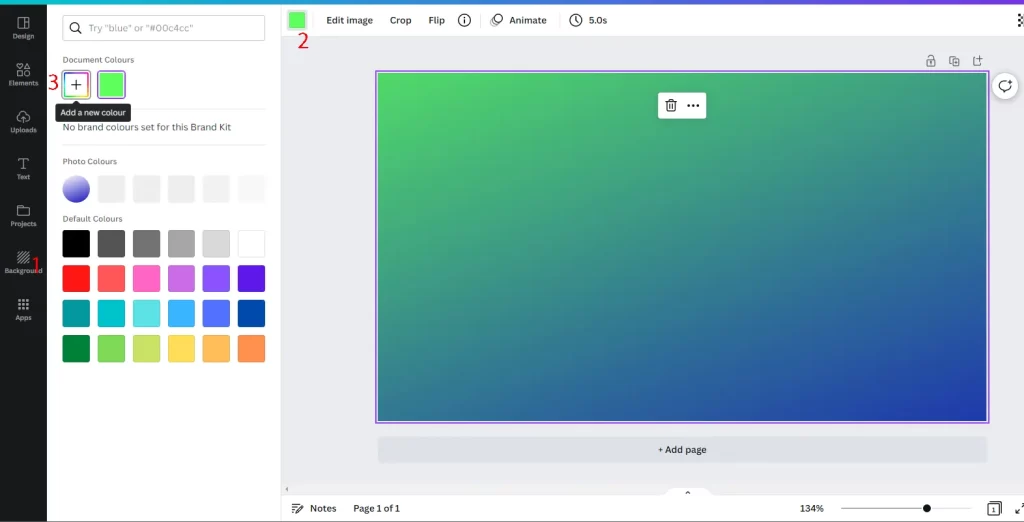
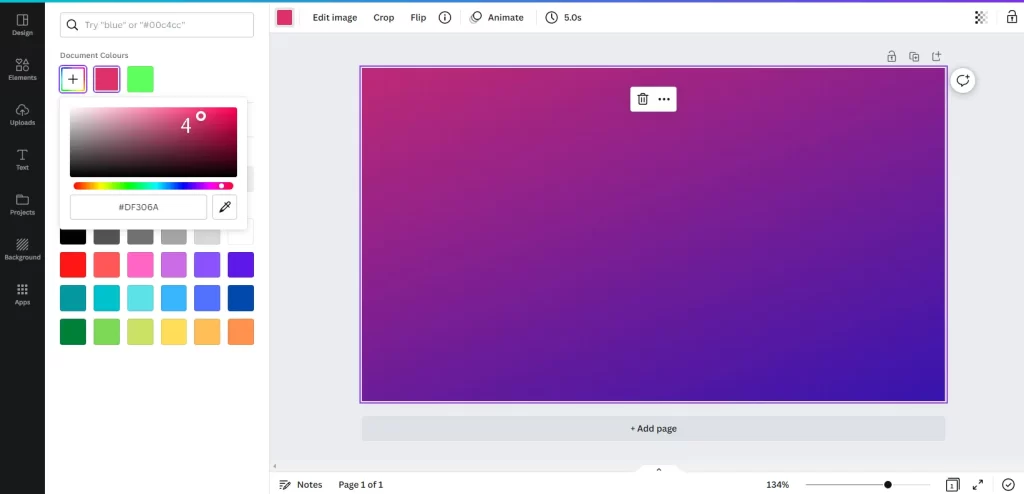
Tips for using gradient backgrounds
Whenever you’re considering using a gradient background, there are a few things you should keep in mind. First, you want to make sure that the colors you choose complement each other and create a cohesive look. Second, you need to make sure that the gradient is subtle enough that it doesn’t overwhelm the rest of your design. And finally, you want to make sure that the gradient is applied in a way that is pleasing to the eye.
With that said, here are a few tips for using gradient backgrounds in your designs:
– Choose colors that complement each other
– Make sure the gradient is subtle
– Use a pleasing color scheme
– Apply the gradient in a way that is pleasing to the eye
Conclusion
Making a gradient background in Canva is easy! Just create a new design, select the “Background” option, and then choose the “Gradient” option. You can then customize the colors and direction of the gradient. Once you’re happy with your design, share it with your friends and leave a comment to let us know what you think!