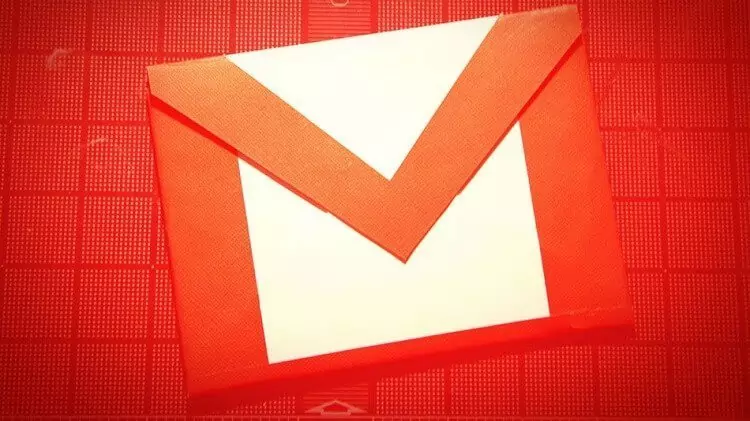Gmail service provides users with this feature so that they can set certain rules and filters! This very interesting feature is presented while few users know about it. In this article, we are going to learn how to set filters and automatic controls in Gmail.
Rules Or Filter in Gmail
One of the interesting features that Gmail provides is related to filter settings! Few users are aware of this issue, but Gmail allows users, to apply custome filters and rules on how to receive and send their emails. For example, you can apply a filter or rule in your Gmail account service, whenever emails are received by a specific user, automatically deleted, forwarded to another user, or transferred to a specific category.
In this article, we intend to briefly teach you how to set the filter and automatic command in Gmail.

How To Create Gmail Filters
Creating an automatic filter or Rule in Gmail is not complicated at all,and you will be able to do it easily. To use this option in the Gmail service, it is enough to go through the following steps:
- Go to Gmail.com
- Click on the top right of the search bar
- In the displayed menu, you must specify the conditions and rules of the filter you want.
For example, by using the From field, you can select a specific user and apply an automatic rule or command to emails received from her or him.You can even select a word or phrase using the “Has the word” option and apply your filter to the emails with the chosen phrase or word.Click on the option Create filter with this search, which is in the lower right corner of the escape window.
Click on the Create filter option in the lower right corner of the window.in the next step you have to select your rules and apply to emails.

- Skip the inbox (Archive it)
if you check this box all emails from chosen sender go to the archive
2. Mark as Read
3. Star it
4. apply the label:
you can choose or create label and send emails to it.
5. Forward it
forward message to someone else.
6. Delete it
7. Never send it to spam
8. Always mark it as important
9. Never mark it as important
10. Categorize as:
11. Also apply filter to matching conversation
apply to all emails similar to your chosen
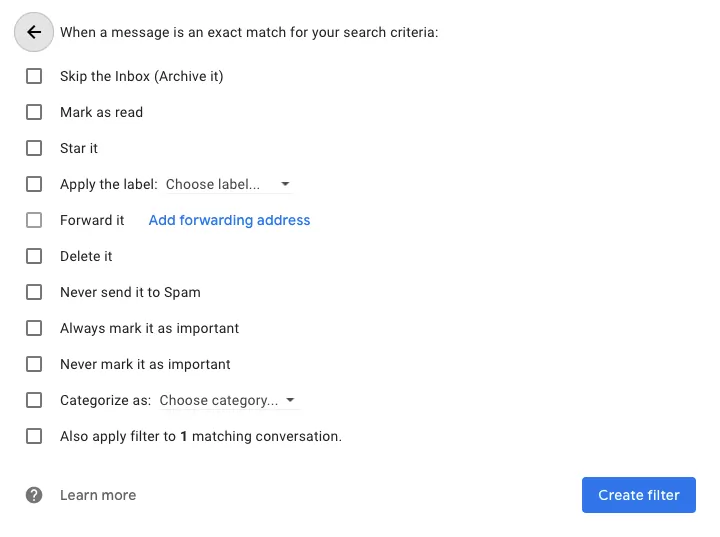
How to edit and delete a filters or Rules in Gmail
- Go to Gmail.com
- Click on Settings then all settings
- Click Filters and Blocked Addresses tab
- Edit or delete filters

How do I export and import filters in Gmail?
Imagine that you have some interesting filters for your Gmail account and now you want to transfer these filters to another account. To do this, you need to export the filters and then import them into the new account.
- Go to Gmail.com
- Click on Settings then all settings
- Click Filters and Blocked Addresses tab
- you can import or export your filters at the end of this page