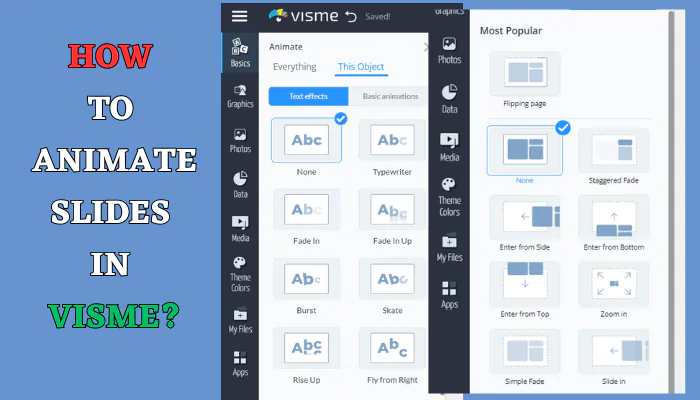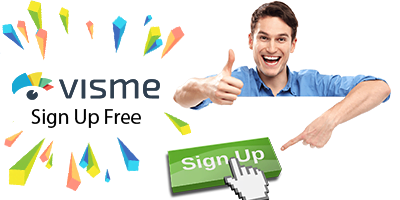Animations can take presentations from bland to bold. Subtle animated flourishes or dramatic animated sequences guide the audience’s attention. When used well, animations boost engagement and impact.
But creating slick animated slides from scratch requires complex tools…until now! Luckily, Visme makes it very easy to animate slides with just a few clicks. This article will show you how to add cool animations to your next Visme project.
How to Add Animations in Visme
Follow these simple steps:
- Select the shape, text box, image, or other element you want to animate.
- Click the Animate on the top toolbar.
- Browse the big library of animation effects. Pick one that matches your slide design.
- Preview animations by hover over on them. When ready, click on it.
- Customize animation speed and delay settings.
- For advanced options, use the Timeline view at the bottom.
Animation Types
Some examples of animation effects you can add in Visme:
- Fades
- Movement, like slides and wipes
- Zooms
- Spins
- Bounces
- Transforms, like stretching elements
You have full control over customizing animations in Visme. Make them subtle or eye-catching depending on your goals!
Conclusion
The animation features in Visme are very flexible and user-friendly. With just a few clicks, you can add animations that captivate audiences and bring your slides to life.
Use animations intentionally to guide the viewer’s attention and enhance your storytelling. With some practice, you’ll be creating animated slides like a pro!
FAQs
Do animations work in downloaded files?
Animations only work when presenting slides in Visme. They do not transfer over into downloaded file formats.
Is there a limit on how many animations I can add?
No, you can add unlimited animations to a single Visme slide or presentation. Go wild with animated elements!
Can I reorder animation sequences?
Yes, the advanced Timeline view allows you to customize the order and timing of animation sequences on a slide with precision.