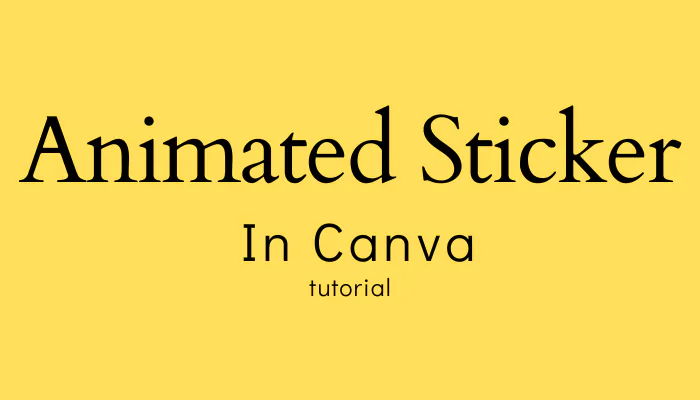Animated stickers are graphics or illustrations that have subtle or dynamic movements. They are designed to enhance visual storytelling and make designs more interactive. Unlike static images, animated stickers capture attention and create a memorable experience for viewers. These stickers can be anything from bouncing icons and swirling shapes to animated characters and effects.
Introduction
Canva is a popular graphic design platform that allows users to create stunning visual content effortlessly. Adding animated stickers to your designs can bring them to life and make them more engaging. In this article, we will explore step-by-step instructions on how to add an animated sticker in Canva, along with some useful tips and tricks to enhance your designs.
1. What are Animated Stickers?
Animated stickers are dynamic graphical elements that add movement and interactivity to your designs. They are pre-designed animations that can be easily incorporated into your Canva projects, such as social media posts, presentations, and advertisements. These stickers can range from simple animated icons to complex characters, making your designs more visually appealing and captivating.
2. Accessing the Canva Sticker Library
Before we dive into adding animated stickers, let’s first explore how to access the Canva sticker library:
- Open Canva and log in to your account.
- Create a new design or open an existing project.
- Click on the “Elements” tab located on the left sidebar.
- Scroll down and click on the “Stickers” category.

3. Finding Animated Stickers in Canva
Canva provides a wide range of animated stickers to choose from. To find animated stickers:
- Once you are in the “Stickers” category, click on the “graphic“, then search for animated stickers.
- This will display all the available animated stickers in the Canva library.
- You can either scroll through the collection or use the search bar to find specific animated stickers.
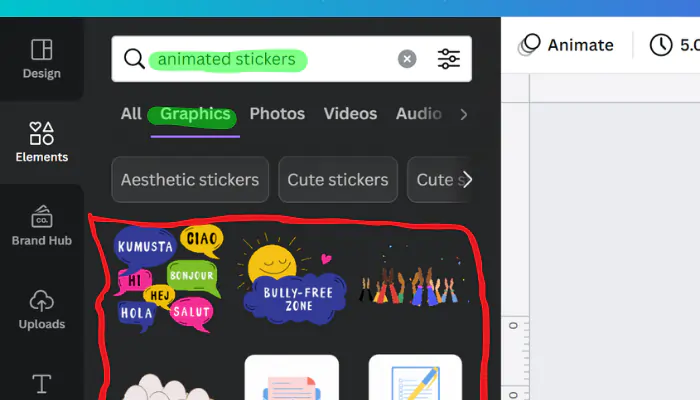
4. Adding an Animated Sticker to Your Design
Now that you’ve found the perfect animated sticker for your design, let’s see how you can add it:
- Select the animated sticker you want to use by clicking on it.
- You can resize, rotate, and reposition the sticker according to your preference.
- To preview the animation, click on the sticker, and a play button will appear. Click on it to see the animation in action.
5. Customizing Animated Stickers
Canva allows you to customize animated stickers to suit your design needs. Here’s how you can do it:
- Select the animated sticker on your canvas.
- Look for the options toolbar that appears above the sticker.
- You can crop, flip or add a animation effect to your stickers, also change transparency using the available options.
- Experiment with different settings to achieve the desired look and feel for your design.
6. Layering Animated Stickers
To create visually appealing designs, you can layer multiple animated stickers. Follow these steps to layer stickers:
- Add the first animated sticker to your design using the steps mentioned earlier.
- Select the sticker and Duplicate it.
- Position the duplicated sticker on top of the original sticker.
- Repeat this process for additional stickers, adjusting their placement and order as needed.
7. Exporting Your Design with Animated Stickers
Once you have finished adding and customizing animated stickers, it’s time to export your design. To do this:
- Click on the “Download” button located at the top right corner of the Canva interface.
- Choose your preferred file format (e.g., GIF, MP4) and click on the “Download” button again.
- Your design, including the animated stickers, will be saved to your device.

Frequently Asked Questions (FAQs)
Yes, Canva provides a range of licensed content, including animated stickers, that can be used for both personal and commercial projects.
Currently, Canva does not support uploading custom animated stickers. You can only use the stickers available in their library.
Canva’s animated stickers have predefined animations, and you cannot adjust the speed. However, you can loop the animation to make it longer or shorter.
Yes, Canva offers collaboration features that allow multiple users to work on the same design simultaneously, including designs with animated stickers.
Yes, Canva’s animated stickers are vector-based, which means you can resize them without losing quality or clarity.
Canva does not have a specific limit on the number of animated stickers you can use. However, using too many stickers may affect the overall performance of your design.
Yes, you can add animated stickers to various design types such as social media graphics, presentations, posters, and more.
Canva offers both free and premium animated stickers. Some stickers may require a Canva Pro subscription.
Canva allows you to export your designs with animated stickers as animated GIFs or videos, depending on your chosen export format.
To remove an animated sticker, simply select it on the canvas and press the delete key or use the “Delete” option in the toolbar.
Conclusion
Adding animated stickers to your Canva designs is a fantastic way to make them more dynamic and engaging. With Canva’s extensive sticker library and user-friendly interface, you can easily incorporate animated stickers into your projects. Remember to unleash your creativity and experiment with different combinations to create captivating designs that stand out.