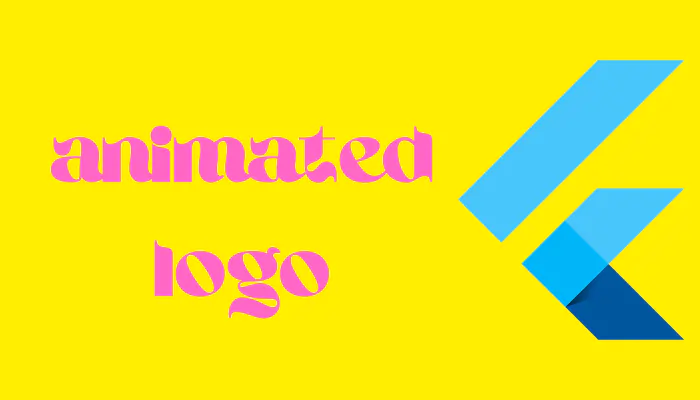Creating an animated logo sign can add a touch of professionalism and visual appeal to your brand. With the help of Canva, a popular graphic design tool, you can easily design and animate your logo to make it stand out. In this article, we will walk you through the process of creating an animated logo sign in Canva, providing step-by-step instructions and useful tips along the way.
Getting Started with Canva
Canva is an intuitive and user-friendly graphic design tool that offers a range of features, including animation capabilities. To get started:
- Sign up for Canva: Visit Canva’s website and create a free account or log in if you already have one.
- Choose the right template: Canva provides various templates suitable for logo design. Search for a template that aligns with your brand’s style and vision.
- Customize your canvas: Once you’ve selected a template, modify the canvas size and dimensions according to your preferences.
Designing Your Logo
A well-designed logo is the foundation of a memorable brand. In Canva, you can unleash your creativity and design a captivating logo:
- Choose your elements: Canva offers an extensive library of graphics, icons, shapes, and fonts. Explore these resources and select the elements that best represent your brand.
- Add text: Incorporate your brand name or tagline into the logo design. Experiment with different fonts, sizes, and colors to find the perfect combination.
- Play with colors: Use Canva’s color palette or input your brand’s specific color codes to maintain consistency with your existing branding.
Adding Animation to Your Logo
Once you’re satisfied with your logo design, it’s time to bring it to life with animation:
- Select your logo: Click on your logo to activate the animation options.
- Choose an animation style: Canva offers a variety of animation styles, such as fade in, slide, bounce, and more. Select an animation style that complements your brand’s personality.
- Set the duration: Adjust the duration of the animation to control how long it takes for the logo to animate on the screen.
- Preview and refine: Play the animation preview to see how your logo looks in action. Make any necessary adjustments to the animation settings until you’re satisfied with the result.
Exporting and Using Your Animated Logo
Now that you have created your animated logo, it’s time to export it and use it across different platforms:
- Download your logo: Click on the download button in Canva and select the appropriate file format (such as GIF or MP4) for your animated logo.
- Upload to your desired platform: Whether it’s for your website, social media profiles, or other marketing materials, upload your animated logo to the relevant platforms.
- Consider file size and compatibility: Ensure that the file size of your animated logo is optimized for web use. Check the platform’s requirements to make sure the file format and dimensions are compatible.
- Test and evaluate: After uploading your animated logo, test it on different devices and platforms to ensure it displays correctly and meets your expectations.
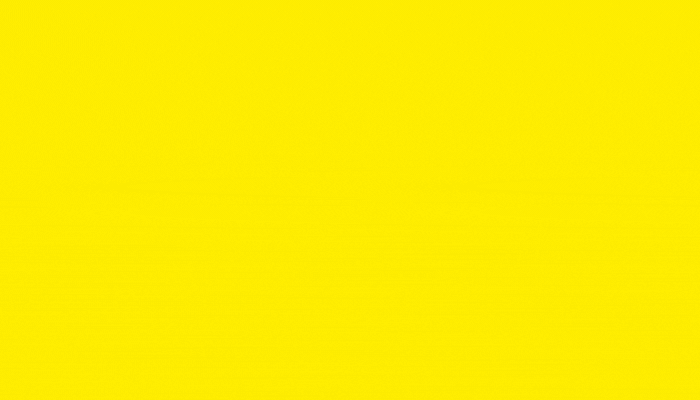
Conclusion
Designing an animated logo sign in Canva is an exciting way to add flair and creativity to your brand. With Canva’s user-friendly interface and extensive design options, you can bring your logo to life with captivating animations. Follow the step-by-step instructions in this guide, and you’ll be well on your way to creating an animated logo sign that grabs attention and enhances your brand’s visual identity.
Frequently Asked Questions
Can I create an animated logo sign in Canva for free?
Yes, Canva offers a free version with a wide range of features, including animation capabilities. However, some premium elements and features may require a subscription.
Is Canva suitable for beginners?
Absolutely! Canva’s user-friendly interface and intuitive design tools make it accessible for beginners and professionals alike.
How long does it take to create an animated logo sign in Canva?
The time required depends on the complexity of your logo design and the animation style you choose. With Canva’s user-friendly features, you can create an animated logo sign efficiently.
Can I use my animated logo sign for commercial purposes?
Yes, you can use your animated logo sign for commercial purposes, as long as you adhere to Canva’s terms of use and any applicable copyright regulations.
Can I modify my animated logo sign after exporting it from Canva?
Once you export your animated logo, it becomes a separate file. To make modifications, you’ll need to edit the original logo design in Canva and re-export the updated version.
Can I hire a professional designer on Canva to create my animated logo sign?
Canva offers a marketplace where you can connect with professional designers for custom projects. You can explore this option if you prefer to work with a professional designer.