Create Zigzag Lines in Canva is easy just use Canva’s Line, Pen, or Elements to make customized zigzags. Adjust the thickness, color and style to create straight or curved zigzags. Copy and rotate zigzags to quickly build patterns. Add zigzag lines to direct the eye, divide space, and make engaging backgrounds.
Zigzag Lines in Canva Designs
Canva is a popular graphic design platform that makes it easy for anyone to create beautiful designs, even if you don’t have much design experience.
One fun element you can add to your Canva designs is a zigzag line. Zigzag lines can add visual interest, make your design look more lively and energetic, and guide the viewer’s eye across the design.
In this article, we’ll walk through the steps for creating zigzag lines in Canva.
What Are Zigzag Lines?
A zigzag line is a line that has sharp turns in alternating directions, creating a jagged, zigzagging pattern. Zigzags add dynamism and energy to designs.
The sharp angles create visual interest and catch the viewer’s attention. Zigzag lines come in all shapes and sizes – they can have dramatic, sharp points or be smoother and more fluid.
You can make zigzag lines using straight or curved line segments. The variations are endless!
Uses of Zigzag Lines in Design
Zigzag lines have many uses in graphic design. Here are some of the most common situations where adding a zigzag element can enhance your design:
- To direct the viewer’s eye – Zigzag lines are great visual guides that naturally draw the eye across the design. Use them to lead the viewer to important elements like headlines or call-to-action buttons.
- As a graphic divider – Insert a zigzag line between sections of your design to create separate zones and break up the space.
- For backgrounds – Zigzag background patterns can add energy and texture behind text or graphics.
- As embellishments – Use small zigzag details as decorative accents on shapes, frames, badges, and more.
- To show movement or vibration – Zigzags can add a sense of motion, vibration, or electricity to a design.
- For infographics – Zigzag lines work nicely as an alternative to bar graphs or line charts in infographics.
Creating Zigzag Lines in Canva
Canva has several easy tools for making zigzag lines. Let’s go through each method:
Method 1: The Line Tool
The simplest way to make a zigzag in Canva is using the Line Tool:
- Select the Line Tool on the left toolbar.
- Click your starting point on the canvas, then click again to make a straight line segment.
- Click a third time to make a turn, alternating the direction with each new segment.
- Continue clicking to create as many zigzag points as you need.
- Finish the path by double clicking.
With the Line Tool, you can create zigzags with hard, angular points or smooth, curved turns. After creating your zigzag line, you can adjust the color, thickness, opacity, and style in the toolbar.
Method 2: The Double Lines Pattern
Another fast way to add zigzags is using the Double Lines pattern included in Canva’s library. Just follow these steps:
- Click the Elements tab on the left sidebar.
- Search for “double lines” and select the pattern you want.
- Drag the pattern onto your canvas area and size it as needed.
- You can rotate the lines pattern or flip it horizontally or vertically to get different orientations.
The pre-made Double Lines patterns offer a quick zigzag solution. But the downside is you are limited to the preset angles and shapes.
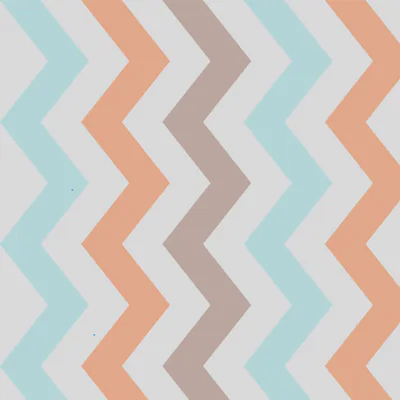
Method 3: The Pen Tool
The Pen tool gives you maximum control over the shape of your zigzag line:
- Select the ” Draw” then “Pen tool” from the left toolbar.
- Click on the canvas. Create a zigzag lines
With the Pen tool, you can create a hand-drawn zigzag by yourself.
Styling Your Zigzag Lines
Once your zigzag line is created, you have lots of styling options to make it stand out:
- Change the color – Try bright, bold hues like red, yellow, or teal. Or opt for neutrals like black, gray, or white.
- Adjust opacity – Lower the opacity to soften the look or make the line feel more like a watermark.
- Add thickness – Thicker lines will be more prominent. Go thinner for a delicate look.
- Apply effects – Try shadow, glow, blurs, or layer blending effects.
- Animate it – Give your zigzag line movement with a spinning or bouncing animation.
- Overlap elements – Layer text, shapes, or images on top of the zigzag line. Experiment to find the style that best fits your particular design. Zigzag lines can be subtle or made to really grab attention.
Design Inspiration With Zigzag Lines
Need some inspiration for how to implement zigzag lines creatively in your designs? Here are a few ideas:
- Use zigzags to make an abstract frame or border around a photo.
- Add some jagged pizazz to a badge, logo, or monogram design.
- Create zigzag ribbons wrapping around text.
- Make a zigzag speech bubble shape for testimonials or quotes.
- Form a zigzag separator between the header and body areas.
- Design a whimsical background with overlapping zigzags.
- Illustrate motion lines behind a moving object with zigzags.
- Shape zigzag lines into waves for an ocean-themed design.
- Pair zigzags with geometric shapes to make cool graphics.
The angular energy of zigzags adds visual dynamism to just about any type of design. With Canva’s easy-to-use tools, you can create stylish zigzag elements with just a few clicks. So try adding some zigzags to make your next design really pop!
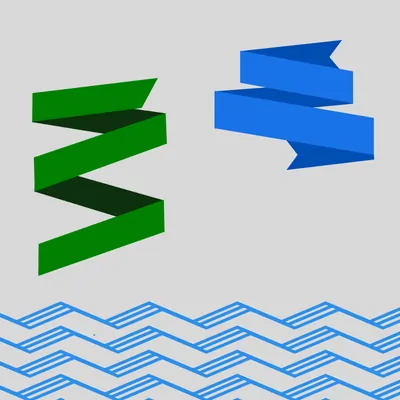
Creating animated effects with zigzag lines
Zigzag lines can be animated in graphic design to add visual interest and dynamism. Some ways to animate zigzags include:
- Use motion paths to make the zigzag line slide or bounce across the page. This creates a sense of movement.
- Animate the line thickness to pulsate from thick to thin to thick. This makes the zigzag feel alive.
- Add a spinning animation so the zigzag rotates continuously like a propeller.
- Apply a vibration effect so the zigzag shakes rapidly back and forth.
- Make the zigzag flicker or strobe, blinking on and off.
- Animate the zigzag to draw itself onto the page, stroke by stroke.
- Morph the shape from a straight line to a zigzag to create a transformation.
By layering these animated effects, you can make zigzag lines feel energetic and eye-catching. Animations bring excitement to any design.
Applying zigzags in social media graphics
Zigzags can make social media graphics pop. Their angular, energetic shape grabs attention on feeds flooded with visual content.
Use zigzags creatively when designing posts, ads, banners, or other graphics for social platforms:
- Add zigzags to text or Titles to make them stand out. The jagged edges give a lively, youthful vibe.
- Overlap zigzags of different colors and weights to form cool backgrounds with visual texture.
- Incorporate zigzags into frames, badges, icons, and other graphic elements for visual flair.
- Animate a zigzag line to slide across an image or video for extra dynamism.
- Shape zigzags into abstract graphic dividers between sections of content.
- Replace standard bar charts or graphs with zigzag infographics for a modern look.
With their vibrant, kinetic aesthetic, zigzags are perfect for engaging social audiences and making compelling visual content quickly grab their attention.
Using color strategically in zigzag designs
Color is a powerful tool for enhancing zigzag lines and patterns. Use color thoughtfully when incorporating zigzags in your designs:
- Choose bold, bright colors like red, orange, and yellow to make zigzags pop. Vibrant hues match the energetic shape.
- Use multiple colors in one zigzag to add visual complexity. This works well for backgrounds.
- Make zigzags really stand out by using a color contrasting the background. For example, a white zigzag on a black background.
- Try analogous or triadic color schemes for color harmony, like red, orange and yellow zigzags together.
- Limit the color palette to just a few hues for a clean, sophisticated look.
- Add gradients to zigzag lines for more depth and dimension.
Strategic use of color takes zigzag lines from simple to stunning. Match color and zigzag shape to fit your overall design style and goals.
FAQ About Making Zigzags in Canva
How do I make a zigzag line straight?
To make a straight zigzag line in Canva, use the Line Tool and click to create line segments that are all the same length and at the same angles. Alternatively, you can space out a pre-made Double Lines element horizontally to straighten it.
How do I make a thick zigzag border?
Once you’ve created a zigzag line, you can thicken it by increasing the stroke weight in the toolbar on the left side of the editor. For a zigzag border, make the line thickness quite heavy, like 10pt or more.
Can you make zigzags in InDesign?
Yes, InDesign has a Zig Zag tool that functions similarly to the Line Tool in Canva, allowing you to click to create straight or curved zigzag shapes. The Zig Zag tool is located in the same toolbar as the Line and Pen tools.
What’s the best way to create a zigzag pattern?
Copying and rotating a basic zigzag line is the easiest way to create an allover zigzag pattern. Make your base zigzag, then duplicate it and flip or rotate the copies to build a seamless pattern of zigzags across the canvas.
In Summary
Zigzag lines are a fun and visually interesting design element that can be easily created within Canva. With the Line, Pen, and elements, you’re able to make customized zigzags tailored to your particular design needs.
Straight or curved, bold or delicate, intricate or simple – the options are almost endless! So the next time your design needs a little extra “zazz”, reach for the zigzags.



