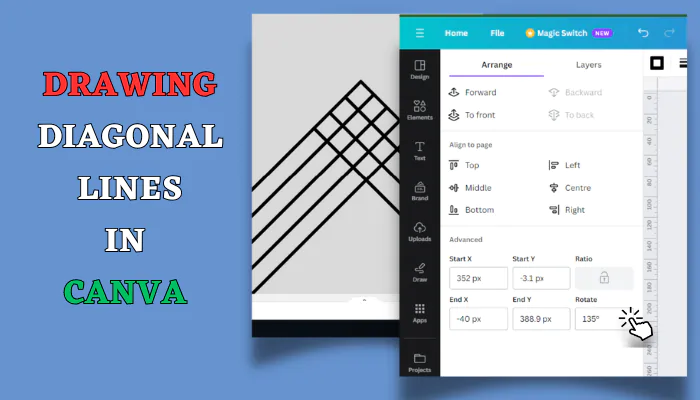To draw diagonal lines in Canva, select the Line tool under Elements > Shapes. Adjust the style, angle, and length in the top and left menu. Mix up angles for visual interest. Use varying weights and animate for impact. Pair with shapes and use directionally to guide the eye.
Canva is a popular graphic design platform that makes it easy for anyone to create stunning designs, even if you don’t have any design experience.
One of the many great features in Canva is the ability to draw diagonal lines, which can be useful for creating directional elements or adding visual interest to your designs.
In this blog post, I’ll walk you through the steps for drawing diagonal lines in Canva.
How to Draw Diagonal Lines in Canva
Drawing diagonal lines in Canva is easy thanks to the “Line” tool. Here are the steps:
- Open Canva and start a new design. You can choose any template or document type you like.
- Select the “Elements” menu. This is where you’ll find the Line tools. It’s in the “Shapes” section.
- Click on the Line shape to add it into your design area.
- Adjust the line style and line color. You can make the line thicker or thinner and change the color here.
- Set the line angle. This is where you can make the line diagonal. Enter the angle in degrees or drag the dot around the circle visual.
- Set the line length. Adjust the length by entering a number or dragging the end dots.
You can repeat these steps to add multiple diagonal lines at different angles and lengths. The Line tool makes it quick and easy!
Tips for Using Diagonal Lines
Here are some tips for making the most of diagonal lines in your Canva designs:
- Use varying angles – Mix it up with lines at 45°, 60°, 30° etc. This adds visual interest.
- Try different weights – Thin lines are more subtle, thick lines are bolder. Vary the stroke weight.
- Use them directionally – Guide the viewer’s eye by angling lines towards a focal point.
- Overlap lines – Creating a geometric pattern can make a bold background.
- Animate lines – Canva has an animation tool to make lines slide or fade in.
- Pair with shapes – Combining diagonal lines with geometric shapes can really make them pop.
Examples of Diagonal Lines
There are endless possibilities for using diagonal lines creatively in Canva! Here are a few examples:
- Accent borders on images
- Backgrounds with zigzag or chevron patterns
- Direction arrows and dividers
- Hamburger menu icons
- Banner graphics with striking angles
- Dividing a page into triangular sections
- Emphasizing movement or energy in illustrations
So don’t be afraid to experiment with diagonal lines in your Canva designs. They can add visual flair and dynamism to just about any project. With Canva’s user-friendly Line tool, it’s simple to add eye-catching angled elements.
Let me know if you have any other questions!