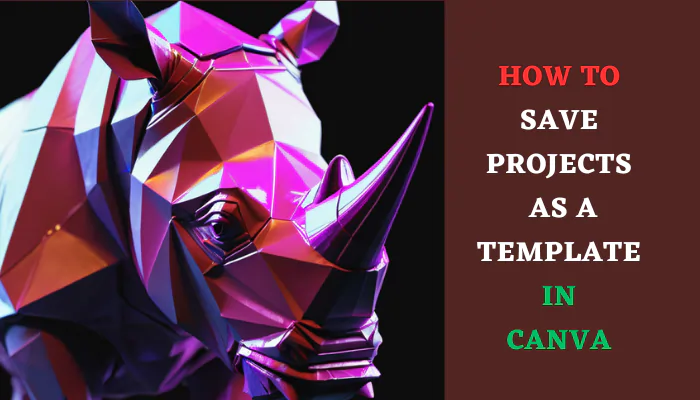Save any Canva design as a custom template to quickly reuse with new content. Access templates from the sidebar or your Canva profile menu. Use templates for efficiency and brand consistency.
Canva is a popular graphic design platform that makes it easy for anyone to create beautiful designs for presentations, social media, documents, and more.
One of Canva’s most useful features is the ability to save your designs as templates to reuse later. Templates allow you to quickly replicate your brand style across multiple projects and save time on repetitive design tasks.
Why Save as a Template in Canva?
There are several benefits to saving your Canva projects as templates:
- Brand consistency – Using templates ensures all your designs have a consistent look and feel aligned with your brand identity. This helps strengthen brand recognition.
- Time savings – You can reuse templates instead of starting from scratch each time, saving hours of work. Just update the template content without having to rebuild the entire design.
- Efficiency – Templates allow you to quickly produce new branded materials for your business by customizing an existing design.
- Convenience – Access your saved templates from any device. Easily share templates with teammates to collaborate.
How to Save a Canva Design as a Template
Saving a Canva project as a template is a simple process. Follow these steps:
1. Open Your Canva Design
Open the Canva design you want to save as a template. You can open a new or existing design.

2. Click the “Save to folder” Button
Near the top left corner, click the “File” menu then “Save to folder” (it looks like a folder icon). click on “+Create new” to create a new project folder.

3. Name Your Template
In the pop-up window, give your template a name. Use a descriptive name to easily identify it later.
4. Choose Template Privacy (Optional)
You can opt to make your template “Private” or “Team” access only. The default is “Only Me” which saves it to your personal template library.
5. Access to Template
Click the “home” button then “Projects“. Your template is now saved and accessible from your “folder” list.

Where to Find Canva Templates
Once saved, you can access your Canva templates in two places:
1. Templates Sidebar
In the left sidebar, select the “Templates” tab. This displays all library of templates.
2. Canva Header Menu
Click your profile icon in the Canva header menu. Select “you account name” now you can see your full template library.
Tips for Using Templates Effectively
Follow these tips to maximize the effectiveness of your Canva templates:
- Organize templates into folders – Use Canva’s template folders to categorize your designs by project, client, content type, or other criteria. This keeps your library neat.
- Customize for versatility – When first designing your template, use standard text placeholders like “Header” or “Image” rather than specific content. This increases flexibility.
- Use brand colors/fonts – Incorporate your brand color palette, custom fonts, and logo into templates. This guarantees on-brand designs.
- Save multiple versions – Save an additional copy of templates before customizing for a specific use case. This retains the original intact.
- Share with team – Collaborate by sharing templates with clients, coworkers, or your design team for consistent designs across your organization.
Conclusion
Learning how to save your work as a template in Canva is simple and enables you to reuse your designs efficiently. With some effort organizing your template library and strategizing versatile templates, you can drastically boost productivity while maintaining consistent branding. Try exporting some of your best Canva work as templates today to save time on future graphics, presentations, documents, and more.