What if you have a favorite template that you want to use again and again? Or what if you want to save a template that you found while browsing through Canva’s library, but you don’t have time to work on it right now?
That’s where the starred templates feature comes in handy. Starred templates are templates that you have marked as favorites for easy access. You can star any template that you like, whether it’s one of Canva’s pre-made templates or one that you have created yourself.
In this article, you will learn how to find starred templates on Canva mobile, which is the app version of Canva that you can use on your smartphone or tablet. You will also learn how to star and unstar templates, and how to use starred templates for your projects.
Why You Should Use Starred Templates on Canva Mobile
Starred templates are a great way to organize your templates and save time.
Here are some benefits of using starred templates on Canva mobile:
- You can easily access your favorite templates without having to search for them every time you need them.
- You can keep track of the templates that you want to use later, without having to create a separate folder for them.
- You can quickly switch between different templates for different purposes, such as personal, professional, or educational projects.
- You can discover new templates that suit your style and preferences, and star them for future reference.
How to Star Templates on Canva Mobile
Starring templates on Canva mobile is very simple. Here are the steps to follow:
- Open the Canva app and log in to your account if you haven’t already.
- Tap on the Templates tab at the bottom of the screen to browse through the categories of templates available.
- Find a template that you like and tap on it to preview it.
- To star the template, tap on the star icon at the top right corner of the screen. The star icon will turn yellow, indicating that the template is now starred.
- To see all your starred templates, tap on the Your designs tab at the bottom of the screen. Then, tap on the Starred folder at the top of the screen.
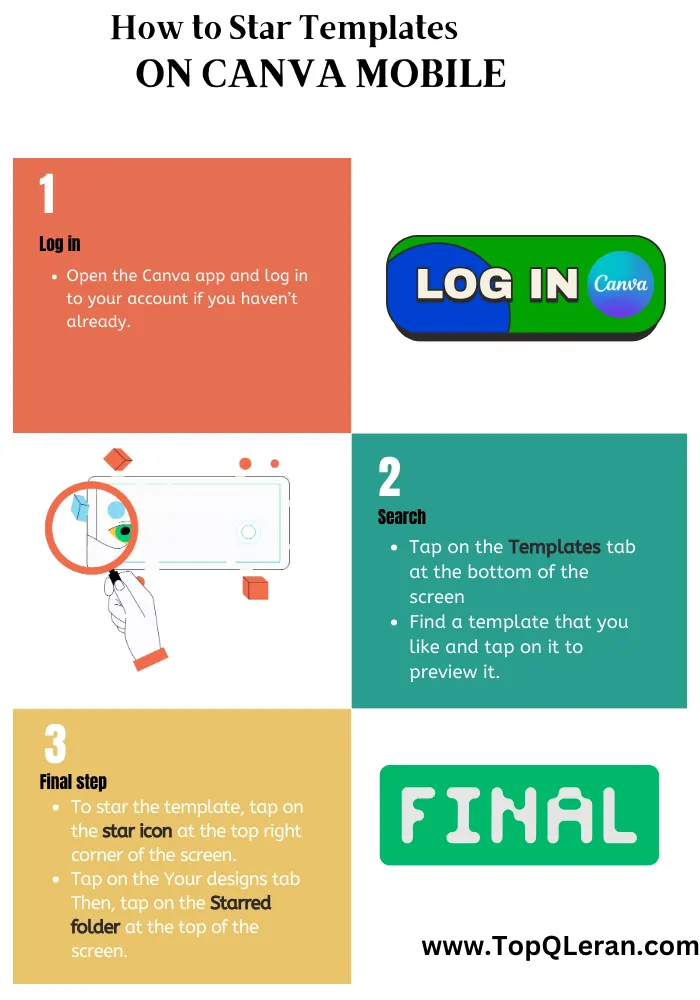
How to Star My Designs or Template on Canva Mobile?
You can also star templates that you have created or edited yourself. To do that, follow these steps:
- Open the Canva app and log in to your account if you haven’t already.
- Tap on the Your designs tab at the bottom of the screen to see all your designs.
- Find a design that you want to star and tap on it to open it.
- To star the design, tap on the star icon at the top right corner of the screen. The star icon will turn yellow, indicating that the design is now starred.
- To see all your starred designs, tap on the Starred folder at the top of the screen.
How to Unstar Templates on Canva Mobile
If you want to remove a template from your starred folder, you can easily unstar it. Here are the steps to follow:
- Open the Canva app and log in to your account if you haven’t already.
- Tap on the Your designs tab at the bottom of the screen.
- Tap on the Starred folder at the top of the screen to see all your starred templates.
- Find the template that you want to unstar and tap on it to open it.
- To unstar the template, tap on the star icon at the top right corner of the screen. The star icon will turn gray, indicating that the template is no longer starred.
- To go back to the starred folder, tap on the back arrow at the top left corner of the screen.
You can also unstar templates from the templates tab. To do that, follow these steps:
- Open the Canva app and log in to your account if you haven’t already.
- Tap on the Templates tab at the bottom of the screen to browse through the categories of templates available.
- Find a template that you have starred and tap on it to preview it.
- To unstar the template, tap on the star icon at the top right corner of the screen. The star icon will turn gray, indicating that the template is no longer starred.
- To go back to the templates tab, tap on the back arrow at the top left corner of the screen.
How to Use Starred Templates on Canva Mobile
Using starred templates on Canva mobile is very easy. Here are the steps to follow:
- Open the Canva app and log in to your account if you haven’t already.
- Tap on the Your designs tab at the bottom of the screen.
- Tap on the Starred folder at the top of the screen to see all your starred templates.
- Find the template that you want to use and tap on it to open it.
- To edit the template, tap on any element that you want to change, such as text, images, colors, fonts, etc. You can also add new elements by tapping on the + button at the bottom of the screen.
- To save your changes, tap on the done button at the top right corner of the screen.
- To share your design, tap on the share button at the top right corner of the screen. You can choose to share your design via email, social media, messaging apps, or download it to your device.
Conclusion
Starred templates are a useful feature that can help you save time and organize your templates on Canva mobile. You can star any template that you like, whether it’s one of Canva’s pre-made templates or one that you have created yourself. You can also unstar templates that you no longer need or want. To use starred templates, you just need to open the starred folder and select the template that you want to edit or share.
Starred templates are one of the many features that make Canva mobile a powerful and convenient graphic design tool. If you want to learn more about Canva mobile, you can check out their website or download their app from the App Store or Google Play.
FAQs
How many templates can I star on Canva mobile?
There is no limit to how many templates you can star on Canva mobile. You can star as many templates as you want, depending on your preferences and needs.
How can I find starred templates on Canva desktop?
To find starred templates on Canva desktop, you need to go to the Projects tab on the left sidebar. Then, go to Folders and select the Starred folder. You can also click the star icon beside the Starred label to make a quick access tab that you can later click to access the starred templates.
How can I delete a starred template on Canva mobile?
To delete a starred template on Canva mobile, you need to unstar it first. Then, you need to go to the All your designs folder and find the template that you want to delete. Tap on the more icon at the bottom right corner of the template thumbnail and select Delete.
How can I create a new folder for my starred templates on Canva mobile?
To create a new folder for your starred templates on Canva mobile, you need to tap on the more icon at the top right corner of the project page. Then, select folder and tap on three dot and select star folder. now every stared elements or design in this folder show in star folder.


