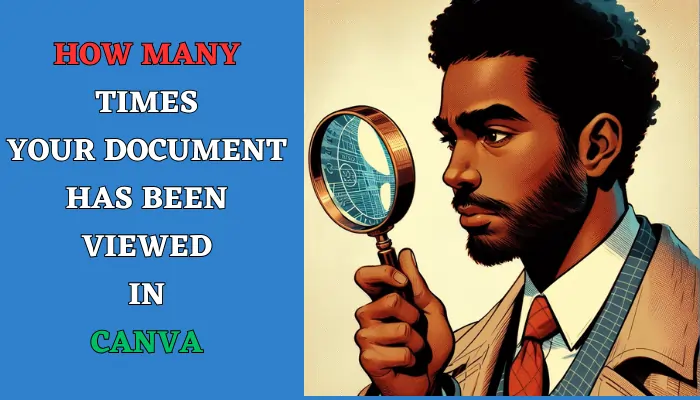Canva is a powerful online design platform that allows you to create stunning graphics, videos, presentations, and more. You can use Canva on your desktop, laptop, tablet, or phone, and access your designs anytime, anywhere.
But how do you know how many times your document has been viewed in Canva? How do you measure the impact and reach of your design? How do you get insights into your audience’s behavior and preferences?
Now we will show you how to find out how many times your document has been viewed in Canva. We will also share some tips and tricks on how to use Canva Docs Insights, a feature that provides you with valuable information about your document’s performance.
By the end of this article, you will be able to track and analyze your document’s views in Canva with ease.
What are Canva Docs Insights?
Canva Docs Insights is a feature that provides you with valuable information about your document’s performance. By using Canva Docs Insights, you can track how many times your document has been viewed, liked, and commented on.
You can also see the top countries where your document is viewed and the top social media platforms where your document is shared.
Canva Docs Insights is available for any document that you have shared or embedded on another platform, such as a website, a blog, or a social media post.
You can access Canva Docs Insights from the editor menu bar, by clicking on the graph icon.
How to Find Out How Many Times Your Document Has Been Viewed in Canva
To find out how many times your document has been viewed in Canva, you need to open the document and make sure that it is already shared or embedded on another platform. Once the document is ready, you can follow these steps:
- Log in to your Canva account and go to the homepage.
- Find the document that you want to check the views for. You can either search for it by name, date, or keyword, or filter it by folder, color, or owner.
- Click or tap on the document to open it in the editor.
- Click or tap on the Graph icon located on the editor menu bar. This will open up the Insights panel, which displays the views for documents shared or embedded on other platforms. Without any views, the Insights panel will be empty.
- Click or tap on the Insights panel to view the analytics. The panel displays the total number of views, along with a graph that shows how many views have been received over time. It also provides information on the number of unique views, which is the number of individual users who have viewed the document.
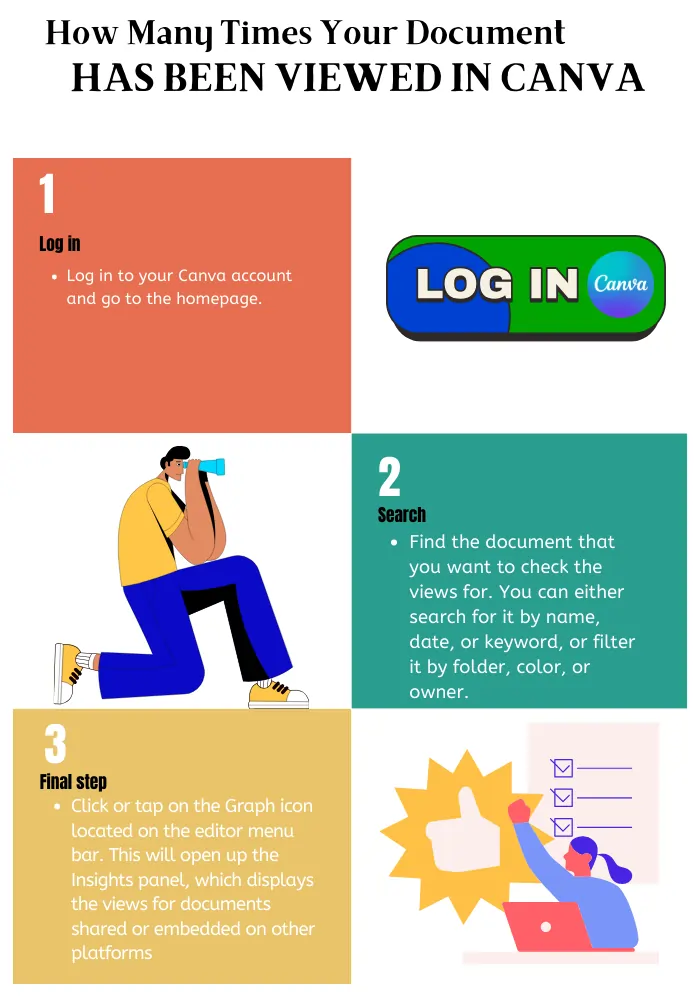
How to Use Canva Docs Insights to Improve Your Design
Finding out how many times your document has been viewed in Canva is a great way to measure the impact and reach of your design. However, you can also use Canva Docs Insights to improve your design and make it more appealing and effective for your audience.
Here are some ways to use Canva Docs Insights to improve your design:
- Compare the views of different versions of your design. You can create multiple versions of your design and test them on different platforms, audiences, or occasions. You can then compare the views of each version and see which one performs better. This will help you optimize your design and make it more suitable for your purpose and goal.
- Analyze the views by country and platform. You can see the top countries where your document is viewed and the top social media platforms where your document is shared. This will help you understand your audience’s location and preferences, and tailor your design accordingly. You can also use this information to target your design to specific markets or segments and increase your reach and engagement.
- Monitor the views over time. You can see how many views your document has received over time, and how they change depending on the date, time, or season. This will help you identify the trends and patterns of your document’s performance, and adjust your design strategy accordingly. You can also use this information to plan your design schedule and frequency and optimize your timing and delivery.
Conclusion
Canva is a powerful and easy-to-use design platform that lets you create amazing graphics, videos, presentations, and more. However, creating a design is not enough. You also need to know how many times your document has been viewed in Canva, and how to use this information to improve your design.
In this article, we showed you how to find out how many times your document has been viewed in Canva. We also shared some tips and tricks on how to use Canva Docs Insights, a feature that provides you with valuable information about your document’s performance. By following these steps, you will be able to track and analyze your document’s views in Canva with ease.
We hope you found this article helpful and informative. If you have any questions or feedback, please let us know in the comments below.
FAQs
How do I find out how many times my document has been liked or commented on in Canva?
You can find out how many times your document has been liked or commented on in Canva by using the same steps as finding out how many times your document has been viewed. Just click or tap on the Insights panel, and you will see the number of likes and comments, along with the views. You can also see who liked or commented on your document, and what they said.
How do I share or embed my document on another platform in Canva?
You can share or embed your document on another platform in Canva by using the share option. Here are the steps to follow:
- Log in to your Canva account and go to the homepage.
- Find the document that you want to share or embed on another platform. You can either search for it by name, date, or keyword, or filter it by folder, color, or owner.
- Click or tap on the document to open it in the editor.
- Click or tap on the share button located on the editor menu bar. This will open up the share panel, which displays the options for sharing or embedding your document.
- Choose the option that suits your needs. You can either copy the link and paste it on another platform, or use the embed code to insert your document on a website or a blog. You can also share your document directly to social media platforms, such as Facebook, Twitter, or LinkedIn.
- Set the permission setting to Can view. This will allow anyone who has the link or the embed code to view your document, but not edit it.
How do I download or print my document in Canva?
You can download or print your document in Canva by using the download or print option. Here are the steps to follow:
- Log in to your Canva account and go to the homepage.
- Find the document that you want to download or print. You can either search for it by name, date, or keyword, or filter it by folder, color, or owner.
- Click or tap on the document to open it in the editor.
- Click or tap on the download or print button located on the editor menu bar. This will open up the download or print panel, which displays the options for downloading or printing your document.
- Choose the option that suits your needs. You can either download your document as a PDF, JPG, PNG, or MP4 file or print your document with Canva Print or your printer. You can also customize your download or print settings, such as the file type, quality, size, or pages.
How do I access Canva Docs Insights on the mobile app?
You can access Canva Docs Insights on the mobile app by using the same steps as accessing Canva Docs Insights on the web version. Just open the document that you want to check the views for, and tap on the graph icon located on the editor menu bar. This will open up the Insights panel, which displays the views for documents shared or embedded on other platforms. Tap on the Insights panel to view the analytics.
How do I upgrade to Canva Pro to access more features and tools?
You can upgrade to Canva Pro to access more features and tools by using the upgrade option. Here are the steps to follow:
- Log in to your Canva account and go to the homepage.
- Click or tap on the upgrade button located in the top right corner of the page. This will open up the upgrade panel, which displays the benefits and pricing of Canva Pro.
- Choose the plan that suits your needs. You can either pay monthly or yearly, and get access to more than 100 million premium stock photos, videos, audio, and graphics, your brand kit, resize tool, content planner, and more.
- Enter your payment details and confirm your purchase. You will receive a confirmation email and a receipt for your transaction. You can also manage your subscription and billing information from your account settings.