Canva is a popular online design tool that allows you to create stunning graphics, logos, flyers, posters, and more. But what happens when you delete a design from your Canva account? Does it disappear forever, or can you recover it later?
This article is about how to empty your trash folder in Canva, and why you might want to do that. It explains the benefits of emptying your trash folder, such as freeing up storage space, protecting your privacy, and reducing clutter.
It also provides a step-by-step guide on how to empty your trash folder, and some tips and tricks for managing your deleted designs more effectively.
It also includes some FAQs that answer common questions and concerns that users might have about this topic.
Learn to efficiently manage your Canva designs by promptly emptying your trash folder. Safeguard your privacy, free up storage space, and streamline navigation with a simple three-step process: Log in, navigate to the trash folder, and permanently delete unwanted designs. Take control of your Canva experience today.
Why Should You Empty Your Trash Folder in Canva?
When you delete a design from your Canva account, it doesn’t get erased immediately. Instead, it goes to your trash folder, where it stays for 30 days before being permanently deleted. This is a useful feature, as it gives you a chance to restore a design if you change your mind or need it again.
However, there are also some reasons why you might want to empty your trash folder in Canva sooner than 30 days. For example:
- Free up storage space: Canva offers a generous amount of storage space for your designs, but it’s not unlimited. If you have a lot of deleted designs in your trash folder, they might take up valuable space that you could use for new projects. By emptying your trash folder, you can free up some storage space and avoid reaching your limit.
- Protect your privacy: If you have deleted some designs that contain sensitive or personal information, such as passwords, credit card numbers, or photos, you might not want them to stay in your trash folder for too long. Anyone who has access to your Canva account could potentially view or restore them. By emptying your trash folder, you can ensure that your deleted designs are gone for good and protect your privacy.
- Reduce clutter: If you have a lot of deleted designs in your trash folder, it might make it harder to find the ones that you actually want to restore. By emptying your trash folder, you can reduce clutter and make it easier to navigate your Canva account.
How to Empty Your Trash Folder in Canva
Emptying your trash folder in Canva is very easy and only takes a few steps. However, before you do that, make sure that you don’t need any of the designs in your trash folder, as they will be permanently deleted and cannot be recovered.
Here is how to empty your trash folder in Canva:
- Step 1: Log in to your Canva account, Go to Home page and click on the Trash icon on the left sidebar. This will take you to your trash folder, where you can see all the designs that you have deleted in the past 30 days.
- Step 2: To empty your trash folder, click on 3 dot button on the right side of each design. A pop-up window will appear, asking you to confirm your action. Click on the Delete from your trash. This will permanently delete the design in your trash folder and free up some storage space.
- Step 3: To exit your trash folder, click on the Homes tab again on the left sidebar.
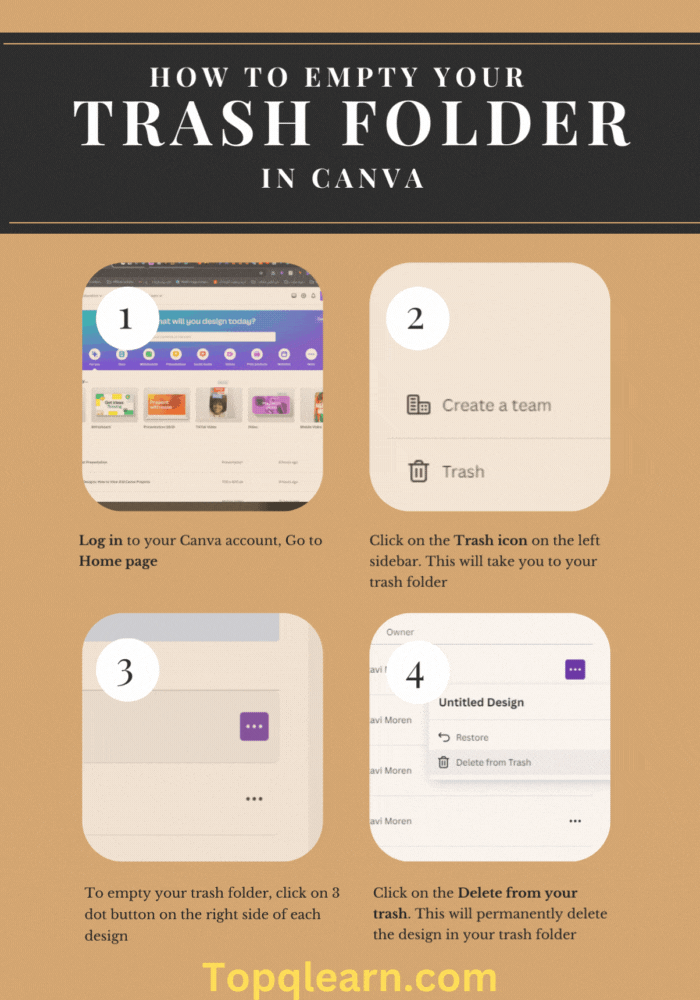
Tips and Tricks for Managing Your Trash Folder in Canva
Besides emptying your trash folder in Canva, there are some other tips and tricks that you can use to manage your deleted designs more effectively. For example:
- Restore a deleted design: If you want to restore a deleted design from your trash folder, you can do so by clicking on the Restore button. This will move the design back to your All your designs tab, where you can edit or download it as usual.
- Sort your trash folder: If you want to sort your trash folder by design, image, or video, you can do so by clicking on them. This will help you find the designs that you want to restore or delete more easily.
Conclusion
Canva is a great tool for creating amazing designs, but sometimes you might want to delete some of them. When you do that, they go to your trash folder, where they stay for 30 days before being permanently deleted.
This gives you a chance to restore them if you need them again, but it also takes up some storage space and might pose some privacy risks.
That’s why you might want to empty your trash folder in Canva from time to time, and free up some space and protect your data.
FAQs
How long do deleted designs stay in my trash folder in Canva?
Deleted designs stay in your trash folder in Canva for 30 days before being permanently deleted. This gives you a chance to restore them if you need them again.
How much storage space do I have in Canva?
Canva offers different amounts of storage space depending on your plan. If you have a free plan, you have 5 GB of storage space. If you have a Pro plan, you have 100 GB of storage space. And if you have an Enterprise plan, you have unlimited storage space.
Can I recover a deleted design after emptying my trash folder in Canva?
No, you cannot recover a deleted design after emptying your trash folder in Canva. Once you empty your trash folder, all the designs in it are permanently deleted and cannot be restored. That’s why you should only empty your trash folder if you are sure that you don’t need any of the designs in it.
Can I empty my trash folder in Canva on my mobile device?
Yes, you can empty your trash folder in Canva on your mobile device. The process is similar to the one on your desktop. Just open the Canva app on your phone or tablet, tap on the All your designs tab, tap on the Trash icon, and select your design to delete it from trash folder.
Can I undo emptying my trash folder in Canva?
No, you cannot undo emptying your trash folder in Canva. Once you empty your trash folder, all the designs in it are permanently deleted and cannot be restored. That’s why you should only empty your trash folder if you are sure that you don’t need any of the designs in it.
Can I customize the duration of my trash folder in Canva?
No, you cannot customize the duration of your trash folder in Canva. The trash folder is set to keep your deleted designs for 30 days by default, and you cannot change this setting. However, you can empty your trash folder manually at any time, or restore any design within the 30-day period.


