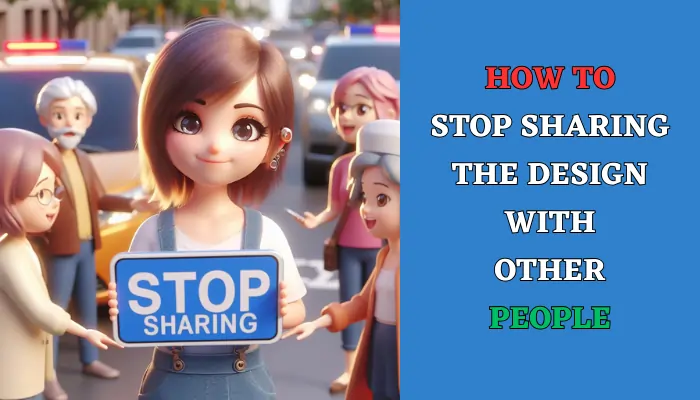Are you finding it challenging to navigate through shared designs cluttering your Canva workspace? Deleting shared designs in Canva is a simple yet crucial task, especially when collaboration wraps up or when you need to tidy up your workspace.
Deleting a shared design in Canva involves a few straightforward steps. By understanding these steps, you can effortlessly declutter your workspace and maintain clarity in your design projects.
Whatever the reason, deleting a shared design in Canva is easy to do. Here’s how:
Move the Shared Design to Trash
The first step to delete a shared design in Canva is to move it to the Trash folder. This will remove the design from your dashboard and stop sharing it with other people.
To do this, follow these steps:
- Open Canva and scroll down to the “Recent Designs” section. This is where you can see all the designs that you have created or accessed recently.
- Find the design that you want to delete and hover your cursor over it. You will see a three-dot (…) that appears on the top right corner of the design. Click on it and select Move to trash.
- You will see a pop-up window that confirms that you have moved the designs to the trash. You can undo this action by clicking on the “Undo” button.
Delete the Shared Design Permanently
The second step to delete a shared design in Canva is to delete it permanently from the trash folder. This will free up some space in your Canva account and prevent the design from being restored. To do this, follow these steps:
- Go to the left menu of the dashboard and select “Trash” from the options. This will open the trash folder where you can see all the designs that you have deleted temporarily.
- Find the design that you want to delete permanently and hover your cursor over it. You will see a three-dot button that appears on the top right corner of the design. Click on it to open more options.
- From the options, select “Delete permanently”. This will delete the design from your Canva account and make it unrecoverable.
- You will see a pop-up window that asks you to confirm your action. Click on “Delete” to proceed.
And that’s it! You have successfully deleted a shared design in Canva. You can repeat these steps for any other shared designs that you want to delete.
How to Keep Design But Remove Shared Link
If you’ve shared your design using a Public view link, the process to remove it is straightforward.
- Simply open your design in the editor and locate the share button.
- Once clicked, you’ll notice a small Green “Live” icon adjacent to the Public view link.
- Click on this icon, and then select “Delete public view link.” By following these steps, you retain ownership of your design while ensuring it is no longer accessible to the public.
Conclusion
Deleting a shared design in Canva is a simple and quick process that only takes a few seconds. You just need to move the design to the trash folder and then delete it permanently from there.
This will stop sharing the design with other people and free up some space in your Canva account. However, before you delete a shared design, make sure that you don’t need it anymore or that you have a backup copy of it. Once you delete a design permanently, you cannot restore it or access it again.
FAQs
Here are some frequently asked questions and answers related to deleting a shared design in Canva:
How do I delete a design that someone else shared with me in Canva?
If someone else shared a design with you in Canva, you can delete it by following the same steps as above. However, keep in mind that deleting a design that someone else shared with you will only remove it from your dashboard and not from theirs. The original owner of the design will still be able to see it and share it with others.
How do I delete a design that I shared with someone else in Canva?
If you shared a design with someone else in Canva, you can delete it by following the same steps as above. However, keep in mind that deleting a design that you shared with someone else will also remove it from their dashboard and stop sharing it with them. They will no longer be able to see it or edit it.
How do I restore a deleted design in Canva?
If you deleted a design in Canva by mistake, you can restore it by going to the trash folder and clicking on the “Restore” button. This will move the design back to your dashboard and resume sharing it with other people.
However, you can only restore a design that you have moved to the trash folder and not a design that you have deleted permanently. Once you delete a design permanently, you cannot restore it or access it again.
How do I delete a folder in Canva?
If you want to delete a folder in Canva, you can do so by going to the left menu of the dashboard and selecting “Folders” from the options. This will open the folders page where you can see all the folders that you have created or accessed.
Find the folder that you want to delete and hover your cursor over it. You will see a three-dot button that appears on the top right corner of the folder. Click on it to open more options.
From the options, select “Delete folder”. This will delete the folder and all the designs inside it. You will see a pop-up window that asks you to confirm your action. Click on “Delete” to proceed.