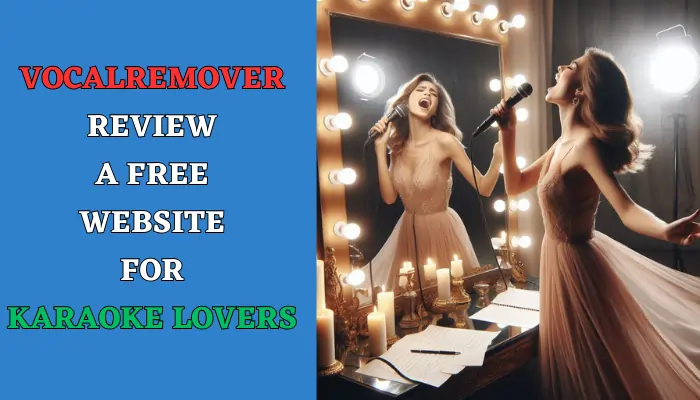Do you love singing along to your favorite songs? Do you wish you could create your own karaoke or acapella versions of any song?
If you answered yes, then you might want to check out VocalRemover.org, a free online website that allows you to remove vocals from any song and create karaoke or acapella versions.
In this article, we will review VocalRemover.org and see what it can do for you. We will also answer some frequently asked questions about the website and provide some tips and tricks to get the best results.
What is VocalRemover.org and How Does It Work?
VocalRemover.org is a free online website that uses artificial intelligence algorithms to separate the vocals from the instrumental tracks of any song.
You can upload your own files. The processing usually takes about 20-30 seconds, and then you can download the output files in various formats and qualities. You can also use the website to cut and edit audio files.
How to Use VocalRemover.org
Using VocalRemover.org is very simple and easy. Here are the steps you need to follow:
- Go to the VocalRemover.org.
- Upload your Audio file.
- Wait for the it to process the file.
- Once the processing is done, you will see two lines: one for instrumental version (karaoke) and one for vocal version (acapella). You can also play the files online before downloading them.
- Choose the output format and quality of the file. You can choose between MP3 and WAV formats.
- Click on the download button and save the file to your device.
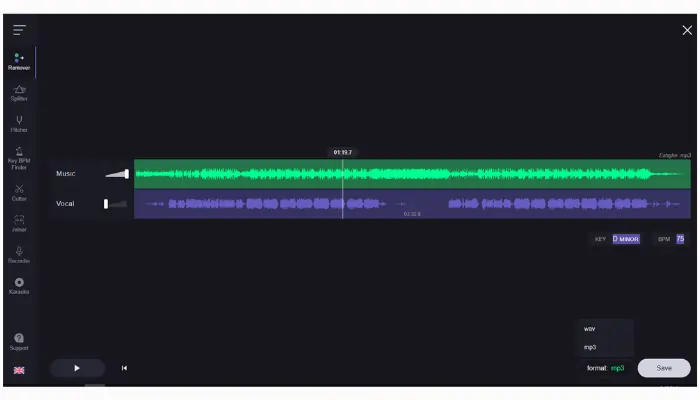
Features and Options of VocalRemover.org
The website doesn’t stop at vocal removal; it provides a range of additional tools to enhance your music experience. Here’s a quick overview of the tools available:
| Tool | Description |
|---|---|
| Remover | Vocal removal from songs |
| Splitter | Separation of vocals and instrumentals |
| Pitcher | Adjustment of pitch |
| Key BPM Finder | Identify key and BPM of a track |
| Cutter | Precise cutting of audio segments |
| Joiner | Seamlessly merge audio files |
| Recorder | Record your own audio |
| Karaoke | Create personalized karaoke tracks |
| Support | Access help and support resources |
This diverse set of tools caters to different musical needs, from refining the pitch to customizing karaoke tracks.
Pros and Cons of VocalRemover.org
VocalRemover.org is a useful and free website for anyone who wants to create karaoke or acapella versions of their favorite songs. However, like any website, it also has some advantages and disadvantages. Here are some of them:
Pros
- It is free and does not require any registration or installation.
- It is fast and easy to use. You can process any song in about 20-30 seconds.
- It is serverless and secure. The files do not leave your device and are not stored on any server.
- It supports various audio formats.
- It shows KEY and BPM automatically in each upload song.
- It is available in multiple languages, such as English, Spanish, and Portuguese.
- It is Free and don’t need to sign up or login to your account.
Cons
- It may not work well with some songs, especially those with complex vocal arrangements or overlapping sounds.
- You can’t choose the quality of your files.
- It does not have a batch processing option, which means you have to process one file at a time.
- You can’t access to old uploaded files.
Conclusion
VocalRemover.org is a free online website that allows you to remove vocals from any song and create karaoke or acapella versions. It is fast, easy, and secure, and it offers a variety of options and features. However, it also has some limitations, such as the lack of a preview option, a batch processing option, and a feedback or support system.
Overall, VocalRemover.org is a great website for karaoke lovers and anyone who wants to have some fun with their favorite songs.
FAQs
Here are some frequently asked questions and answers about VocalRemover.org:
How can I improve the quality of the output files?
There are some factors that can affect the quality of the output files, such as the quality of the original file, the complexity of the song, and the output format and quality. Here are some tips to improve the quality of the output files:
- Use high-quality original files. The higher the quality of the original file, the better the results. Avoid using compressed or low-quality files, such as MP3 files with low bitrates.
- Use simple songs. The simpler the song, the easier it is for the app to separate the vocals from the instrumental tracks. Avoid using songs with complex vocal arrangements, overlapping sounds, or background noises.
- Use the highest output quality. The higher the output quality, the better the sound. Choose the output format and quality that suit your needs and preferences. For example, you can choose WAV or FLAC formats for lossless quality, or AAC format for better compression.
How can I use the output files for karaoke or acapella purposes?
You can use the output files for karaoke or acapella purposes in various ways, depending on your device and software. Here are some examples:
- You can use a karaoke app or software that allows you to import your own files and sing along with them. For example, you can use SingSnap, Smule, or Karaoke Online for online karaoke, or Karafun, Kanto Karaoke, or VanBasco for offline karaoke.
- You can use an audio editor or mixer that allows you to combine your own files and create your own remixes or mashups. For example, you can use Audacity, GarageBand, or MixPad for audio editing or mixing.
- You can use a video editor or maker that allows you to add your own files and create your own videos or slideshows. For example, you can use Windows Movie Maker, iMovie, or Animoto for video editing or making.
How can I share the output files with others?
You can share the output files with others in various ways, depending on your device and platform. Here are some examples:
- You can upload the output files to a cloud storage service that allows you to share files with others. For example, you can use Google Drive, Dropbox, or OneDrive for cloud storage and sharing.
- You can upload the output files to a social media platform that allows you to share files with others. For example, you can use Facebook, Instagram, or Twitter for social media and sharing.
- You can upload the output files to a streaming platform that allows you to share files with others. For example, you can use YouTube, SoundCloud, or Spotify for streaming and sharing.
How can I delete the output files from my device?
You can delete the output files from your device in the same way you delete any other files from your device. Here are some examples:
- If you are using a Windows device, you can delete the output files by right-clicking on them and choosing “Delete” from the menu, or by selecting them and pressing the “Delete” key on your keyboard. You can also empty the recycle bin to permanently delete the files.
- If you are using a Mac device, you can delete the output files by dragging them to the trash icon on the dock, or by selecting them and pressing the “Command” and “Delete” keys on your keyboard. You can also empty the trash to permanently delete the files.
- If you are using a mobile device, you can delete the output files by tapping and holding on them and choosing “Delete” from the menu, or by selecting them and tapping the “Delete” icon on the screen. You can also clear the cache or data of the app to permanently delete the files.
How to login/signup in VocalRemover.org?
This website is free and don’t need to sign up or login.