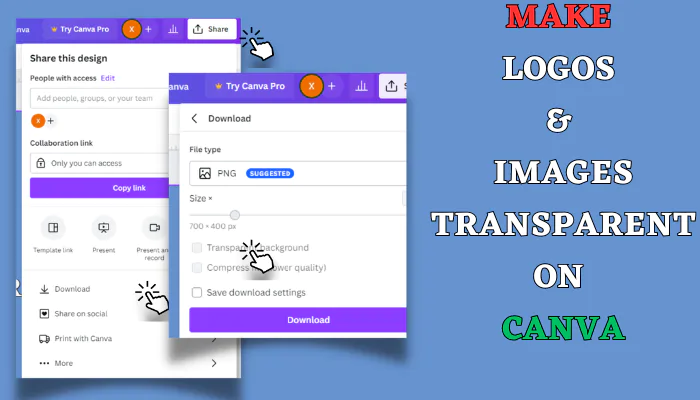Introduction
Welcome to the ultimate guide on making logos and images transparent using Canva.
In today’s digital landscape, creating visuals with transparent backgrounds has become essential for various purposes like branding, social media, and merchandise.
This guide will walk you through the process step-by-step, covering both desktop and mobile versions of Canva.
How to Make Logos Transparent on Canva
Logos represent brands and need to stand out. Canva simplifies this process:
- Access Canva Pro: Sign in or start a free trial of Canva Pro for enhanced features.
- Choose Transparent Backgrounds: When designing, select the PNG format and enable the transparent background option.
- Design Flexibility: Place your logo seamlessly on various backgrounds for a professional look.
Making Images Transparent
Transparent images are versatile for social media, merchandising, and more:
- Canva Pro Benefits: Opt for Canva Pro to access the transparent background feature.
- Simple Steps: Select PNG format and check the transparent background box to download your image.
- Versatile Usage: Use these transparent images for social posts, merchandise, or layered designs.
How to Make Transparency in Canva Mobile
Canva’s mobile app also offers transparent design capabilities:
- Mobile Access: Use Canva’s mobile app to create and edit designs on-the-go.
- Transparent Options: Look for the PNG format and transparent background settings within the app.
- Design Anywhere: Create logos and images with transparency directly from your mobile device.
Additional Features and Tips
Explore Canva Pro’s additional features for enhancing your designs:
- Layering Images: Combine images for a more impactful visual output.
- Premium Content: Access Canva’s stock of premium elements for diverse design options.
- Optimizing Designs: Use Canva Pro to resize designs for various platforms seamlessly.
FAQs
How do I make text transparent on Canva?
Canva enables text transparency adjustments. After inputting your text and making edits, click on ‘Share,’ then ‘Download.’ Select ‘Transparent Background‘ and, finally, hit the ‘Download‘ button to save your text without any background. Now you have a text with transparent background
Can I make backgrounds transparent for existing images on Canva?
Yes, within Canva Pro, select an existing image and utilize the “Remove Background” feature to make it transparent.
How do I download a transparent image/logo from Canva?
You need to have Canva Pro in order to download transparent PNGs or SVGs. Click the pink “Download” button and select PNG or SVG file formats to access transparency options.
Why isn’t the transparency working on my Canva design?
Make sure any elements you want fully transparent have the transparency slider dragged all the way left. Also check that those items don’t have any background colors or boxes behind them.
Can I use transparent elements from Canva in other apps?
Yes, you can export transparent Canva designs and use them in video editors, on websites, social posts, presentations, and more. PNG/SVG are the best file formats.
What resolution should I use for transparent logos in Canva?
For logos and icons, go with 1500 x 1500px minimum to ensure high resolution scaling for printing on merchandise, websites, etc.
Conclusion
Designing transparent backgrounds on images, logos, shapes, and text boxes is quick and easy with Canva for desktop and mobile. Take advantage of these handy features to create overlays, collages, e-commerce product images, and other cool transparent designs in just minutes!
With Canva Pro, you can save and export them as PNGs or SVGs then use them everywhere. So unlock your creativity, transparentize your graphics and share away!