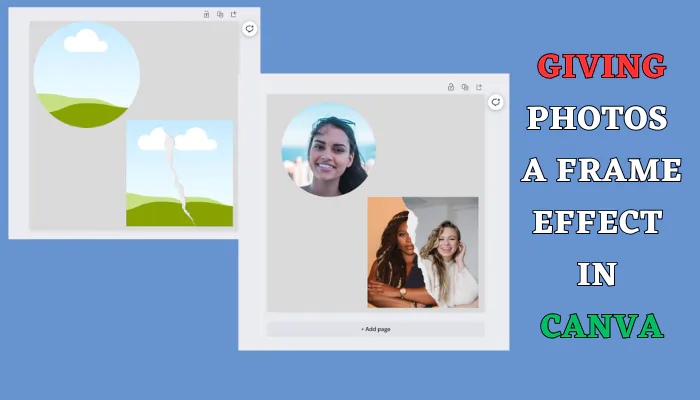To add a photo to a frame in Canva, follow these steps:
- Access Canva at canva.com.
- Create or open a design.
- Insert a frame from the “Elements” tab.
- Add a photo from “Uploads” or Canva’s library.
- Resize, position, and make adjustments.
- Finish your design.
- Save or download it. Canva provides a range of frames for easy image enhancement.
As a photography enthusiast or a content creator, you understand the value of enhancing your images with stunning effects.
Canva, the popular online photo editing tool, is here to take your photos to the next level with its impressive array of frames, bevels, borders, and creative framing options.
In this comprehensive guide, we’ll explore the world of Canva’s photo frame effects and how they can transform your images into works of art.
How To Add Photo To Frame In Canva
Adding a photo to a frame in Canva is a straightforward process
- Access Canva: Go to the Canva website (www.canva.com) and log in to your Canva account. If you don’t have an account, you can sign up for free.
- Create or Open a Design:
- To start from scratch, click the “Create a design” button and select a suitable design type, such as “Custom Size.”
- Insert a Frame:
- If your design doesn’t already have a frame, you can add one. To do this, click on the “Elements” tab on the left sidebar.
- In the search bar, type “frame” or browse through the categories to find a frame element you like.
- Click on the frame you want to use, and it will appear on your design canvas.
- Add a Photo to the Frame:
- Once you’ve added the frame to your design, you can insert a photo into it.
- Click on the “Uploads” tab on the left sidebar to upload your own photo, or you can use Canva’s built-in image library by clicking on the “Photos” tab to search for a photo.
- When you find the photo you want to use, simply click on it, and it will be added to your design.
- Resize and Position:
- Click and drag the photo to position it within the frame. You can also resize the photo to fit the frame by clicking on the photo’s edges and dragging them.
- Adjustments:
- You can make adjustments to the photo within the frame, such as cropping, rotating, and applying filters. Select the photo and click on the “Crop” or “Edit” options that appear above it.
- Finish Your Design:
- Once you’re satisfied with how the photo looks within the frame, you can continue designing your project or make any other changes as needed.
- Save or Download Your Design:
- After you’ve completed your design, click the “Download” button in the upper right corner to save it to your computer or share it online.
Why Choose Canva for Adding Photo Frames
Canva boasts a diverse collection of free photo frames that can add definition and style to your designs. Whether you’re using stock images from their vast library or uploading your own photos, Canva ensures that your pictures seamlessly fit your chosen frame.
This effortless process saves you valuable time and effort in your creative endeavors.
Creative Framing: Elevate Your Designs
Frames are more than just decorative elements; they are powerful design tools that allow you to accentuate your photos and control the spacing between them and other design elements.
You can create eye-catching contrasts by juxtaposing your photos with background images and textures. Experiment with colors and spacing to elevate your layouts and guide your viewers’ eyes to your focal points.
Exploring Unique Frame Designs
Canva offers a plethora of frame options beyond the typical square or rectangular borders. Embrace your creativity and experiment with unconventional shapes like circles, stars, and even jigsaw pieces.
These unique frames can add an artistic touch to any subject, making your images stand out and leaving a lasting impression.
Unleash Your Imagination with High-Concept Frames
Sometimes, an extraordinary frame can be the catalyst for a brilliant idea. Canva’s high-concept frames are sure to inspire your creativity.
Whether you’re aiming for a classic, noir style with the Polaroid photo frame or creating a faux-scrapbook page to capture a sentimental moment, Canva’s collection has something for every occasion.
Frames as the Foundation of Your Design
Frames aren’t just the finishing touches; they can also serve as the foundation of your design. You can use frames to plan your layouts before you’ve even finalized your photos.
For example, if you’re working on a magazine spread and want to ensure the copy fits perfectly, position your frames and add your images later.
You can even create layouts for menus, flyers, and more, all set to receive your photos with just a few clicks. Canva’s free iOS and Android apps make designing on the go a breeze.
Real User Testimonials
Canva has received glowing reviews from users who appreciate its design capabilities:
- @canva: “Using Canva is such a seamless experience that once you sit down to design, you don’t feel like getting up. It’s addictive and useful.”
- Another user: “I use Canva every day – I couldn’t do my job without it. The ability to style logos is my favorite feature.”
conclusion
Canva’s photo frame effects are a game-changer for anyone looking to enhance their images and designs. With a wide variety of frames, unique shapes, and high-concept options, Canva empowers your creativity and makes the design process smooth and enjoyable. Whether you’re a professional designer or an amateur photographer, Canva’s user-friendly platform and mobile apps have you covered. Start adding that extra touch of magic to your photos and designs with Canva’s photo frame effects today.
Start Using Frames in Canva and transform your photos into captivating masterpieces!