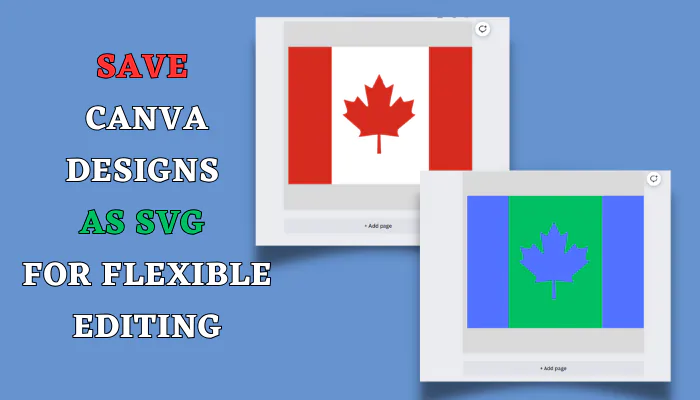To export a Canva design as an SVG, open the design in Canva and click the “Share” button. In the “File Type” menu, select “SVG” as the file format. Finally, click “Download” and save the SVG file to your computer. With just a few clicks, your Canva design can be exported as an editable vector graphic SVG file.
Canva introduced the ability for Canva Pro users to export designs as SVG files. This is a game-changer for anyone using Canva to create graphics, logos, icons, and more.
What is an SVG File?
SVG stands for Scalable Vector Graphics. An SVG file uses code to generate shapes, lines, and images. The key benefit of SVGs is that they remain crisp and clear at any size.
Raster image formats like JPG and PNG use pixels. When you enlarge a raster image, it becomes pixilated and loses quality. Vector SVG files avoid this issue completely.
Why Export as SVG from Canva?
Exporting your Canva designs as SVGs allows you to:
- Edit files – Once exported as an SVG, graphics can be opened and edited in vector programs like Adobe Illustrator.
- Resize without quality loss – SVGs stay sharp when resized to any dimensions.
- Use on websites – SVG files work great on websites, retaining quality on high resolution screens.
- Print clearly – Print projects using SVGs will come out crisp and clear at any size.
How to Export Canva Designs as SVG
Exporting designs on Canva is easy. Just follow these steps:
- Open your Canva design and click the “Share” button.
- Select “SVG” as the “File Type” from the dropdown menu.
- Click “Download” and save the SVG file.
That’s it! Your Canva design is now an editable SVG vector graphic.
Tips for Exporting from Canva
Here are some top tips for exporting SVGs from Canva:
- Export individual elements – Export shapes or text elements as separate SVGs for more editing flexibility.
- Use transparency – Any transparent backgrounds will be preserved when exporting to SVG.
- Resize first – Scale Canva designs to their final dimensions before exporting to get sharper SVG files.
- Export in batches – Use Canva’s bulk export options to download multiple SVGs at once.
Alternative Ways to Get SVG Files
While the best way to get SVGs is directly exporting from Canva, you have a few other options:
- Convert PNG to SVG – Use free online tools to trace and convert PNG files to SVGs.
- Recreate in Illustrator – Redrawing simpler designs in Illustrator can be quick and provides an SVG file.
- Hire a designer – If needed, hiring a freelance designer to recreate or convert your graphics can be worthwhile.
conclusion
With Canva’s simple export process, transforming graphics into SVG files takes just a few clicks. This opens up new possibilities for using Canva designs on websites, in documents, and for printed materials.
For any designers relying on Canva for creating logos, icons, illustrations or other graphics, exporting as SVG is a feature that should not be overlooked. It makes Canva designs more versatile and optimized for use in professional design workflows.
Leveraging Canva’s SVG export gives designers much more flexibility and control over their graphic creations. This vital new option empowers Canva users to get even more value out of this intuitive design platform.