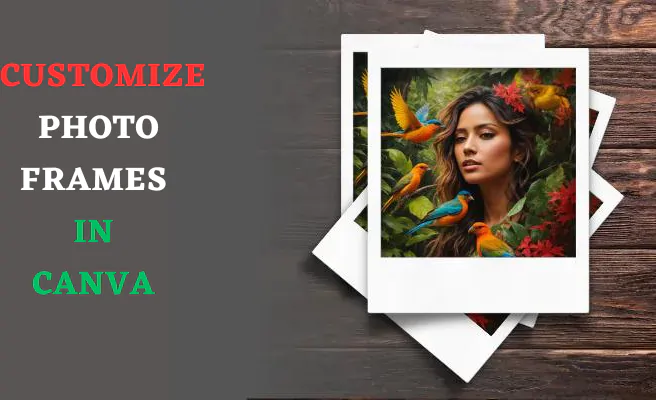To customize photo frames in Canva, upload your photo, browse the library of free and premium frame designs, Click on your chosen frame onto the image, adjust the size, placement, orientation and transparency, and enhance the framed photo with colors, filters, text, graphics and backgrounds.
Canva’s photo editing software makes it easy for anyone to customize and design beautiful framed photos. you can add creative frames to your photos in just a few clicks.
This article will explain how to import images into Canva, browse the library of frames, adjust and format frames, and add other design elements to enhance your framed photos.
Understanding Canva Frames
Before we dive into the nitty-gritty of customizing photo frames in Canva, let’s take a moment to understand what frames are and why they matter. Canva frames are versatile design elements that enable you to encase your images with unique borders or overlays. Whether you’re designing social media posts, invitations, or marketing materials, frames can elevate your visuals and make them stand out.
Uploading Photos in Canva
The first step in creating custom framed photos is to upload your own images into Canva. Here’s how to get started:
- Go to Canva.com and click on “Create a Design.“
- Choose the “Custom” dimensions and enter your photo’s dimensions. This will allow you to perfectly fit your photo into a frame.
- Click “Upload” and select your photo from your computer files. Your image will now appear in the Canva workspace.
Browsing the Frame Selection
Canva offers an extensive library of frames in different styles, shapes, colors and textures. To start browsing:
- Click “Elements” on the left toolbar.
- Under the “Frames” section, you’ll see featured frames and categories to narrow your search.
- Scroll through the selection to view your options. Click on a frame to see a live preview on your photo.
- Once you’ve found a frame you like, click on it to add it to your design.
Adjusting and Formatting the Frame
After adding a frame, you can customize its look, size, and position:
- To reposition the frame, click and drag it to your desired placement.
- To resize the frame, click and drag the small white circles on the corners and sides of the frame.
- To rotate the frame, click the rotate icon above and drag left or right.
- Adjust the opacity to make the frame overlay faintly on your photo.
- Click the Edit image to add visual effects like black and white or vintage.
Enhancing Your Framed Photo
Frames can enhance your photos, but you can make them even more eye-catching with Canva’s editing tools:
- Add a background: Click “Background” to change the color or add a pattern behind your framed photo.
- Include text: Add custom text like a quote or title inside or around the frame.
- Embellish with graphics: Add shapes, lines, illustrations or icons to complement the frame.
- Use effects: Click “Effects” to apply filters and adjustments like saturation and contrast.
Exporting and Printing Your Framed Photo
When your framed photo design is complete, it’s easy to export and print:
- Click the “Download” button to save your image as a JPG, PNG or PDF file.
- To print, go to “File” and choose “Print.” You can print locally or order high-quality prints through Canva.
With Canva’s user-friendly design tools, it’s simple for anyone to turn their photos into framed keepsakes. Experiment with mixing and matching different frames, graphics, backgrounds and text to fully customize your framed photos.
Frequently Asked Questions About Canva Frames
How do I add a frame to my photo in Canva?
Click the “Elements” tab, go to “Frames” and browse the selection. Click your chosen frame and it will overlay onto your uploaded photo. You can then adjust size, position and rotation.
Does Canva have free frames?
Yes, Canva provides a wide variety of frames including simple black and white borders completely free. Paid options unlock more premium frame designs.
Can you edit frame photos in Canva?
Absolutely! Customize frames by changing size, color filters, transparency, rotation and position. You can also add text, shapes and other graphic elements to framed photos in Canva.
How do I make a photo fit a frame in Canva?
When uploading your photo, enter the exact dimensions so it perfectly fits into the frame size. Use the corner resize handles on the frame to adjust and avoid distortion.
Can you add multiple frames in Canva?
Yes, you can overlay frames on top of each other. Add a patterned frame behind a simple one for an intricate, layered look. Adjust transparency and positioning to get the overlay effect you want.
Can I create my own custom frames in Canva?
Absolutely! Canva allows you to design custom frames using its built-in design tools and shapes.
Can I add multiple frames to one image in Canva?
Yes, you can layer multiple frames on a single image to create intricate designs.
Are there any frame animations available in Canva?
As of now, Canva does not offer frame animations, but it continually updates its features, so keep an eye out for future developments.
Design Tips for Frames in Canva
- Choose complementary colors between your photo and frame. A light frame pairs well with a dark image.
- Make sure your subject stands out. Don’t cover important parts with a thick frame overlay.
- Add space around your photo so the frame doesn’t feel cramped.
- Try mixing frame shapes, sizes and orientations for interest.
- Use textures and patterns to add visual interest to plain frames.
- Frame photos in groups or grids for a gallery wall look.
- Keep photo enhancements subtle so your image remains the focus.
Conclusion
With Canva’s frame selection and editing tools, you can easily customize framed photos to suit any aesthetic. Following these tips on uploading photos, browsing frames, adjusting formatting, and embellishing designs will help you create beautiful framed photo keepsakes and gifts to treasure forever.