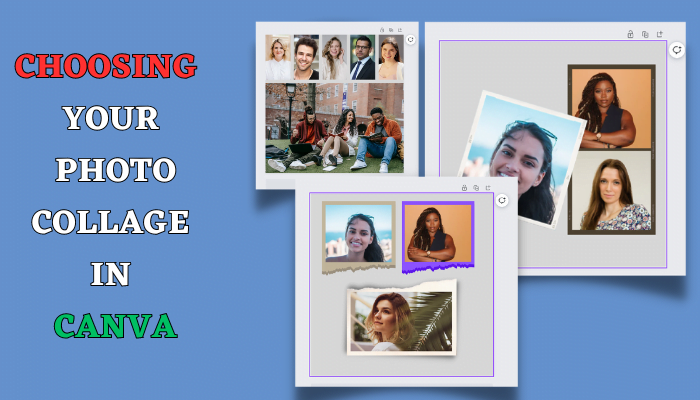When creating a photo collage in Canva, choose the right template to suit your style. You can opt for a mood board with grids, elegant frames, or visually engaging paper cards. Customize elements, maintain a balanced composition, and experiment with color filters for a striking result.
Creating a captivating photo collage is a fantastic way to express your creativity and share your stories with the world.
Canva, a popular online graphic design tool, offers a variety of templates to help you craft the perfect photo collage.
In this article, I’ll guide you through three distinct methods for designing stunning photo collages in Canva and provide tips to maximize your creative potential.
Mood Board or Color Board Collage
A mood board, often used for showcasing a new collection or product, is a versatile option for sharing your style and inspiration on social media. To create this type of collage, you can utilize Canva’s grid feature. Here’s how:
- Go to Canva’s elements tab, and under grids, you can find pre-made layouts.
- Select the Grid layout that best suits your needs.
You can customize the grid by choosing the number of photos you want to include. To fill the space with color palettes or other design elements, select the desired grid boxes and set the color to match the background, effectively hiding the unwanted photos.
Next, you can easily add photos to your grid and adjust their position and size as you like. Don’t forget to add text or descriptions if necessary. This method is a quick and straightforward way to create a visually appealing mood board.
Photo Collage with Frames
In the second approach, you can use pre-made photo frames in Canva to create an elegant photo collage. Here’s how:
- Under the elements tab, select “frames” and browse through the options.
Choose frames that suit your style, ensuring they have a consistent border width and a shadow to give your photos a realistic look. It’s advisable to organize and save your favorite frames in advance to speed up your design process. You can arrange your photos within these frames and add design elements for a polished and cohesive look.
Paper Card Collage
The third method involves using paper cards to create a visually engaging photo collage. Here’s how to make it eye-catching:
- Explore Canva’s library of paper cards in the elements section.
- Select the paper cards you want to use for your collage.
To add more visual interest to your project, combine paper cards with pieces of tape to give the impression that your photos are pinned to the wall. You can also apply the principle of contrast by using the same graphic elements in various sizes and orientations, creating a dynamic and compelling composition.
Remember to choose photos from a consistent collection or photographer to maintain uniformity in colors and lighting throughout your collage.
Tips for Designing Your Photo Collage
Here are some essential tips to consider when designing your photo collage:
- Maintain a balanced and compact composition by arranging elements closer together.
- Pay attention to layering and alternate the arrangement of your photos for an engaging visual experience.
- Limit the use of graphic elements to maintain a clean and cohesive look.
- Experiment with color filters and overlays to adjust the color of elements like tape to match your design.
- Customize your collage for different themes or occasions by swapping out graphic elements and adjusting background colors.
By following these techniques and experimenting with various Canva templates, you can create photo collages that resonate with your audience and effectively convey your message.
I hope you find these methods and tips helpful in your creative journey. Whether you’re crafting mood boards, using frames, or experimenting with paper cards, Canva offers endless possibilities for designing striking photo collages. Don’t forget to visit my Canva creator profile “Honest Design” for free templates and graphic elements to enhance your projects. Happy designing!