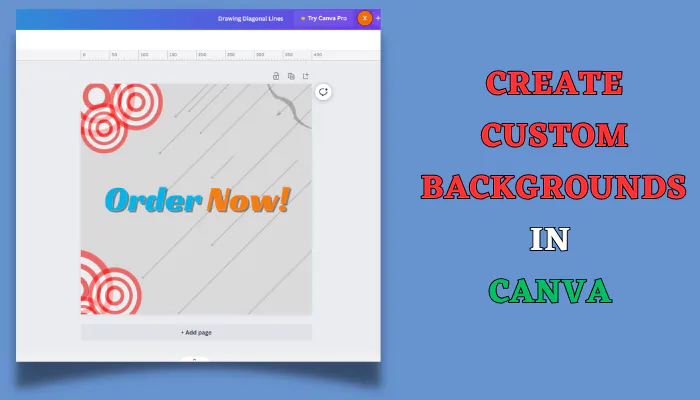Create Custom Backgrounds with Lines in Canva
To get started, simply open Canva and select the “Elements” tab. Then, click on “Shapes” and select the line tool. Once you’ve selected the line tool, you can start drawing lines freely on your canvas. You can also customize the properties of your lines, such as the color, thickness, and transparency.
Canva is a popular graphic design platform that offers a wide range of tools to help you unleash your creativity.
One of the most versatile tools is the line tool. With this simple tool, you can create amazing custom backgrounds, from delicate transparent overlays to abstract modern art.
Getting Started with the Line Tool
To use the line tool, open Canva and go to the “Elements” tab. Then, click on “Shapes.” Here, you’ll find the line tool along with other shape tools.
Once you’ve selected the tool, you can start drawing lines freely on your canvas. Experiment with crossing lines over each other to create interesting textures and patterns.
The real magic happens when you customize your lines to match your vision.
Customizing Lines for Stunning Effects
The line tool’s toolbar gives you a variety of options to personalize your designs. Play around with different colors, weights, arrangements, transparency levels, and more to create vibrant and dynamic visuals.
Try using bold primary colors against muted shades or soft pastels for eye-catching contrast. Use both thick and thin lines to add depth. Overlay lines of varying thicknesses to form dazzling grids, shapes, and gestures.
Add a touch of excitement with animated dashes and dots of different sizes. And don’t be afraid to get messy by crossing lines over each other at different angles. Embrace unexpected outcomes and let your creativity guide you!
Design Tips for Visual Impact
For the best results, start with a plan. Here are some tips to create stunning backgrounds with lines:
- Combine lines with other elements like shapes, graphics, and text. Overlaying lines on images makes them stand out.
- Use wavy, scattered lines and soft colors for dreamy watercolor backgrounds.
- Thicker straight lines in black and white make striking graphic backgrounds.
- Soft gray dotted lines create artistic sketched or painted looks.
- Frame or accent photos by surrounding them with straight lines.
- Offset colors in images by overlaying lines in a contrasting color.
The possibilities are endless when you use lines creatively.
Inspiring Examples of Line Tool Creations
The versatile line tool empowers you to produce all sorts of dazzling backgrounds to enhance your creative projects.
Watercolor Backgrounds
Create a cosmic watercolor background with flowing curved lines in pastel pinks, blues, and yellows. Use it to add a dreamy touch to mood boards, vision boards, social media posts, and more.
Geometric Patterns
Construct stunning geometric patterns with straight, crossed lines in bold whites, blacks, and grays. Incorporate these graphic backgrounds into brochures, posters, ads, and packaging for an avant-garde vibe.
Pencil/Charcoal Sketches
Craft a background that resembles an artistic hand-drawn sketch with soft gray overlapping dotted or solid lines. It’s perfect for embellishing poetry journals, vision boards, and graphic tee designs that need a personal touch.
There’s no limit to what you can create!
Elevating Your Projects with Customized Backgrounds
The custom backgrounds you design with Canva’s line tool can level up all your creative projects, including:
- Website headers and footers
- Blog banners
- Video thumbnail backgrounds
- Presentation title slides
- Social media posts and ads
- Cards and invitations
- Photo collages
- Reports, brochures, and more!
So tap into Canva’s extensive creative capabilities to produce one-of-a-kind backgrounds that give your work an enthralling edge.
Next Steps
For more inspiration and tutorials on mastering Canva’s tools, explore their Design School guide: https://www.canva.com/learn/design/. It contains a wealth of resources to launch your skills as a graphic designer to new heights!
Now grab Canva’s line tool and unleash your inner Picasso to craft something beautiful. Just take it line by line!
Frequently Asked Questions
How do I access the line tool in Canva?
The line tool can be found in the “Elements” tab under the “Shapes” menu. Click on “Shapes” and you will see the line tool as one of the shape options.
What types of lines does Canva offer?
Canva provides three line types – solid, dashed, and dotted. You can choose the style you prefer when selecting the line tool.
Can I adjust the properties of lines like color and thickness?
Yes, once you select the line tool there is a toolbar that allows you to customize the color, thickness, transparency, and more to style your lines however you like.
Is there a way to sketch my design before drawing lines?
Definitely, Canva gives you the option to sketch lightly in pencil across your canvas first. This is useful for planning the layout of your line design.
What are some creative ways to use lines for backgrounds?
Some ideas are using wavy lines for a watercolor background, straight bold lines for a geometric graphic background, or soft overlapping dots and dashes for a sketched look. Lines can also frame photos, accent graphics, or offset colors creatively.
Can backgrounds with lines be exported and used outside of Canva?
The custom backgrounds you create with the line tool can be downloaded as image files and used anywhere – social media posts, blog banners, video thumbnails, presentations, cards and invitations etc.
Is there a limit to the number of layers and lines I can add?
No, you have the flexibility to experiment with as many lines as you like, crossing them over one another in different layers and arrangements. This allows you to come up with very intricate backgrounds.
Let me know if you need any other questions answered about Canva’s powerful yet user-friendly line tool!