With Canva’s wide selection of decorative lines, it’s easy to add stylish accents to any design. Simply open a new project, access the Elements panel, and search for “decorative lines.” Browse the options and drag your favorite onto the canvas. Customize the color, thickness, opacity, and orientation. Position and align it strategically to direct focus. Experiment with combinations for unique effects.
Decorative line in Canva is one of the most powerful design tools that can make your work stand out. It is not just a simple line- it can be customized to suit your specific needs and add an extra touch of creativity to your designs.
You can choose from a wide variety of thickness and color options, and even adjust the opacity to make it more or less visible. Whether you’re creating a flyer, brochure, or just adding a little flair to your social media posts, Canva’s decorative line is an easy and effective way to enhance your design and grab the attention of your audience. So unleash your creativity and take advantage of this versatile feature today!
How to Draw Decorative Line in Canva
Decorative lines are a popular design element used to enhance the visual aesthetics of various graphic designs. They can be used to separate content, create borders, highlight important information, or simply add a touch of elegance. Before we dive into the process of drawing decorative lines in Canva, let’s take a moment to understand the different types of decorative lines you can create:
Types of Decorative Lines
- Dotted Lines
- Wavy Lines
- Geometric Lines
- Swirl Lines
- Floral Lines
- Double Lines
- Curved Lines
- Zigzag Lines
- Dash Lines
- Hand-drawn Lines
First Step To Drawing Decorative Lines
Before we begin drawing decorative lines, let’s ensure you have everything you need to get started:
Prerequisites
- A Canva account (free or premium)
- Access to the Canva editor
- Basic knowledge of Canva’s interface
Step-by-Step Guide: Drawing a Decorative Line in Canva
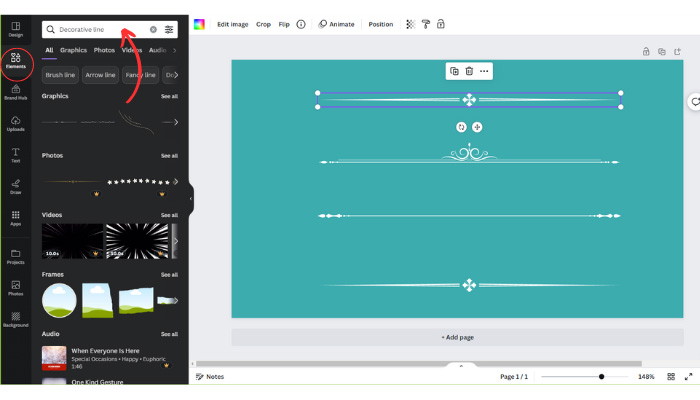
Now that you have the necessary tools and knowledge, let’s delve into the process of drawing a decorative line in Canva. Follow these steps:
Step 1: Launch Canva and Create a New Design
- Open Canva in your web browser.
- Sign in to your account or create a new one if you haven’t already.
- Click on “Create a design” to start a new project.
Step 2: Choose the Design Size
- Select the appropriate design size for your project, such as social media post, presentation, or custom size.
- Click on the desired size to proceed to the design editor.
Step 3: Access the Elements Panel
- On the left side of the editor, you’ll find the Elements panel.
- Click on the “Elements” tab to expand the panel and access a wide range of design elements.
Step 4: Locate and Add Decorative Line Elements
- In the Elements panel, type “decorative line” in the search bar.
- Browse through the available decorative line options and choose the one that suits your design.
Step 5: Customize the Decorative Line
- Once you’ve added the decorative line to your canvas, you can customize its appearance.
- Select the decorative line element and look for the options to modify its color, size, thickness, opacity, and other properties.
- Experiment with different settings until you achieve the desired look.
Step 6: Position and Align the Decorative Line
- Click and drag the decorative line element to reposition it on your canvas.
- Use Canva’s alignment guides to ensure the line is straight or aligned with other elements on your design.
Tips for Creating Stunning Decorative Lines
Drawing decorative lines in Canva is just the beginning. To make your designs truly stand out, consider implementing these tips:
Tip 1: Use Complementary Colors
Choose colors that complement the overall color scheme of your design. This will create a harmonious and visually appealing composition.
Tip 2: Experiment with Different Line Styles
Don’t be afraid to try out various line styles and patterns. Mix and match different decorative lines to create unique and captivating designs.
Tip 3: Combine Decorative Lines with Other Elements
Consider combining decorative lines with other design elements such as shapes, icons, or typography to create visually interesting compositions.
Tip 4: Pay Attention to Proportions
Ensure that the size and thickness of your decorative lines are proportionate to the overall design. Balance is key to achieving a polished and professional look.
Tip 5: Use Decorative Lines to Guide the Eye
Strategically place decorative lines to guide the viewer’s attention to important elements or sections of your design. This will enhance the overall user experience.
Tip 6: Maintain Consistency
When using decorative lines across multiple designs or pages, maintain consistency in terms of style, color, and thickness. This will create a cohesive visual identity.
How to Draw a Decorative Line in Canva: FAQs
Can I create my own custom decorative lines in Canva?
Yes, Canva provides various tools and features that allow you to create your own custom decorative lines. You can draw shapes, use the line tool, or even import your own illustrations.
Can I animate decorative lines in Canva?
Yes, Canva’s animation features enable you to add movement to decorative lines and other design elements. You can create engaging and dynamic designs using animation effects.
Can I change the orientation of a decorative line in Canva?
Absolutely! Canva allows you to rotate, flip, and mirror decorative lines to achieve the desired orientation. Simply select the decorative line and use the rotation and flip options.
Can I adjust the transparency of a decorative line in Canva?
Yes, Canva provides opacity settings that allow you to adjust the transparency of decorative lines. This is particularly useful when you want to create subtle and translucent effects.
Can I duplicate decorative lines in Canva?
Certainly! Canva allows you to duplicate decorative lines easily. Simply select the decorative line, use the duplicate command, and position the duplicated line as needed.
Can I download my designs with decorative lines in different file formats?
Yes, Canva offers a variety of file formats for downloading your designs, including JPEG, PNG, PDF, and more. You can choose the appropriate file format based on your specific requirements.
Conclusion
Drawing a decorative line in Canva is a simple yet impactful way to add style and sophistication to your designs. By understanding the various types of decorative lines and following the step-by-step guide provided, you can create stunning designs that captivate your audience. Remember to experiment, customize, and combine decorative lines with other design elements to truly unleash your creativity. So, why wait? Start exploring the world of decorative lines in Canva and take your designs to the next level!


