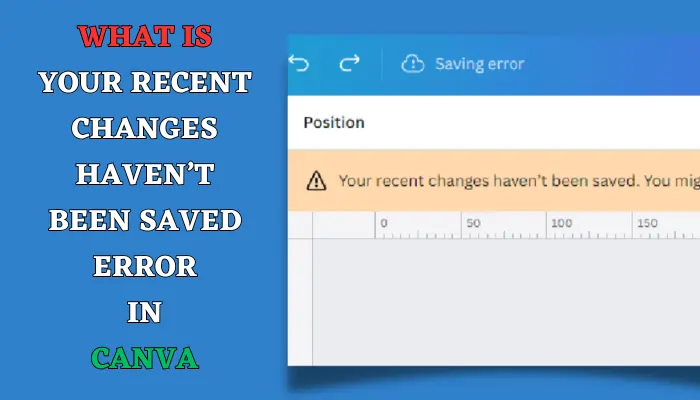Canva is a great website that lets you make beautiful graphics for different purposes. You can use it to design posters, flyers, logos, social media posts, and more.
But sometimes, you may see a message that says “Your recent changes haven’t been saved”.
This means that Canva did not save the changes you made to your design.
This can be very annoying, especially if you spent a lot of time working on your design.
Now i will tell you why this error happens, how you can fix it, and how you can avoid it in the future.
Why Does the Your Recent Changes Haven’t Been Saved Error in Canva Happen?
There are a few reasons why Canva may not save your changes.
Some of the most common ones are:
- Bad internet connection: Canva needs a good and fast internet connection to save your changes to the cloud.
The cloud is where Canva stores your designs online.
If your internet is slow, weak, or stops working, Canva may not be able to save your changes.
- Old web browser: Canva works best on the newest version of your web browser.
A web browser is the program you use to go online, such as Chrome, Firefox, or Edge.
If your web browser is old, it may not work well with Canva, and cause saving problems.
- Too much data in your web browser: Your web browser keeps some data from the websites you visit, such as cache and cookies.
Cache and cookies help your web browser load websites faster and remember your settings.
But sometimes, they can cause problems with Canva, and stop it from saving your changes.
- Problems with Canva’s website: Sometimes, the problem may not be with your computer or internet, but with Canva’s website.
If Canva’s website is very busy, under maintenance, or having technical issues, it may not be able to save your changes.
Here is a short guide on how to fix the error:
- Save your design yourself.
- Make a new design file and copy your unsaved design.
- Check Canva’s website status.
- Refresh your web browser page or reopen the app.
- Contact Canva help if needed.
How Can You Fix this Error in Canva?
If you see the message “Your recent changes haven’t been saved” in Canva, don’t worry.
There are some things you can do to fix it and get your design back.
Here are some of the solutions you can try:
Solution 1: Save Your Design Yourself
Canva usually saves your design by itself every few seconds after you make any changes.
But sometimes, this may not work.
To make sure your changes are saved,
you can save your design yourself by following these steps:
- Click on File then select Save.
- Check if you see “All changes are saved” next to the Save button. The save icon should also be gray on the menu bar.
If these steps don’t work, try Solution 2.
Solution 2: Make a New Design File and Copy Your Unsaved Design
If you still have your design open and you notice that changes are not saving, try to make a new design file and copy your existing design.
This way, you can move your work to a new file that may not have the same saving problems.
Here’s how to do it:
- On your web browser, open a new tab and go to Canva.
- Make the same design file in the new tab.
- Go to your existing design, then copy all the pages.
- Paste the copied pages to the new design file in another tab.
- This time, check if the changes are saving by themselves.
If this solution doesn’t work, try Solution 3.
Solution 3: Check Canva’s Website Status
Sometimes, the problem may not be with your computer or internet, but with Canva’s website.
If Canva’s website is very busy, under maintenance, or having technical issues, it may not be able to save your changes.
To check if this is the case, you can visit Canva’s website status page and see if there are any problems.
If there are, you may have to wait until they are fixed before you can save your design.
Solution 4: What to Do If You See the Error “We’ve Locked the Editor Because We Couldn’t Save Your Changes”
If you see this error message, try not to click on “continue editing” as any changes you make after that might not save.
If your internet is working well, the error usually goes away after a few seconds.
If it doesn’t, here’s what you can do:
- Refresh your web browser page or open your design in another tab.
- If you’re using the Canva app on your computer, try to close then open the app again.
If the error still doesn’t go away, contact Canva’s help team for more help.
How Can You Avoid the Your Recent Changes Haven’t Been Saved Error in Canva?
To prevent losing your work and having to deal with the Your Recent Changes Haven’t Been Saved Error in Canva, here are some things you can do:
- Check if your web browser or app is updated. Update your web browser or app to the newest version if needed. For web browsers, make sure that JavaScript is turned on. You can also try using a different web browser. Learn more about Canva’s technical requirements.
- Make sure you have a fast and strong internet connection. Don’t use public Wi-Fi or hotspot networks that may be slow or unsafe.
- Try clearing your web browser’s cache and history. This can help your web browser work better with Canva. But remember, doing this may log you out of other websites.
- Download a copy of your design to your computer often. This way, you can have a backup of your work in case something goes wrong. You can also use Canva’s version history feature to go back to previous versions of your design.
Conclusion
The Your Recent Changes Haven’t Been Saved Error in Canva is a common and annoying problem that can make you lose your work and waste your time. But by following the solutions and tips in this article, you can fix it and avoid it in the future. We hope this article was helpful and easy to understand. If you have any questions or comments, feel free to leave them below.
FAQs
You can tell if your design is saved in Canva by looking at the save icon on the menu bar. If the icon is gray, it means your design is saved. If the icon is blue, it means your design is being saved. If the icon is red, it means your design is not saved.
Canva may not save your changes because of different reasons, such as bad internet connection, old web browser, too much data in your web browser, or problems with Canva’s website. To fix this problem, you can try the solutions in this article.
If you lose your unsaved design in Canva, you can try to get it back by using the “Undo” or “Restore” button. These buttons are in the top left-hand corner of the Canva editor and can help you go back to a previous version of your design. Another option is to check the “Trash” folder, where deleted designs are kept for 30 days.
You can contact Canva help by going to their help center and sending a request. You can also chat with them on Facebook Messenger or Twitter. Or, you can join the Canva community and ask for help from other users.
If you’re looking for some other websites like Canva, you can try these online graphic design platforms:
PicMonkey: A photo editing and design tool that has many templates, fonts, stickers, and effects.
Crello: A design maker that lets you make animations, videos, and graphics for social media, web, and print.
Stencil: A simple and fast image creation tool that helps you make graphics for blogs, social media, ads, and more.