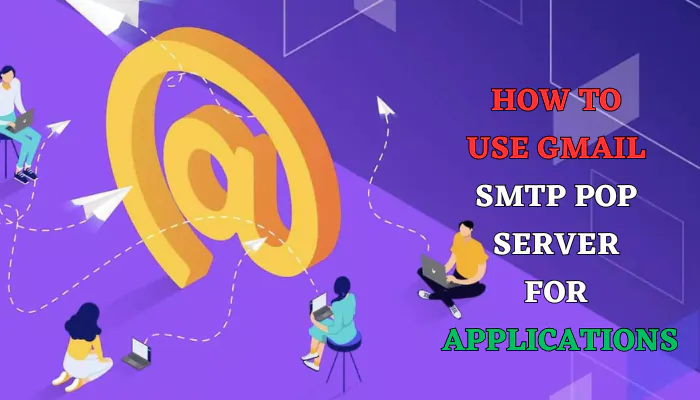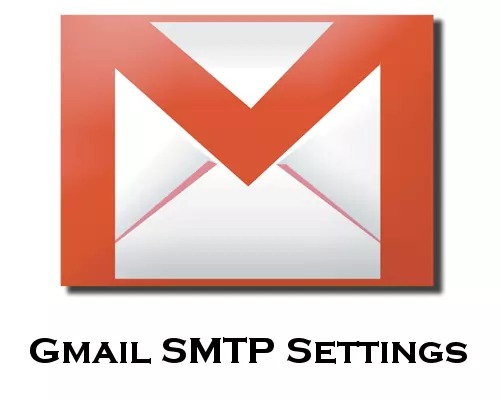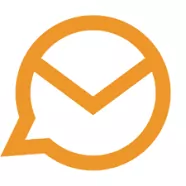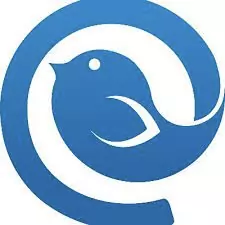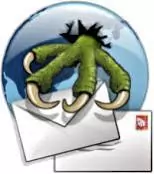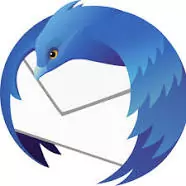Have you ever thought about how to receive and send email? SMTP is one of the TCP/IP protocols that is used for this purpose.
But what is the SMTP protocol and what should be known about it? Just be with us for 5 minutes to learn it.
What’s SMTP Server ?
The SMTP (simple mail transfer protocol) protocol is a simple e-mail transfer protocol and, as mentioned in the introduction, it is used to send and receive e-mails.
This protocol is usually used with POP3 or IMAP protocols due to limitations in mail storage.
This definition was part of the early definitions of the SMTP protocol in network science and includes the latest definition and its updated version, Extended SMTP (ESMTP). Today, this protocol is widely used.
SMTP is not a server and you cannot compare it to a server. If we want to say what SMTP is, we must say that it is a program that allows sending and receiving emails. But sometimes it is named as an SMTP server. There are a lot of free SMTP servers.
SMTP allows users to store email on a server or download it from a server. In fact, we can say that SMTP is used to send emails and POP3 or IMAP is used to receive emails.
How To Work SMTP Server?
An SMTP server is like a web server on a computer that acts as a router. When it receives e-mail messages from users, it sends them to the intended recipients.
What’s SMTP Port
The SMTP protocol, or e-mail sending protocol, usually uses port 25 to send mail. The POP3 protocol is the most common standard protocol for receiving mail, which uses port 110 to receive mail. In addition to this protocol, there is also IMAP.
What is Gmail SMTP Server Setting?
| Gmail SMTP | Your info |
|---|---|
| Gmail SMTP server address | smtp.gmail.com |
| Gmail SMTP Name | Your name |
| Gmail SMTP Username | Your full Gmail address (eg you@gmail.com) |
| Gmail SMTP Password | your password |
| Gmail SMTP (TLS) port | 587 |
| Gmail SMTP Port (SSL) | 465 OR 25 |
How to Use the Gmail SMTP Server to Send Email?
If you use other email clients like Thunderbird or Outlook, you can use the Gmail SMTP server details to send emails through your Gmail account.
How To Read Gmail Messages on other email Clients
Your messages from Gmail can be read in other email clients that support POP, like Microsoft Outlook and thunderbird .
IMAP and POP are both ways to read your Gmail messages in other email clients.
IMAP can be used across multiple devices. Emails are synced in real time.
POP can only be used for a single computer. Emails aren’t synced in real time. Instead, they’re downloaded and you decide how often you want to download new emails.
How To Setup Gmail POP/IMAP
- Go to Gmail.
- In the top right, click Settings
See all settings.
- Click the Forwarding and POP/IMAP tab.
- In the “POP download” section, select Enable POP for all mail or Enable POP for mail that arrives from now on.
- At the bottom of the page, click Save Changes.
Go to your client, like Microsoft Outlook, and check these settings.
| Incoming Mail (POP) Server | pop.gmail.com Requires SSL: Yes Port: 995 |
|---|---|
| Outgoing Mail (SMTP) Server | smtp.gmail.com Requires SSL: Yes Requires TLS: Yes (if available) Requires Authentication: Yes Port for TLS/STARTTLS: 587 If you use Gmail with your work or school account, check with your administrator for the correct SMTP configuration. |
| Server timeouts | Greater than 1 minute (5 is recommended) |
| Full Name or Display Name | Your name |
| Account Name, User Name, or Email address | Your email address |
| Password | Your Gmail Password |
Send WordPress Emails Using Gmail SMTP
With only one free Gmail account, you can send up to 500 emails per day, which is significantly higher than the limits imposed by other free SMTP servers.
If you have a Google Workspace (G Suite) account, Google increases your limit even further, allowing you to send up to 2,000 emails per day.
You can also send emails from your custom domain name instead of your Gmail address.
That means you can send messages from you@yoursite.com instead of you@gmail.com.
Note : Technically, the posting limit is not “per day”. Instead, the restrictions apply to a “24-hour“.
You cannot, for example, send 500 emails at 11:59 p.m. on Monday and another 500 at 12:01 a.m. on Tuesday.
Best Free SMTP/POP Gmail Client
A good client allows the user to manage all messages and can provide the user with tools such as encryption, integration of calendars, VoIP software, etc.
Desktop clients can also store your messages locally, so you can read your archived messages even when you don’t have access to the Internet.
1 . eM Client
eM Client has been serving for about 10 years. The free version of this client has no commercial use and only supports two email accounts, but it has many similarities to its paid version.
This client can support services such as Gmail, Exchange, iCloud, and Outlook.com. In addition, the eM client is equipped with integrated messaging software that supports standards such as Jabber and Google Chat, so it can It is a suitable alternative to heavy software such as Outlook.
2 . Mailbird Lite
The key capabilities of Mailbird encompass a unified inbox wherein you can control all of your contacts and emails from more than one bill and a unified contact supervisor that permits you to import/export, merge, link, and manage all of your contacts in a single place.
Quick reader, deferral, attachment search, keyboard shortcuts, and LinkedIn search tools are also available. Additionally, it allows one to change the layout, color, theme, fonts, and more to suit your preferences.
It also has a host of features that make managing emails easier, faster, and more convenient. Mailbird can act as a universal workstation and is also a secure platform.
3 . Claws Mail
Working with Claws Mail is not so complicated . this client is mostly made for users who want to use all the tools of an email service and manage an unlimited number of their email accounts.
4 . Inky
The free version of inky supports Windows, Mac OS X, and Android operating systems. The user only needs to install it once to be able to use its services in all three operating systems.
After downloading and installing the software, you will be asked to create an account. This account connects all your e-mails, so you can access your e-mails on any device that has Inky on it, without the need to apply POP and IMAP settings.
5 . Thunderbird
A very advanced client that you can upgrade!
This client was created by Mozilla and can provide users with many features and extensions. Among the popular features of this client, we can mention features such as reading RSS content and linking very heavy files to different emails.
Conclusion
Understanding SMTP, POP, and IMAP protocols is key to managing emails effectively. Gmail’s SMTP settings offer a convenient way to send emails across various clients, while configuring POP/IMAP enables access across devices. Leveraging these tools, along with choosing the right email client, optimizes email management for efficiency and convenience.