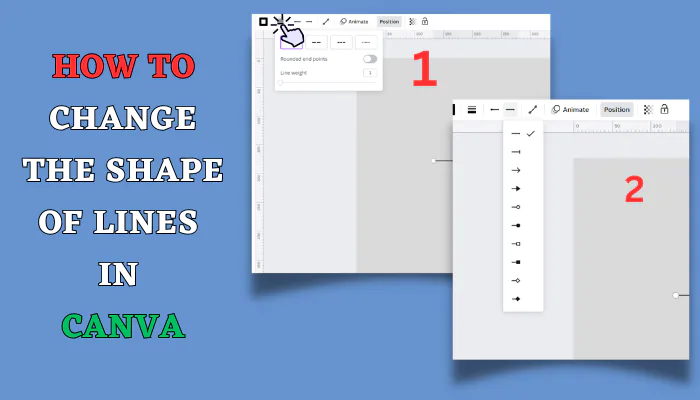Customize thickness with line style. Switch between solid, dashed, dotted styles. Add arrows or shapes to line ends. Enable caps for squared or rounded ends. Get creative with lines to separate sections, highlight text, and outline objects.
Lines are simple yet versatile design elements in Canva. With the right customizations, you can transform basic lines into decorative accents that elevate your designs. Here are tips for changing line shapes, styles, and thickness in Canva.
Adjust Line Weight for Impact
One of the easiest ways to change a line is to adjust its weight. Canva allows you to make lines ultra thin at just 1px or up to 100px thick.
To change the weight:
- Select the line object and click the “line style” icon next to the “line color” selector.
- Choose from different weights ranging from thin to thick.
- For subtle lines, go with 1-3px weights. For bold lines, 8px or thicker works well.
Thinner lines are great for adding delicate details or separating content sections. Thick lines lend visual weight and make great dividers or underlines for titles. Get creative with a mix of thin and thick lines for contrast.

How To Draw A Straight Line In Canva
To draw a straight line in Canva: 1. Create a new design. 2. Navigate to the "Elements" tab. 3. Search for "line" and select from options. 4.
Switch Up Line Styles
Canva provides several line style options including solid, dashed, dotted, and arrow lines. Switching the style dramatically alters the line’s look and feel.
To change line styles:
- Select the line object and click the “line style” icon next to “line color“.
- Choose from solid, dashed, dotted.
- Click on “Line start” or “Line end” to add arrow to the end or start of your line.
- Select the style you want from the dropdown menu.
Solid lines work for borders, underlines, and dividers. Dashed lines can imply continuity over a break. Dotted lines softly separate sections. Arrows are great for calling attention to specific content.
Customize Start and End Decorations
For solid and dashed lines, you can customize the start and end decorations. This lets you add unique flair to plain lines.
To add decorations:
- Select the line and click the “Line start” or “Line end” icons next to Line style.
- Choose from circles, arrows, triangles, squares, teardrops and more.
- Pick a different start and end shape for fun asymmetry.
- Select first option to remove decorations.
Using different shapes like circles and arrows makes lines resemble bursting fireworks. Consistent shapes on both ends lends balance. Hide decorations for plain, unadorned lines.
Enable Creative Line Caps
For solid lines, toggle on the “Rounded end points” option to add squared or rounded caps to the line ends.
Squared caps make the ends meet at right angles. Rounded caps curve the ends around, extending them slightly past the line’s length.
Rounded caps in particular can transform a solid line into a button or pill shape when thickness is increased. Get creative with line caps to invent new shapes!
Artistic Uses for Custom Lines
With all these options, you can get very creative with lines in Canva! Here are some ideas:
- Use thin dotted lines to delicately separate sections of text or content.
- Make key words bold by underlying them with thick, solid lines.
- Turn line icons into section dividers by adding horizontal lines through them.
- Outline shapes and illustrations with customized dashed or arrow lines.
- Mimic hand-drawn lines by using varying weights and irregular dashed lines.
- Design infographics with diagonal angled arrow lines pointing to different data points.
The possibilities are endless! Let your imagination run wild with Canva’s extensive line customization settings. Elevate your designs from boring to beautiful by taking full advantage of creative line shapes and styles.
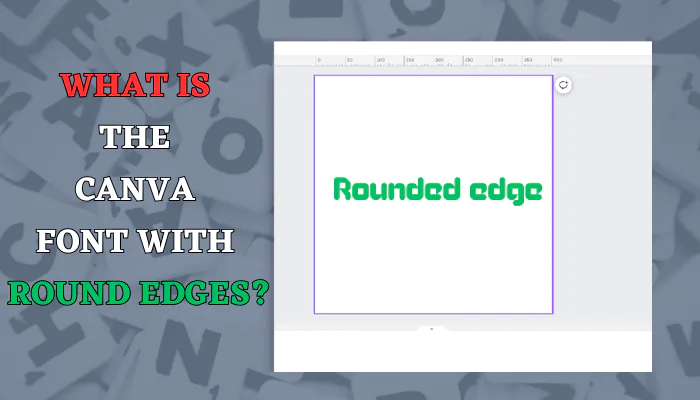
What is the Canva font with round edges?
Canva's round edged fonts are like friendly helpers in the design world. They bring warmth, friendliness, and a welcoming vibe to your ...
Key Takeaways
- Adjust line weight thicker or thinner for contrast and hierarchy.
- Switch between solid, dashed, dotted, and arrow line styles.
- Customize start and end decorations like circles, arrows, and shapes.
- Enable squared or rounded line caps for new shape possibilities.
- Get creative with lines to separate, accent, outline, and point to key content.
With Canva’s robust line editing tools, you have the power to transform simple lines into stunning design details. Change line shapes, mixes, and styles to suit your brand and elevate your message!
Let me know if you have any other questions!