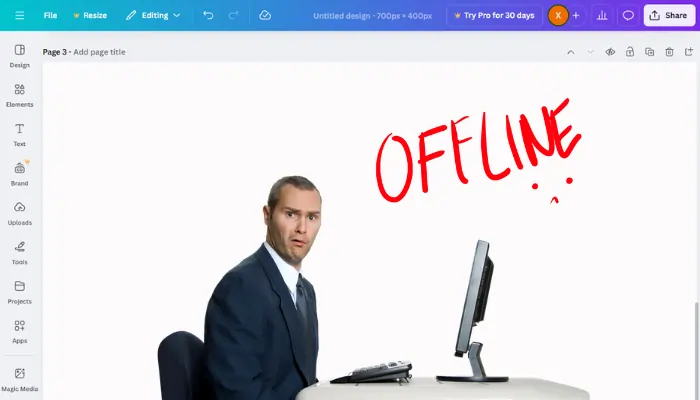I was in the middle of designing a crucial presentation when I saw it: the dreaded red banner in Canva. “Offline, attempting to reconnect.” My heart sank.
I knew my internet was fine, so what was going on?
After a lot of trial and error, I found a clear path to fix it.
If you’re facing this same panic, don’t worry.
I’ve compiled everything I learned into this simple, step-by-step guide to get you back online and designing.
First Things First: The 60-Second Quick Check
Before we dive deeper, let’s rule out the two most common culpits. These fixes solve the problem 90% of the time.
- Check Your Own Internet: It sounds obvious, but do it. Try loading another website or video. If it’s slow, restart your router and modem. Unplug them, wait 30 seconds, and plug them back in.
- Check Canva’s Servers: Sometimes, the problem isn’t you—it’s them. I now always check the Canva Status Page first. If you see any yellow or red indicators, just sit tight; Canva’s team is already on it.

How do I fix Canva not loading on iPhone?
To resolved it Update Canva app and iOS system. Check internet connection. Clear cache and data. Close unnecessary apps. Reinstall Canva app
My Step-by-Step Troubleshooting Guide
If the quick checks didn’t work, follow this list. I did, and it saved my project.
1. The Magic of a Hard Refresh
Your browser might be holding onto a corrupted file. A simple refresh often isn’t enough.
- What to do: Press
Ctrl + Shift + R(on Windows) orCmd + Shift + R(on Mac). This performs a “hard refresh,” clearing the temporary cache for that specific page. This was the fix that worked for me!
2. Clear Your Browser Cache & Cookies Completely
If a hard refresh doesn’t work, a full cache clear is the next logical step.
- What to do: Go into your browser’s settings (like Chrome, Firefox, or Edge), find “Privacy and Security,” and select “Clear browsing data.” Make sure to select “Cached images and files” and “Cookies.” You will need to log back into your websites after this.
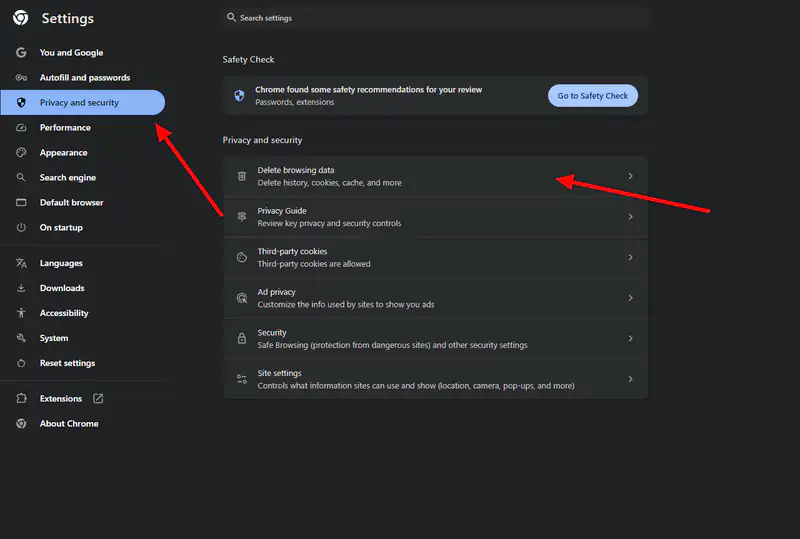
3. Switch Your Browser or Device
This is a fantastic way to figure out where the problem lies.
- What to do: If you’re using Chrome, try opening your design in Firefox or Safari. If it works there, the issue is with your main browser. If you have the Canva app, try on your phone or tablet. If it works on another device, you know the problem is isolated to your first computer.
4. Disable Browser Extensions
A rogue browser extension can sometimes interfere with Canva’s connection.
- What to do: Go to your browser’s extensions menu and disable them all. Then, reload Canva. If it works, re-enable your extensions one by one to find the culprit.
Frequently Asked Questions (FAQ)
This is usually due to a local issue on your device, not your internet connection itself. The most common causes are a corrupted browser cache, a conflicting browser extension, or a temporary glitch in your network that Canva’s sensitive connection detected.
Yes! This was my biggest fear. Press Ctrl+A (or Cmd+A on Mac) to select all elements on your canvas, then Ctrl+C (or Cmd+C) to copy them. You can paste them into a new document as a backup until the connection is restored.
It can happen on any browser, but it often seems related to which browser has outdated cache files or problematic extensions. Switching browsers is an effective diagnostic step and solution.
No. Your designs are saved on Canva’s servers. Clearing your cache only removes temporary files stored on your computer. You will need to log back into Canva, but all your work will be there.
My Final Checklist to Banish the Error
Here is a quick list of everything we covered. Run through these steps in order:
- Performed a quick internet check and router restart.
- Checked Canva’s Status Page for outages.
- Performed a Hard Refresh (
Ctrl+Shift+R/Cmd+Shift+R). - Cleared the browser’s cache and cookies completely.
- Tried a different browser (e.g., Chrome to Firefox).
- Disabled all browser extensions to check for conflicts.