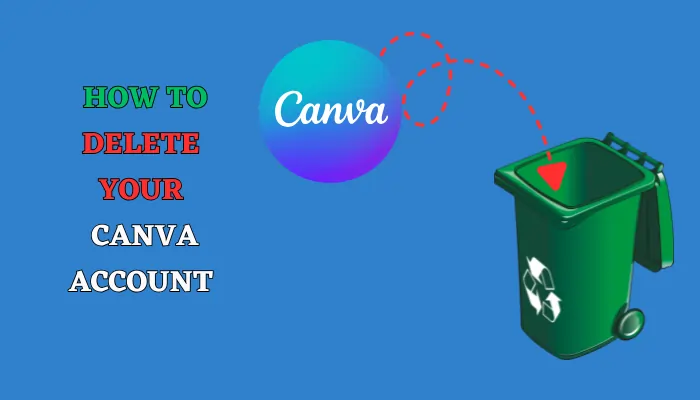Are you ready to say goodbye to Canva? Maybe you found a different tool, or you just want to clean up your online accounts.
Deleting your Canva account is simple, but there are a few important things you must do first.
If you skip a step, you might run into problems or even get charged money you didn’t expect.
This guide will walk you through the whole process, step-by-step.
We’ll make sure you don’t lose your designs and you cancel everything correctly.
First, Do This BEFORE You Delete
Do not rush to delete your account just yet!
Taking these two steps first will save you from a lot of headaches.
Save Your Favorite Designs
Once your account is gone, it is gone forever. You cannot get your designs back.
Step 1: Go to your Canva home page.
Step 2: Look at all your designs.
Step 3: Click on each design you want to keep.
Step 4: Click the “Share” button, then “Download”.
Step 5: Choose your favorite format (like PNG or PDF) and download the design to your computer.
Now you have a copy safe and sound!
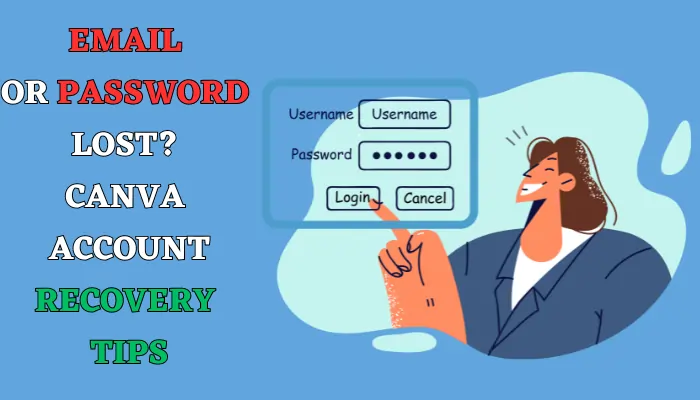
Canva Login Help: Recover Lost Email or Password (2025)
Step-by-step guide to recover your Canva account if you forgot your email or password. Quick fixes and beginner tips included.
Cancel Canva Pro or Canva Teams
This is the most important step.
If you pay for Canva Pro or are in a Team, you must cancel it first.
If you don’t, the “Delete Account” button will not work, and you will keep getting charged.
How to cancel:
- Click on your profile icon in the top-right corner.
- Go to “Settings”.
- Click on “Billing” or “Payments and plans”.
- Find your active plan and click “Cancel Plan”.
- Follow the instructions to confirm.
Special Note for iPhone and Android Users: If you signed up for Canva Pro through the App Store or Google Play, you cannot cancel it inside the Canva app. You must cancel your subscription through your phone’s settings (Apple ID or Google Play account).
How to Delete Your Canva Account (The Steps)
Now that you’ve saved your work and canceled your plan, you are ready to delete your account.
- Step 1
Go to Your Settings. On the Canva website, click your profile icon in the top-right corner and choose “Settings”.
- Step 2
Find the Delete Button. Look on the left side of the screen for a menu. Click on “Login & security”. You will see a red button that says “Delete account”. Click it.
- Step 3
Click on each desigProve It’s You. Canva will ask you to enter your password to confirm. If you usually log in with Google or don’t have a password, check your email for a verification code from Canva and type that in.n you want to keep.
- Step 4
Confirm Deletion. A final message will pop up. It will warn you that everything will be deleted. If you are sure, click the final “Delete account” button.
What Happens After You Click Delete?
Your account is not deleted right away. Canva gives you a 14-day “grace period.”
This is like a safety net. If you change your mind within the next 14 days, you can just log back into your account. Your login will cancel the deletion, and your account will be back to normal.
After 14 days, your account and all your data will be permanently erased.
Troubleshooting: Common Problems and Fixes
Having trouble? Here are solutions to common problems.
The “Delete Account” Button Is Gone or Doesn’t Work
- Why this happens: This almost always means you have an active Canva Pro or Canva Teams subscription. Go back to the “Billing” section in your settings and make sure you canceled it completely.
I Get an Error Message When I Try to Delete
- Why this happens: This can happen if you are the owner of a “Team” in Canva.
- The fix: You need to contact Canva Support directly. Tell them you want to delete your account but you are a team owner. They will help you fix it.
I Can’t Remember My Password
- The fix: Use the “Forgot Password?” link on the login page to reset your password. Once you have your new password, you can go through the deletion steps.
Final Checklist Before You Go
Let’s do one last check to make sure you did everything:
- I downloaded all my important designs to my computer.
- I canceled my Canva Pro or Teams plan.
- I followed the steps to delete my account.
- I know about the 14-day waiting period.
Deleting your Canva account is a big step, but by following this guide, you can do it safely and avoid any surprises.
Good luck with your next creative project