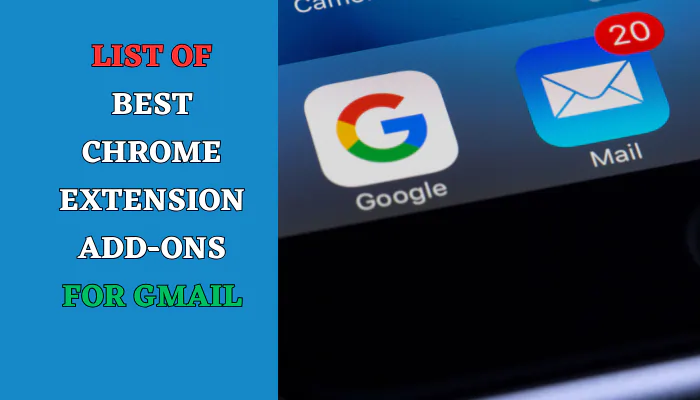Gmail is a big part of our lives. It’s a service by Google for sending emails. It works fine, but there are ways to make it even better. You might have tried some extra things for Gmail, like add-ons or extensions.
Some of these can be really complicated. They might have lots of settings or change Gmail too much.
But guess what? We’ve got 8 add-ons that are simple and helpful. They won’t change much, and most of them don’t cost anything! Here they are:
- Simple Gmail Notes
- Simplify Gmail
- Gmail Tabs
- Send from Gmail
- Gmail Sender Icons
- Boomerang
- Grammarly
- Auto Text Expander

Add Notes To emails and subjects
1. Simple Gmail Notes
Sometimes, you want to write a little note in an email. The Simple Gmail Notes Add-on is really handy and doesn’t cost anything. It’s a great tool!
You can use it on Google Chrome, Firefox, Microsoft Edge, and Safari browsers. This add-on lets you stick notes onto your emails or even on the subjects of your emails.
The notes are saved in your Google Drive and can be categorized in different colours so you can recognize them faster in your inbox.
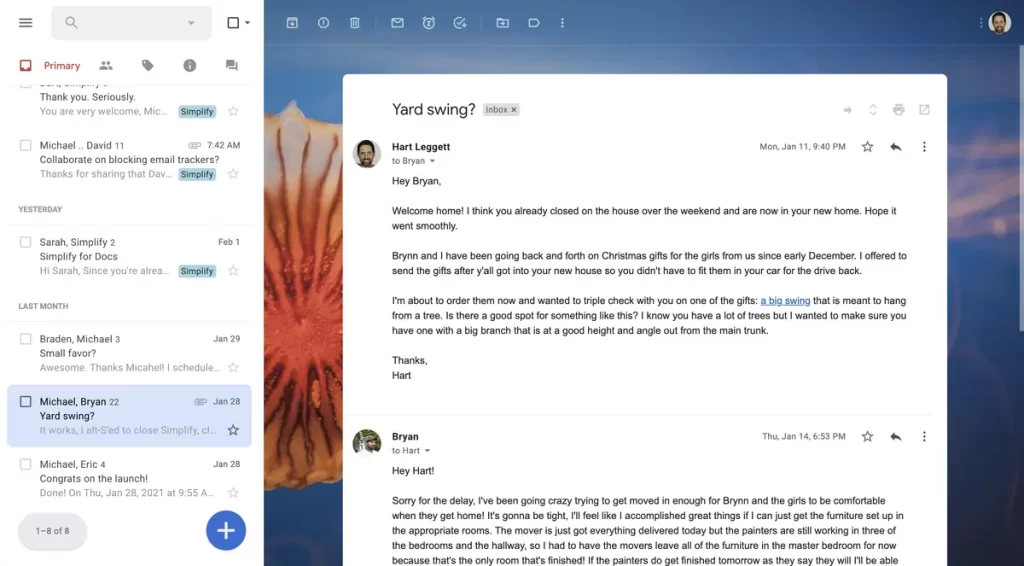
Make Gmail Simplify & More Beautiful
2. Simplify Gmail
If your Gmail looks too crowded or bothersome, try making it simpler with something called Simplify Gmail. It’s an extra feature you can add to Google Chrome. It costs $2 each month, but it really helps make Gmail easier to use.
With Simplify Gmail, your inbox will look nicer and less distracting. You’ll get your emails in a better and more interesting way. It’s all about making your experience using Gmail better.
Google allows the Labeling of emails, but usually, this method is slow, and you have to do a lot of searches to find a specific Label or email.
More Labels for easier searching
3. Gmail Tabs
The Gmail Tabs extension in the Google Chrome browser allows you to quickly add a label to each email and access these labels at the top of your inbox.
You can click on the small three-dot button on the side menu and select Add to tabs by installing this plugin. This way, emails are placed in a separate tab, making it easier to access them.
For searches, you can use this method to find messages with a specific sender faster and easier or to find emails with an attachment or anything else automatically.
Makes Gmail your default email application and provides a button to compose a Gmail message to quickly share a link via email
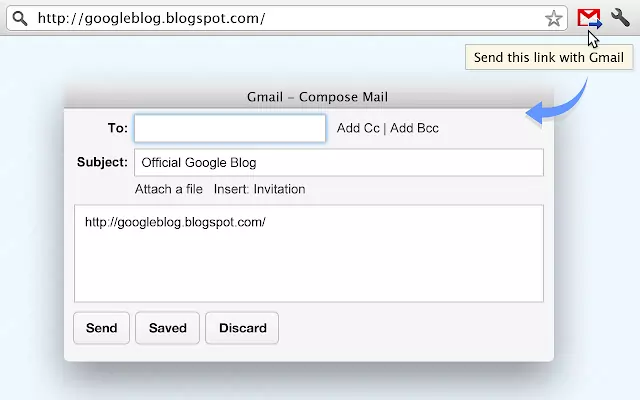
How To Share Link On Gmail
4. Quick link sharing
This plugin hasn’t been updated since 2013, but it’s great for sending a quick link, and you don’t need any other settings or features. Just find an interesting web page; Click on this plugin’s icon to bring up a link submission box. Type a subject for the URL, and the next click will send the web page.
Tip: if you highlight some text at the beginning of the page, This text is copied above the URL address.
topqlearn.com
In your Gmail inbox, the usual setup shows the sender’s name, the subject, and when the email was sent. But here’s the issue: Sometimes, you can’t tell who sent the email without opening it.
For example, if you get emails from two different people named Angus—one from someone at Google and another from someone at Microsoft—Gmail might show both emails as being from just “Angus,” without saying where they work. That can be confusing!
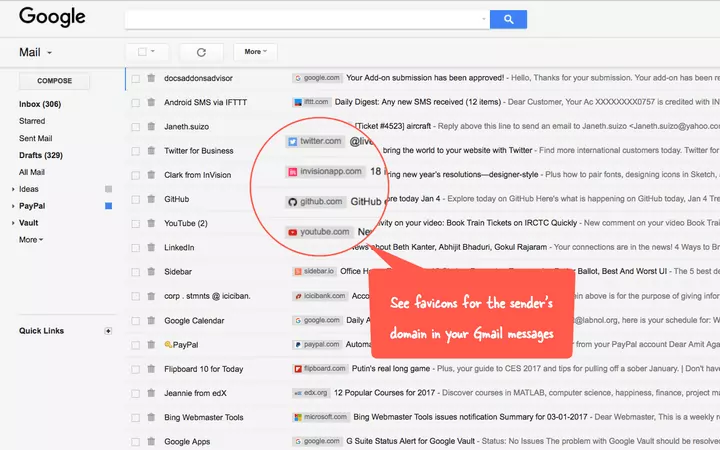
How to Find out Who Sent an email From Gmail
5. Gmail Sender Icons
The Free Gmail Sender Icons extension can add a small logo to the email sender to make it easier to find sent emails by looking at the list of emails.
This app is completely implemented inside the browser itself and displays each sender’s special icon by extracting the senders’ address, both in the inbox and in the search.
When people work full-time jobs, they can usually stop checking emails after work. But for freelancers—those who work independently—it’s harder. If you don’t reply to an email quickly, you might lose a customer, which means you lose money. It can be a real challenge!
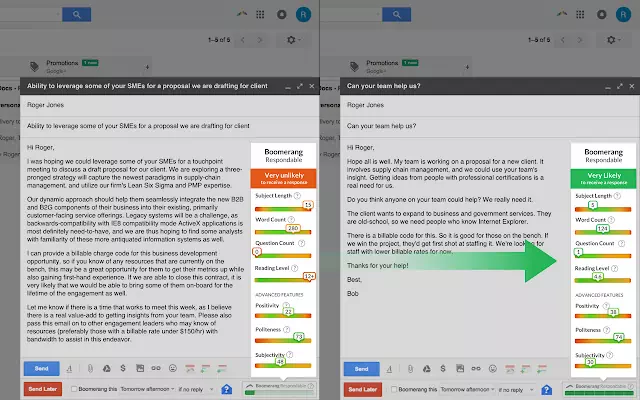
How To Find Not Responded email in Gmail
6. Boomerang
If you use Gmail for work, there’s a helpful tool called Boomerang that can make managing your emails easier. Here’s how:
- You can tell Boomerang to bring back an email to your inbox after a set time. So, if you don’t want to deal with something right away, you can make it come back later or even delete it for now.
- When you send an email, you can ask Boomerang to bring it back to your inbox if the person doesn’t reply. It’s like a little reminder!
- You can also keep track of your emails with Boomerang. It helps you stay organized.
- And if you need to schedule meetings, there’s a button called “Meet” that lets you suggest different times to meet or share when you’re available. It makes things easier for your customers to choose.
Boomerang is like your helpful assistant for managing emails and meetings!
When you’re writing emails, it’s super important to sound professional. Why? Because every email could bring in more money for you! Here’s the deal:
Avoiding grammar mistakes is key. If your email has errors, it might seem like you didn’t take the time to think about what you wrote.
That can give the impression that you rushed to reply, and that’s not great when you’re trying to make a good impression.

How Write a Good email
7. Grammarly
Grammarly is a free spell-checking plugin for everything you write online – from your emails to your Reddit posts. You can also install the Grammarly plugin in your Google Docs. In addition to basic spelling checks, it also provides grammar corrections, such as punctuation.
For freelance content writers, it also has the added benefit of synonym suggestions and a choice between American, British or Australian English.
Make tasks disappear. Like magic. Free, top-rated text expander & autofill. Expand what you type & automate your repetitive tasks.
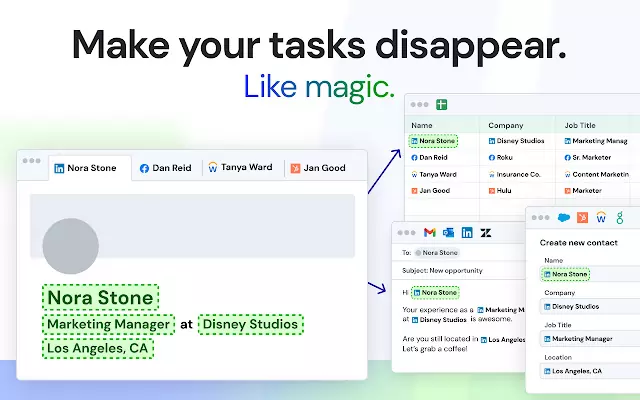
How to Create Phrase Shortcuts In Gmail
8. Auto Text Expander
Apps and text tools aren’t just for folks looking to save time. These tools actually help you make shortcuts for phrases you type a lot.
There are lots of programs for Windows that do this, but getting an extension for your web browser can be super helpful if you do a lot of typing online. It makes things easier!
Conclusion
Gmail is a crucial tool for emails, and there are some great add-ons to enhance its functionality. From Simple Gmail Notes for adding quick notes to emails, Simplify Gmail to tidy up your inbox, Gmail Tabs for better organization, to Boomerang for managing replies and scheduling, these tools can really help.
Additionally, Gmail Sender Icons assists in identifying senders quickly, Grammarly helps in writing professionally, and Auto Text Expander creates shortcuts for frequently typed phrases.
These add-ons aim to simplify, organize, and enhance your Gmail experience, making managing emails more efficient and professional.