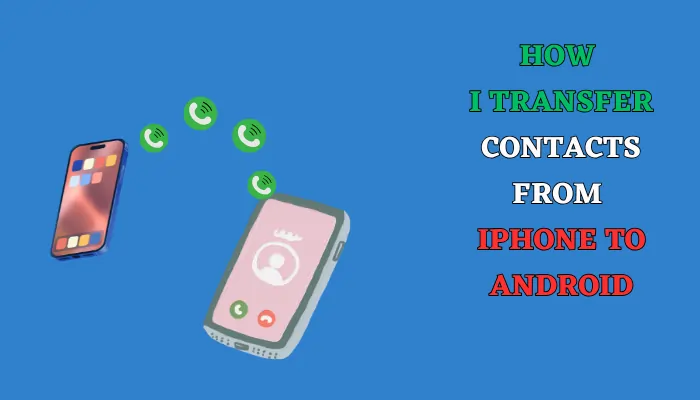Switching from iPhone to Android can be exciting, but for me, one of the first worries was simple:
“What about all my contacts?”
After years of saving numbers, emails, and birthdays, the last thing I wanted was to lose them.
Luckily, I discovered there are several reliable ways to transfer contacts, and I tried them myself.
Here’s my experience with the methods that actually work.
Using My Google Account: The Easiest Method
The first method I tried was syncing contacts with a Google account.
Since Android devices are built around Google, this turned out to be the smoothest option.
On my iPhone, I went into Settings → Contacts → Accounts, selected Gmail, and toggled on Contacts.
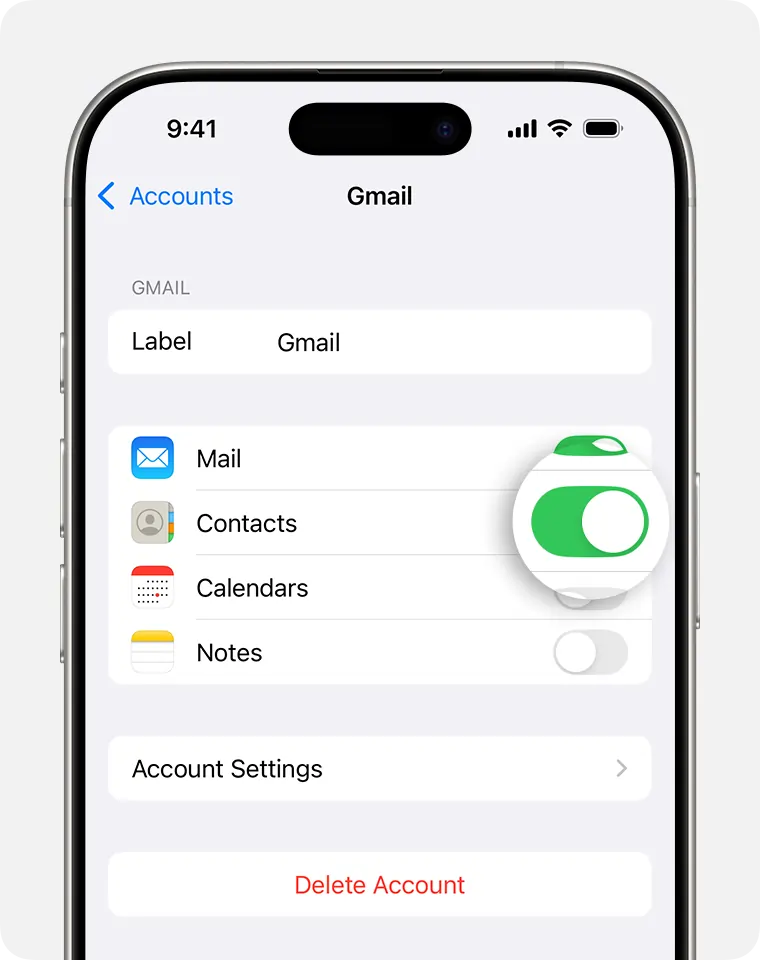
Within minutes, my phone started syncing them to my Google account.
When I signed into the same Google account on my Android and checked under Settings → Accounts → Google → Sync, all my contacts were already there. No cables, no extra steps—just automatic syncing.
If you already use Gmail, this is hands down the most convenient option.
Manual Transfer via iCloud
Out of curiosity, I also tested the iCloud method.
On my iPhone, I enabled Contacts in iCloud. Then I logged into iCloud.com from a computer, selected all contacts, and exported them as a .vcf file (also called a vCard).
I sent that file to my Android via email, opened it, and imported everything directly into my Contacts app.
It worked perfectly.
This method is great if you like having a backup file of your entire address book or don’t want to rely on automatic syncing.
Using a Cable for Direct Transfer
When I set up my new Android phone, it actually offered to transfer data from my iPhone using a cable (Lightning to USB-C).
I plugged them in, followed the on-screen instructions, and not only did my contacts move, but also messages, photos, and other data.
This is the best option if you’re just unboxing your Android and want a complete transfer in one step.
Third-Party Apps
For people who prefer apps, I tested Move to Android and Contact Transfer.
They both worked by connecting the devices over Wi-Fi and transferring contacts wirelessly.
While convenient, I personally found the Google and iCloud methods more reliable and secure,
but these apps can be a lifesaver if you’re not comfortable digging into settings.
Summary of Methods
| Method | Steps Involved |
|---|---|
| Google Account | Sync contacts on iPhone, enable sync on Android. |
| Manual via iCloud | Upload to iCloud, export vCard, import to Android. |
| Cable Transfer | Connect devices with a cable and follow setup instructions. |
| Third-Party Apps | Use apps designed for transferring data between iPhone and Android. |
My Recommendation
After trying all the options, I think the Google account sync is the best balance of simplicity and reliability.
The iCloud vCard export is a solid backup plan, while cable transfer is ideal if you’re setting up a new phone from scratch.
Third-party apps are fine too, but I prefer sticking with built-in methods.
So, if you’re switching from iPhone to Android, don’t stress—your contacts can move with you easily.
I managed to transfer mine in less than 10 minutes, and now I don’t even worry about losing numbers when I swap devices.