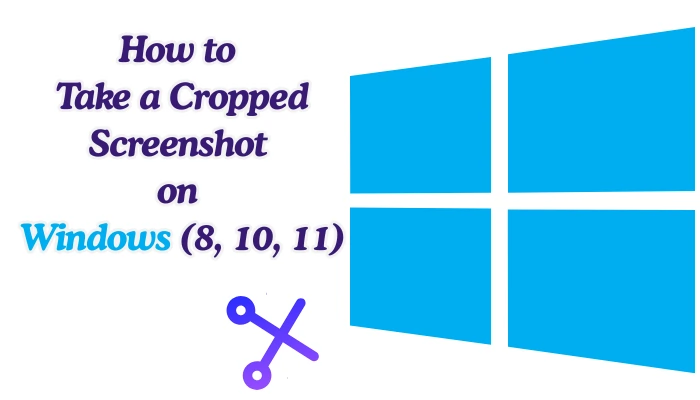Need a clean, cropped screenshot without the hassle of editing? You’ve come to the right place.
This complete guide will walk you through every method to capture and crop a screenshot directly on your Windows 8, 10, or 11 computer.
Say goodbye to extra editing steps and learn how to get the perfect shot in seconds.
How to Take a Cropped Screenshot on Windows
Taking a cropped screenshot on Windows is simpler than you think.
Modern versions of the operating system have built-in tools that let you capture a specific area of your screen instantly.
We will cover the fastest built-in methods, the most powerful native tool, and a top-tier third-party option for power users.
Method 1: The Snipping Tool (The Most Versatile Built-in Option)
The Snipping Tool, and its newer version Snip & Sketch, is the go-to solution for most users.
It’s designed specifically for cropped screenshots.
🧰 1. Use Snipping Tool (Windows 10 & 11)
- Press Windows + Shift + S.
- Your screen will dim, and the cursor turns into a crosshair.
- Click and drag to select the area you want to capture.
- Release the mouse — the screenshot is copied to your clipboard.
- Press Ctrl + V to paste it into Paint, Word, or chat apps.
- (Optional) Click the notification that appears to edit or save it in the Snipping Tool.
Step 1: Open the Snipping Tool
Press the Windows key + Shift + S on your keyboard. This is the universal shortcut for all modern Windows versions.
Alternatively, you can search for “Snipping Tool” or “Snip & Sketch” in the Start Menu.
Step 2: Select Your Capture Mode
Once you press the shortcut, your screen will dim, and a toolbar will appear at the top of your screen. Select one of the four modes:
- Rectangular Snip: Drag the cursor around an object to form a rectangle.
- Freeform Snip: Draw any free-form shape around an object.
- Window Snip: Select a browser window or dialog box to capture.
- Fullscreen Snip: Capture the entire screen.
Step 3: Capture and Edit Your Snip
After you select an area, the screenshot is copied to your clipboard. A notification will also appear. Click on it to open the image in the Snipping Tool editor where you can annotate, save, or share it.
Pro Tip: You can set the Snipping Tool to open automatically when you press the Print Screen (PrtScn) key. Go to Settings > Ease of Access > Keyboard and toggle on “Use the PrtScn button to open screen snipping.”
Method 2: Windows Key + Shift + S (The Speed Demon)
This method is essentially a direct shortcut to the Snipping Tool’s capture function, making it the fastest way to grab a cropped screenshot.
2. Use Snip & Sketch (Older versions of Windows 10)
- Press Windows + Shift + S, or open Start → Snip & Sketch → New.
- Drag to select the cropped area.
- The image is copied to the clipboard — paste or save it.
Step 1: Use the Keyboard Shortcut
Simply press the Windows key + Shift + S simultaneously. Your screen will immediately dim, and the snipping bar will appear.
Step 2: Define Your Area
Click and drag your cursor to select the exact rectangular area you want to capture. The moment you release the mouse button, the screenshot is taken.
Step 3: Save Your Screenshot
The image is now on your clipboard. You can paste it (Ctrl + V) directly into an email, document, or chat. To save it as a file, open an app like Paint or Word, paste the image, and then save it from there.
Note: In Windows 11, the screenshot is automatically saved to your Screenshots folder if you use this shortcut, eliminating the need to manually paste and save in another program.
Method 3: The Game Bar (Great for Overlays and Apps)
The Xbox Game Bar is not just for gaming. It’s a handy tool for capturing any app or window, especially if you want to record your screen as well.
Step 1: Open the Game Bar
Press the Windows key + G to open the Game Bar overlay.
Step 2: Initiate the Capture
Click the “Capture” button in the overlay menu (or press Windows key + Alt + PrtScn). This will instantly take a full-screen screenshot of your currently active window.
Step 3: Locate Your File
The screenshot is automatically saved as a PNG file. You can find it by opening File Explorer and navigating to: Videos > Captures. You will then need to open this full screenshot in an app like Paint to crop it to your desired area.
Method 4: Using a Third-Party Tool (For Maximum Control)
If the built-in tools don’t meet your needs, a third-party application like LightShot offers more features and control.
Use Snagit or Lightshot (Free third-party tools)
- Lightshot → Press PrtScn, drag to select, edit, and upload easily.
- Snagit → Professional tool for advanced screenshot + video capture.
Step 1: Download and Install
Go to the official LightShot website, download the application, and install it on your computer.
Step 2: Use the Print Screen Key
Press the PrtScn key on your keyboard. Your screen will dim, and you can select the area you want to capture.
Step 3: Edit and Share Instantly
Once you release the mouse, LightShot opens an inline editor. Here, you can add arrows, text, and shapes before saving the image directly to your computer or uploading it to the web for a shareable link.
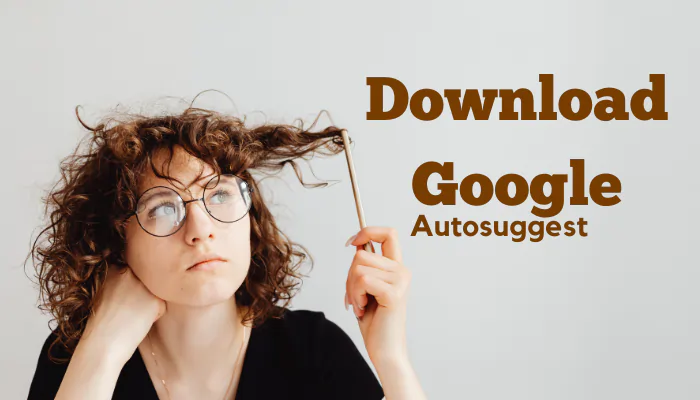
How To Download Google Auto Suggest Keywords Free
explored how to download Google autosuggest keywords for free, enabling you to uncover valuable long-tail keywords with high search intent.
4. Use the Print Screen key with cropping
- Press PrtScn (Print Screen) to capture the whole screen.
- Open Paint or Photoshop.
- Press Ctrl + V to paste.
- Use the Crop tool to select and keep only the desired area.
- Save the file.
FAQ: Cropped Screenshot on Windows
Where do my cropped screenshots go?
If you use Windows Key + Shift + S, the screenshot goes to your clipboard. You must paste it somewhere to save it. The Game Bar saves screenshots in the Videos > Captures folder. The Snipping Tool will ask you where to save it.
What is the difference between the Snipping Tool and Snip & Sketch?
Snip & Sketch is the newer, more modern version of the Snipping Tool and is activated by the Win + Shift + S shortcut. In Windows 11, the two have been merged back into a single, updated “Snipping Tool” application.
How do I take a cropped screenshot on Windows 10?
The process is identical to the methods described above. The Windows Key + Shift + S shortcut is the recommended and fastest method for taking a cropped screenshot on Windows 10.
How do I take a cropped screenshot on Windows 11?
Windows 11 uses the same Windows Key + Shift + S shortcut. The main improvement is that screenshots taken with this shortcut are now automatically saved to your Pictures > Screenshots folder, in addition to being copied to the clipboard.
Why is my Windows Key + Shift + S not working?
This could be due to outdated display drivers, a conflict with another application (like OneDrive or a third-party snipping tool), or a system setting. Try updating your graphics drivers or searching for “Snipping Tool” to see if the app itself is functioning.
Can I set a timer for a snip?
Yes, the Snipping Tool in Windows 10 and 11 has a “Delay” feature. Open the Snipping Tool app, click “Delay,” and choose a 3, 5, or 10-second timer before the capture.
What is the best way to capture a menu or tooltip?
Use the “Window Snip” mode in the Snipping Tool, or use the delay feature to give yourself time to open the menu before the screenshot is taken.

How To Disable UAC Windows 10 Registry
Turn Off UAC Windows 10 Registry and how to easy Disable UAC in windows 10 or activate user account control in windows 10 again.
Conclusion
Mastering the cropped screenshot on Windows will save you countless minutes of tedious cropping and editing. Whether you’re a fan of the lightning-fast Windows Key + Shift + S shortcut, the versatile Snipping Tool, or a feature-rich third-party app, you now have the knowledge to capture exactly what you need, precisely how you need it. Start using these methods today and share information more effectively than ever before.