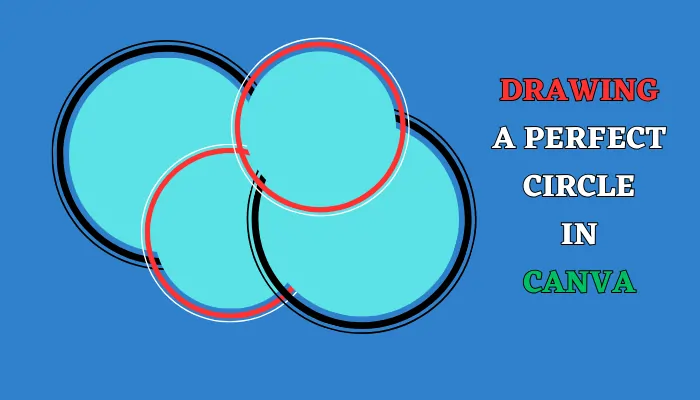Welcome to the world of Canva, a design tool that turns dreams into reality. Whether you’re a seasoned designer or a beginner, Canva empowers you to express your creativity. One of the fundamental elements you’ll encounter in your design journey is the humble circle.
Simple yet powerful, a circle can transform a plain design into a masterpiece. But how do you draw a perfect circle in Canva?
Fear not, for this comprehensive guide will illuminate every step of the process, ensuring that even the most novice users can master this essential skill.
So, let’s exploring Canva’s user-friendly interface, learning how to draw, resize, and customize a perfect circle, and discovering how to enhance your designs with this versatile shape.
Let’s unleash your creativity with Canva!
Understanding Canva’s Interface
Before we delve into the process of drawing a circle, it’s essential to understand Canva’s user-friendly interface. Canva’s design page is divided into two main sections: the sidebar and the canvas. The sidebar is where you’ll find various design elements, including shapes like circles.
Drawing a Perfect Circle in Canva
Step 1: Accessing the Shapes Library
To start drawing a circle, navigate to the “Elements” tab in the sidebar. Under this tab, you’ll find a category labeled “Shapes“. Click on it to access Canva’s library of shape elements.
Step 2: Selecting the Circle Shape
In the Shapes library, you’ll find various shapes, including circles. Click on the circle shape to add it to your canvas.
Step 3: Resizing and Customizing the Circle
Once the circle is on your canvas, you can resize it by clicking and dragging its edges. To maintain the circle’s proportions and create a perfect circle, hold down the Shift key while dragging.
You can also customize the circle’s color and opacity to match your design.
Enhancing Your Design with Circles
Circles can be used in various ways to enhance your design. You can use circles to highlight key points, create diagrams, or add a unique touch to your design.
Conclusion
Drawing a perfect circle in Canva is a simple process that even beginners can master. By understanding Canva’s interface and following the steps outlined in this guide, you can enhance your designs with perfect circles. Remember, the key to great design is creativity, so don’t be afraid to experiment with different shapes and elements in Canva.
Frequently Asked Questions
How do I maintain the proportions of my circle while resizing it in Canva?
To maintain the proportions of your circle while resizing it, hold down the Shift key while dragging the edges of the circle.
Can I add text inside the circle in Canva?
Yes, you can add text directly inside your circle. To do this, double-click on the circle and type your text.
Can I change the color of the circle in Canva?
Yes, you can customize the circle’s color and opacity to match your design.
What other shapes are available in Canva?
Canva offers a variety of shapes under the “Elements” tab, including rectangles, triangles, lines, and more.
Can I use Canva to create other designs besides circles?
Absolutely! Canva is a versatile design tool that allows you to create a wide range of designs, including social media graphics, presentations, posters, and more.