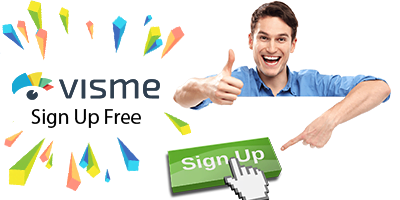Adding visual effects to text in Visme is an easy way to make your words stand out. With just a few clicks, you can transform boring black text into eye-catching headers, titles, and captions.
Why Use Text Effects?
Using text effects in your Visme presentations, infographics, and other visual content serves several purposes:
- Makes important text stand out: Text effects draw the viewer’s attention to key words and phrases. This helps guide the audience through your content.
- Adds visual interest: Creative text effects add flair and personality to your content, making it more engaging and memorable.
- Reinforces messaging: Text effects can emphasize and reinforce your key messages and ideas. Bold, colorful text makes more of an impression.
How to Apply Text Effects in Visme
Applying text effects in Visme is simple. Just follow these steps:
- Select the text box you want to edit.
- Click the “Effects” tab in the text editing toolbar.
- Browse the available text effect options and select one you like.
- Customize the effect’s color, thickness, blur, intensity, padding, position, and roundness as needed.
- Adjust the text transparency with the opacity slider.
- Preview how the text effect looks on your content.
- Tweak the effect until you have the perfect look and feel for your text.
With dozens of text effects to choose from, you’re bound to find one that makes your headers, subheads, captions, and other text pop off the page.
Creative Ways to Use Text Effects
Here are some creative ways to use Visme’s text effects:
| Creative Text Effect Uses | Description & Examples |
|---|---|
| Emphasize Key Messaging | Utilize effects like neon, outline, or 3D to draw attention to crucial keywords, statistics, or quotes that bolster your main content points. |
| Draw Attention to Calls-to-Action | Make your CTA buttons and text stand out by adding effects like fade, relief, or glow to grab your audience’s focus. |
| Establish Hierarchy | Vary text effects between headings, subheads, body text, captions, etc. to create strong visual hierarchy and organization. |
| Match Brand Identity | Mimic colors, shadows, underlines, or other styles from your brand guide to make text effects align with your brand persona. |
| Set the Mood | Experiment with moody combos like metallic + dark backgrounds or whimsical effects like handwritten to establish the desired tone for your content. |
| Highlight Navigation | Help orient viewers by using text effects to distinctly call out sections, chapters, tabs, or other navigational components. |
| Add Visual Interest | Sprinkle in some creative text effects just for aesthetics – give key stats a funky look or make pull quotes pop with 3D rotation. |
Conclusion
Applying text effects only takes a minute but can vastly improve the look of your Visme visual content. With creative use of effects, you can capture attention, guide your audience, and drive your key messages home.
So don’t settle for boring text. Take advantage of Visme’s robust text formatting capabilities to make your words pop!
Frequently Asked Questions
What types of text effects does Visme offer?
Visme provides effects like Shadow, Outline, Neon, Glow, Mask, Gradient, Clipping, and more. There are over a dozen unique effects to play around with.
Can I customize the text effect colors and settings?
Yes, you can choose custom colors for each effect and adjust settings like transparency, thickness and position. This allows you to adapt the effects to match your brand style.
Where do I find the text effects options?
The text effects toolbox appears in the editor toolbar whenever text is selected. Just click the “Effects” tab to browse and apply the available effects.
Do text effects only work on existing text or can I add new text with effects?
You can apply effects both to existing text boxes or insert new text boxes that already have your desired text effect formatting.
Can I apply multiple text effects to the same text?
Unfortunately you can only apply one text effect to a text box at a time in Visme. But you can of course use different effects on separate text elements in your project.