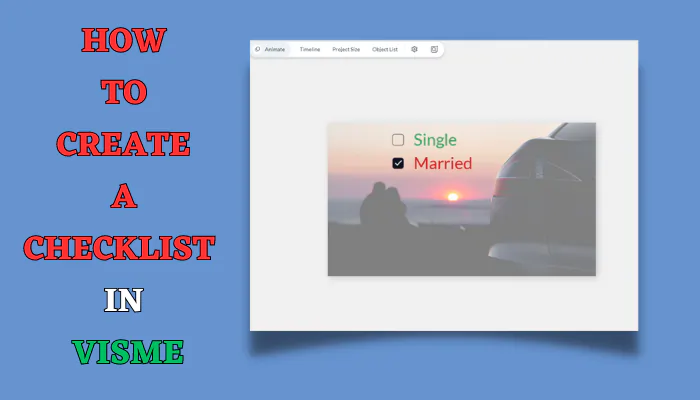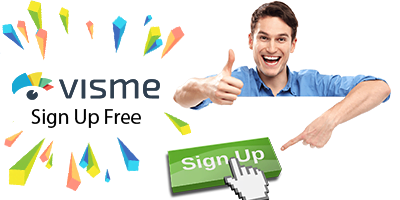Checklists are super handy for keeping things organized and ticking tasks off efficiently. With Visme, you can create these lists in a flash, taking your to-do game up a notch. Here’s how:
how to create and use Checklist in Visme
Open a Visme project, click Basics then Header & Text to access the Checklist feature. Add checklist items by Double-clicking, customize appearance and mark tasks complete within the editor.
Making Visme checklist
- Access the Basics: Open your project in Visme and locate the Basics tab on the left sidebar. Click on the Header & Text menu.
- Add a Checklist: Within the Header & Text menu, find and select the Checklist button. Voila! Your checklist appears. Double-click on Checklist object to start adding items.
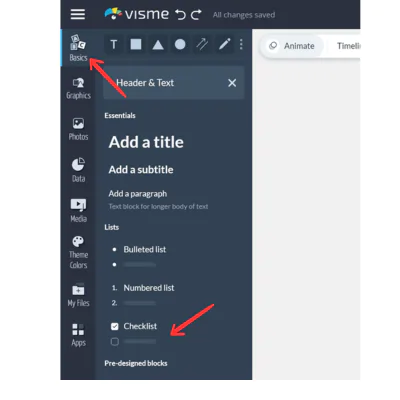
Customizing Your Checklist
- Different look: Click on ‘Edit‘ at the top left to access the settings menu.
- Get Creative: Visme offers various ways to jazz up your text. You can format it, apply text effects, or use different styles like boxes, underlines, circles, and more.
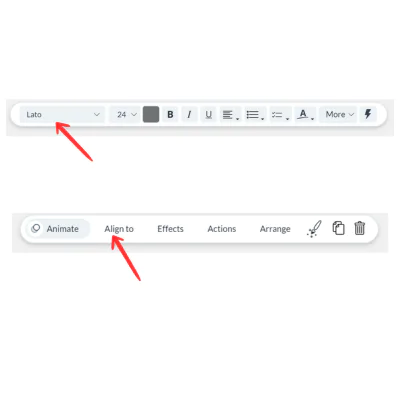
Making Use of Your Checklist
- Use the Visme Editor to mark tasks as completed. This comes in handy for personal projects or when working with a team. Track what’s done and what’s pending.
- Publish your projects using the ‘Share‘ button to create a URL. Any changes you make to your checklist will automatically update in the shared URL for others to see.
Final Notes
Organization: Making the Most of Visme Checklists
Checklists in Visme aren’t just about ticking off tasks; they’re your ticket to impeccable organization. When creating your checklist, think about how you want to structure your tasks.
Group them logically, perhaps by project phases or priority levels. This approach helps you tackle tasks systematically, ensuring nothing slips through the cracks.
Collaborative Features: Teamwork with Visme Checklists
Visme takes the hassle out of teamwork by providing collaborative functionalities for checklists. Working on a project with others?
Share your checklist easily with team members and collaborate in real-time. Everyone involved can mark tasks as completed, track progress, and make updates, ensuring seamless teamwork and project coordination.
By utilizing the shared projects feature in Visme, all changes made to your checklist are instantly updated in the shared URL. This means your team stays in the loop with the latest progress, making collaborative efforts smooth and efficient.
Visual Design: Creating Visually Stunning Visme Checklists
Beyond functionality, Visme checklists allow for creative visual designs. While adding items to your checklist, consider incorporating visual elements like icons or images to make it visually engaging.
Experiment with different color schemes or fonts to match your brand’s style or project theme.
Efficiency and Productivity: Powering Efficiency with Visme Checklists
The essence of Visme checklists lies in their ability to supercharge your efficiency and productivity. These lists aren’t just checkboxes; they’re your secret weapon for time management and streamlining workflows.
By efficiently using Visme’s checklist feature, you can allocate time wisely, prioritize tasks, and track progress effortlessly.
Best Practices: Mastering the Art of Checklists in Visme
Creating effective checklists in Visme isn’t just about adding items; it’s an art. To maximize their potential, organize your tasks logically, keep them concise, and use clear language.
Consider breaking down larger tasks into smaller, actionable items for better clarity.
Additionally, leverage Visme’s formatting options to highlight important items or categorize tasks visually. Remember, a well-crafted checklist doesn’t just list tasks; it guides you through your projects efficiently.
Remember: Checklists are your trusty sidekick for getting things done, and Visme makes creating them a walk in the park. So, get started and conquer your tasks with ease using Visme’s checklist maker!
Frequently Asked Questions about Visme Checklists
How do I create a checklist in Visme?
To create a checklist in Visme, open your project in the Visme Editor. Navigate to the Basics tab on the left sidebar, then access the Header & Text menu. Click on the Checklist button to add it to your project. Double-click on the checklist to start adding items.
Can I customize the appearance of my checklist in Visme?
Yes, you can! Click on ‘Edit’ at the top left of the Visme Editor to access the settings menu. Here, you can change the text’s appearance, format it, and apply various styles like boxes, circles, underlines, and more.
How can I use the checklist effectively within a project or team?
Use the Visme Editor to mark tasks as completed. This helps keep track of progress within your project or team effort. Additionally, you can share your checklist by publishing your project and generating a URL to display any updates made.
What are the different ways to customize text in Visme?
Visme offers a range of options to personalize your text. You can format it, apply text effects, and use various styles such as boxes, circles, underlines, and more to make your checklist unique.
Can I share my Visme checklist with others?
Absolutely! After creating your checklist, use the ‘Share’ button in Visme to publish your project and create a shareable URL. Any changes you make to your checklist will automatically update in the shared URL.
Are there templates available for Visme checklists?
Yes, Visme offers a variety of templates to help you kickstart your checklist creation process. Explore the template library to find designs that suit your needs and customize them accordingly.
Is there an easy way to edit Visme checklists once they’re created?
Certainly! You can easily edit your checklists within the Visme Editor. Simply access the checklist, double-click to modify items, or click ‘Edit’ to adjust the appearance and settings.
Can I annotate my Visme checklist?
While Visme doesn’t have a specific annotation feature, you can add comments or additional text elements to your checklist to provide explanations or additional information.
How can I format my checklist in Visme to make it visually appealing?
Experiment with different formatting options such as color schemes, font sizes, and styles to make your checklist visually appealing and easy to read.
What are the benefits of using checklists in Visme?
Checklists in Visme help you stay organized, track progress, and effectively manage tasks whether you’re working solo or collaborating within a team. They offer a visually engaging way to handle projects and keep things on track.