Make An Image White On Canva without losing quality is easy. Follow these step-by-step instructions to make your image white for your designs.
Introduction
Canva is a popular graphic design platform that allows you to create stunning designs without any prior design experience. It offers a range of features that make designing easy and efficient. One of the challenges many people face when working with images on Canva is how to make an image white without losing quality.
White images can be attractive for what kind of design
White images can be attractive for a variety of design purposes. Here are a few examples:
- Minimalist designs : White images are often used in minimalist designs to create a clean and simple look.
- Medical and scientific designs : White images can be used in medical and scientific designs to represent sterility, purity, and precision.
- Wedding and romantic designs : White images are commonly used in wedding and romantic designs to symbolize purity, innocence, and new beginnings.
- Winter and holiday designs : White images can be used in winter and holiday designs to represent snow, ice, and a chilly, festive atmosphere.
- Branding and logo designs : White images can be used in branding and logo designs to create a sense of elegance, sophistication, and luxury.
Of course, the use of white images in design is not limited to these examples, and designers can use white images in creative and unexpected ways to achieve their desired effect.
How to Make a Logo White
if you want to change the color of your design to white or any color Follow these step-by-step instructions
1- Go to your Canva account and in top right corner of your page click on the create a design

2- After click on create a design one drop down menu show up, in left bottom of it click on custom size then enter your width and height then click on create new design

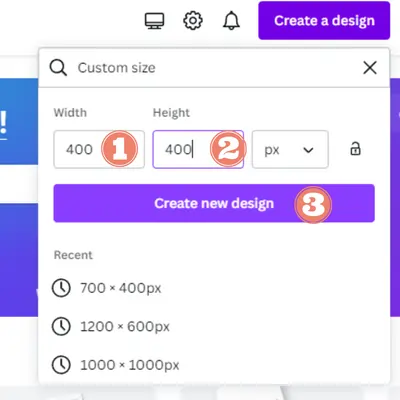
3- Now you are in your white design page

4- in top left menu click on elements then in search bar type your keywords
Note : you can change only elements that have color option

5- Find your element, add it to the page, and click on the element. if it is possible to change you can see color options and you can change it by clicking on any colors. Now you can add your favorite colors to any element.
Before

After

6- Finish, now you can download your white images.
Tips for Make A Logo White In Canva
You can not change the color of the photos and videos displayed in the search results, most of graphic elements can change to your favorite colors.
FAQ About Make An Image White On Canva
just click on element then at the top left menu you can choose your colors.
No, you can add all colors to the element in all free Canva account.
with this instructions you can only change graphic elements colors.
Benefit of white logo in canva?
A white logo can offer several advantages in branding and design. One of the most significant benefits of a white logo is its simplicity and versatility. A white logo on a colored background can be eye-catching and easily recognizable, making it an effective way to establish brand identity.
Another advantage of a white logo is its ability to convey a sense of elegance and sophistication. A white logo can be associated with luxury, purity, and cleanliness. This makes it an excellent choice for businesses that want to project a premium image.
A white logo can also be a great choice for businesses that want to create a timeless brand. Unlike logos that incorporate trendy colors or design elements, a white logo can be classic and enduring. This can help businesses establish a lasting brand identity that stands the test of time.
Moreover, a white logo can be cost-effective in terms of printing and production. Printing a logo with multiple colors can be expensive, but a white logo can be printed on various surfaces without additional printing costs.
What is a white logo?
A white logo is a type of logo design where the primary color used is white. In logo design, colors hold significant meaning and can evoke various emotions or associations. White logos are often associated with concepts like purity, cleanliness, and innocence, similar to the tradition of brides wearing white dresses. This color choice can also signify a fresh start, safety, and goodness.
White logos are commonly used in conjunction with a colored background or complement, as white alone cannot stand out on its own. Simple black and white logos, in particular, are seen as fashionable, dignified, and elegant. Companies or brands that opt for white logos may convey an “enlightened” persona, seek excellence, represent new beginnings, or promote peace and comfort.
White is popularly used in technology products, medical items, and health-related industries due to its associations with safety, organization, and cleanliness. However, excessive use of white may give a sense of coolness or sterility. Overall, a white logo can communicate various positive traits, such as optimism, energy, and idealism, making it an appealing choice for many businesses seeking a clean and timeless visual representation of their brand.
Conclusion
In conclusion, making an image white on Canva without losing quality is achievable if you follow the right steps. It’s important to note that the success of this process depends on the elements. your elements must have color option in Canva.
We hope this article has helped you understand how to make an image white on Canva without losing quality. With these tips and techniques, you can create professional-looking designs that stand out.


