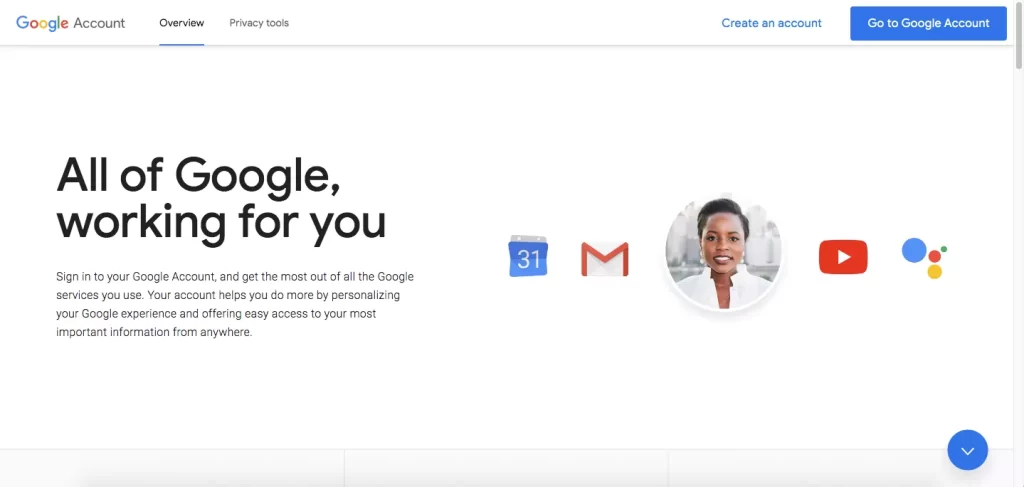Sometimes, you might want to get rid of your Google account. It could be because you want to start a new or just want to tidy up your online stuff. Don’t worry, deleting your Google account is pretty simple. In this easy-to-follow guide, we’ll show you how to delete your Google account from your computer, iPhone, or Android phone. We promise to make it quick and easy, so it won’t take more than a minute. Let’s get started!
Deleting a Google Account from Your Computer
Deleting your Google account from your computer is a simple process that involves a few steps. Follow the instructions below:
Step 1: Access your Google Account settings
- Go to the Google Account page on your computer.
- Sign in using the account you wish to delete.
Step 2: Navigate to Data and Personalization
- Once you’re signed in, click on the “Data and Personalization” option.
Step 3: Choose “Delete a Google Service”
- Scroll down the page until you find the “Delete a Google Service” option.
- Click on it to proceed.

Step 4: Confirm and enter your password
- To ensure account security, re-enter your password when prompted.
Note: Important Points to Consider
Before proceeding with the account deletion process, it’s crucial to be aware of a few important points:
- Google Services: Deleting your Google account will result in the permanent deletion of all associated Google services such as Google Drive and Calendar. Make sure to back up any essential data before deleting your account.
- Subscriptions and Purchases: All subscriptions and purchases made through services like YouTube, Google Play, and Google Music will be lost upon deleting your account. Take note of any active subscriptions and make alternative arrangements if necessary.
- Browser Information: Deleting your Google account will erase all stored information, add-ons, and special applications associated with the account. Be sure to save any important data or settings from your browsers before proceeding.
- Username and Password: Deleting your Google account will render your username and password permanently inaccessible. Once the account is deleted, you will no longer be able to use Google services with that username.
By following the steps provided above, you can efficiently delete your Google account from your computer in just a minute. However, it’s essential to consider the implications and take necessary precautions before proceeding.
Deleting a Google Account from an iPhone
If you have multiple Gmail accounts on your iPhone and wish to delete one or more of them, follow these steps to easily remove your Google account:
Step 1: Access the Gmail application
- Locate and launch the Gmail application on your iPhone.
Step 2: Open account settings
- Tap on your profile picture, located in the top-right corner of the app.
Step 3: Navigate to Manage Your Google Account
- From the options available, select “Manage Your Google Account.”
- Next, choose the “Data & Personalisation” option.
Step 4: Proceed to delete a Google service
- Scroll down the page until you reach the “Download, delete, or make a plan for your data” section.
- Select the “Delete a service or your account” option.
Step 5: Delete the Gmail service
- Choose “Delete a Google service” from the available options.
- Enter your password when prompted.
- Locate the trash can icon next to Gmail and click on it.

Step 6: Set up an alternative Gmail address
- In this step, provide an alternative Gmail address that you can use to connect to your Google account.
- A confirmation email will be sent to the newly entered Gmail address.
- Click on the confirmation link to register the new email address.
Step 7: Confirm and delete the account
- A final confirmation will appear, asking if you are sure about deleting the account.
- By selecting the “Delete Gmail” option, you can complete the process of deleting your Gmail account on your iPhone.
Please note that deleting a Google account from an iPhone involves a few additional steps compared to deleting it from a computer. However, by following these instructions, you can delete your account efficiently within a minute.
Deleting a Google Account from an Android Phone
If you own an Android phone, such as a Samsung or Xiaomi device, and wish to remove a Gmail account, follow these instructions:
Step 1: Access your phone’s settings
- On your Android phone, navigate to the settings menu.
- Look for the “Accounts and Backup” option.
- If you cannot find it, use the search bar within the settings menu.

Step 2: Manage your accounts
- Tap on “Manage accounts” or “Google” to proceed.

Step 3: Select the account to delete
- In this section, you will see a list of your user accounts, including social media and Gmail.
- Locate and select the Gmail account you wish to delete.
Step 4: Remove the account
- Once you’ve chosen the desired Gmail account, click on “Remove Account” to initiate the deletion process.
In this section, you can see all your user accounts on social media, Gmail, etc. Then you have to select the account you want to delete.

Step 5: Confirm the account deletion
- A confirmation message will appear, asking for your confirmation.
- By clicking “Remove,” your Gmail account will be deleted from your Android phone.
Important Note for Android Users
Please be aware that deleting a Gmail account from an Android phone will result in the permanent deletion of all associated contents. This includes contact lists, messages, and other information stored on the Gmail account. Take the necessary precautions to save any crucial data before proceeding with the deletion process.
How to Remove Google Account from Chrome
Removing a Google account from Google Chrome is a breeze. Here’s how you can do it:
- Open Chrome and look for the profile icon at the top right. It could be a picture or an icon, depending on your Chrome profile settings.
- In the Chrome profile menu, simply hit the “Manage People” button or go to Settings.
- You’ll see a list of your Google Chrome profiles displayed as cards. To bid farewell to a Google account on Chrome, just click on the settings menu icon located on the right side of your profile card.
- In the drop-down menu that pops up, select the option that says “Remove This Person“
- Once you’ve clicked on it, the Chrome icon associated with your Google account will be removed.
Conclusion
In this comprehensive guide, we have provided detailed instructions on how to delete your Google and Gmail account from various devices. Whether you’re using a computer, iPhone, or Android phone, we have outlined step-by-step procedures to make the process quick and hassle-free.
Before proceeding with account deletion, it’s important to consider the implications and take note of important points highlighted in this guide. By following the instructions provided, you can confidently remove your Google account in under a minute.
If you encounter any difficulties or have further questions regarding the deletion process, please feel free to share your concerns in the comments section below.