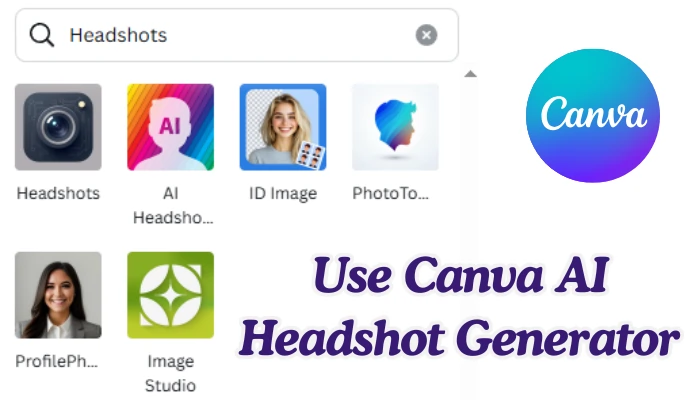Transform your casual selfies into professional, studio-quality portraits with Canva’s AI headshot generator.
This comprehensive guide walks you through both free and paid options, showing you exactly how to create polished headshots for LinkedIn, resumes, and professional profiles in minutes—no photography skills required.
How to Use Canva AI Headshot Generator
You have two main paths to create AI headshots in Canva: the dedicated “Headshot” apps (both a freemium and a paid version) and the versatile “Magic Edit” tool for manual transformations.
Step 1: Choose Your Method and App
First, open a design in Canva.
Navigate to the “Apps” section in the left-hand toolbar and search for “headshot.”
You will likely find at least two key apps:
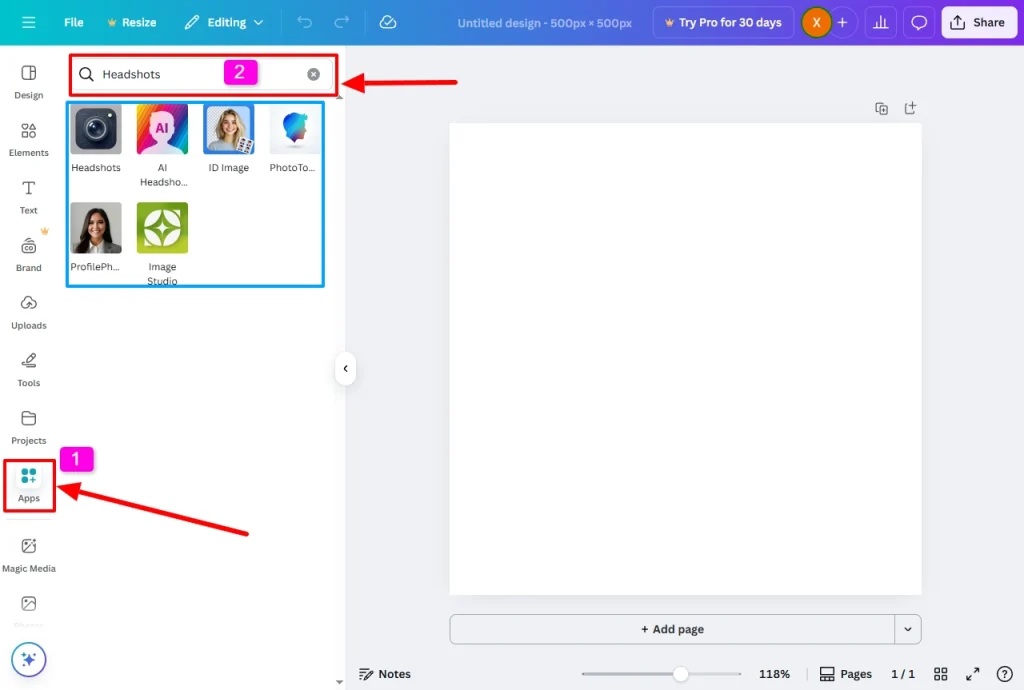
- Profile Photo / AI Headshot Generator: This is often the free-to-start option, providing a few initial credits.
- Headshot Pro / Professional Headshot Generator: This is a premium app that requires purchasing credits for more high-quality, varied results.
Pro Tip: For the most realistic and consistent professional headshots, the paid “Headshot Pro” app generally delivers superior results compared to the free alternatives.
Step 2: Upload Your Source Photos
Click on your chosen app. You’ll be prompted to upload photos of yourself. For the best AI headshot results:
- Use clear, well-lit photos where your face is directly facing the camera.
- Ensure your face is free of obstructions like hats, scarves, or sunglasses.
- The AI typically requires at least 10 photos, and you can upload up to 30 for optimal training.
Step 3: Configure Settings and Generate
After uploading, you’ll often be asked to:
- Select your gender identity (female, male, or non-binary).
- Choose whether to preserve your original facial expression (note: this feature’s effectiveness can vary).
- For paid apps, you’ll need to purchase a credit pack (e.g., 90 credits to train on one face), which usually generates an initial set of headshots.
Click “Generate.” The AI process can take up to an hour. Once complete, you’ll receive a gallery of AI-generated headshots.
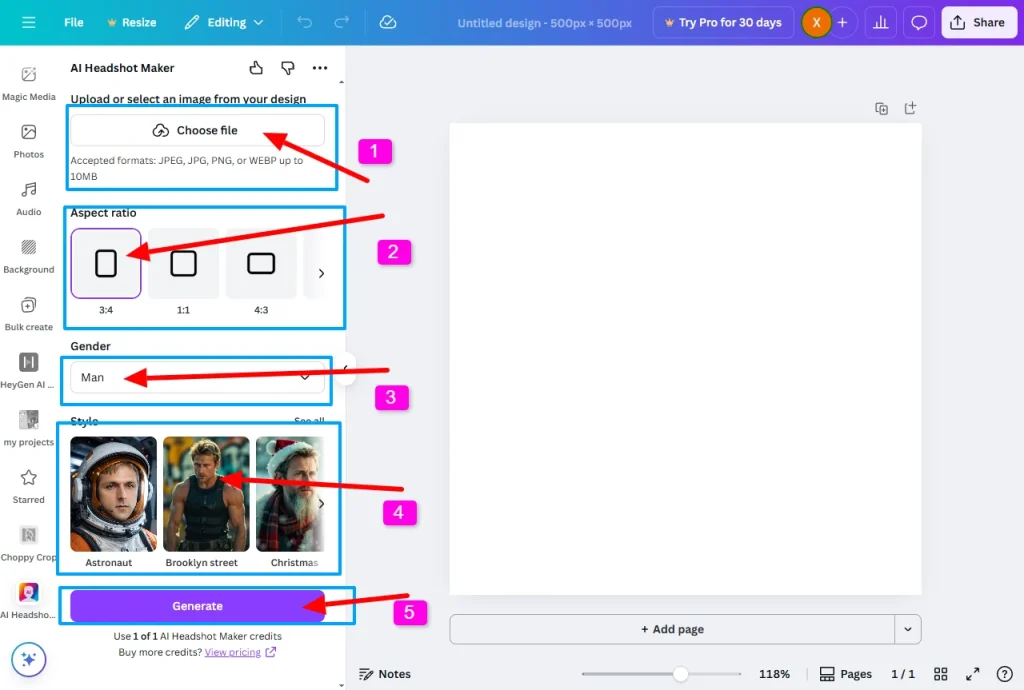
Step 4: Refine with Prompts (Advanced)
With apps like Headshot Pro, you can use text prompts to generate new headshot variations.
For example, you can request specific actions like “waving hand” or clothing like “tailored business blazer.”
Note: The AI’s interpretation of complex prompts can be inconsistent. It may not always perfectly understand specific clothing descriptions or gestures.
Step 5: Finalize and Download
Select your favorite headshot from the generated options. You can then use Canva’s built-in editing tools to make final adjustments:
- Use Magic Expand to ensure the image fits your canvas perfectly.
- Apply filters to fine-tune the look and feel.
- Adjust white balance and lighting for a final polish.
Once satisfied, click “Share” > “Download” to save your professional AI headshot.
Alternative Method: Using Magic Edit for Free Headshots
If you prefer a free, hands-on approach, Canva’s Magic Edit tool is a powerful alternative.
Step 1: Upload and Select Your Image
Create a new design and upload your photo. Click on “Edit photo” and select the Magic Edit tool from the toolbar.
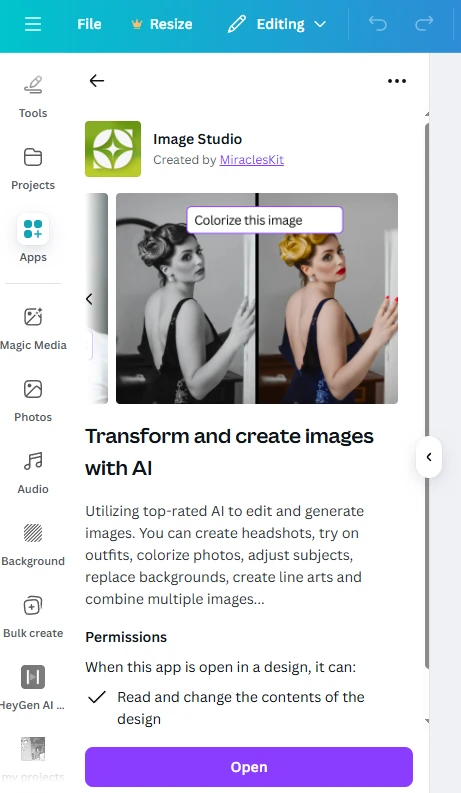
Step 2: Brush and Describe
- Adjust the brush size and carefully highlight the area you want to change (e.g., hair, outfit, or background).
- Click “Continue” and describe the change you want in the text box. For example: “update hairstyle to a sleek professional bob” or “replace attire with a tailored business blazer.“
Step 3: Generate and Select
Click “Generate,” and Magic Edit will provide you with four options. Choose your favorite and click “Done.”
Pro Tip: If you’re stuck on what to write in the description, use an AI tool like ChatGPT to generate creative and effective prompts for you.

Canva Free Ai Image Generator Review + Prompts List
Canva AI Image Generator is a powerful and user-friendly tool that allows you to create AI-generated images based on text descriptions.
Best Practices for Great AI Headshots
To ensure your AI-generated headshots look professional and realistic, follow these guidelines:
Start with High-Quality Source Photos
- Use a neutral, well-lit background.
- Maintain a neutral facial expression and look directly at the camera.
- Ensure the photo shows your head and shoulders clearly.
- Avoid shadows on your face or background distractions.
Master the Prompt Engineering
- Be clear and specific in your descriptions.
- Use professional terminology (e.g., “corporate headshot,” “studio lighting,” “professional attire“).
- For clothing, specify colors and styles for more accurate results.
- Experiment with different prompts to see what the AI responds to best.
Leverage Canva’s Editing Suite
- Use the Background Remover (a Pro feature) to eliminate distractions.
- Experiment with different filters to find a style that matches your professional brand.
- Adjust transparency and lighting to make your headshot pop.
Canva AI Headshot Generator: Pros and Cons
Before diving in, understand the strengths and limitations of Canva’s AI headshot tools.
Pros
- Cost-Effective: Significantly cheaper than professional photography sessions.
- Time-Saving: Generate dozens of options in about an hour.
- Convenient: No need to schedule appointments or leave your home.
- Variety: Create multiple looks, outfits, and backgrounds from one set of photos.
- User-Friendly: Intuitive interface that doesn’t require design experience.
Cons
- Inconsistent Results: Some generated images may not look like you or meet expectations.
- Limited Free Options: The free versions have restrictions and watermarks.
- Prompt Limitations: The AI doesn’t always understand complex clothing or pose descriptions.
- Credit System: The paid apps require purchasing credits, which can add up.
FAQ: Canva AI Headshot Generator
How many free AI headshots can I generate?
The free AI headshot generator typically offers two free credits. After using these, you’ll need to wait 24 hours for more free credits or purchase additional credits through the app.
What kind of photos work best for AI headshots?
Use clear, well-lit photos where you’re facing the camera directly with a neutral expression. Head and shoulder shots against a plain background tend to produce the best results. Avoid hats, sunglasses, or anything obscuring your face.
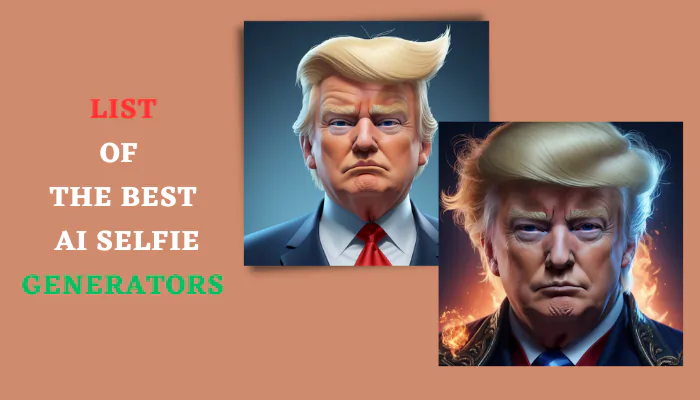
12 Ai Generated Selfie Art: Transforming Your Selfies with AI
AI selfie generators offer a wide array of benefits, from instant enhancement to artistic expression and entertainment.
Can I use AI headshots for professional purposes like LinkedIn?
Absolutely! AI-generated headshots are perfectly suitable for professional profiles, resumes, company websites, and networking platforms. They provide a polished, consistent look that enhances your professional image.
How accurate are the AI headshots compared to my real appearance?
The accuracy varies. The AI generally captures your core facial features well, but some generated images might have slight variations in hair texture, skin details, or facial structure. It’s best to generate multiple options and select those that most closely resemble you.
What’s the difference between the free and paid headshot generators?
The free version (often “Profile Photo” app) provides basic headshots with limited credits and options. The paid apps (like “Headshot Pro”) offer higher-quality results, more variations, better consistency, and advanced features like prompt-based generation.
Can I edit my AI headshots after they’re generated?
Yes! Once generated, your AI headshots become regular elements in your Canva design. You can use all of Canva’s editing tools to crop, filter, adjust colors, add text, or combine them with other design elements.
Conclusion
Canva’s AI headshot generator is a powerful tool for creating professional images without the cost and hassle of traditional photoshoots. Whether you choose the guided app approach or the creative freedom of Magic Edit, you can transform ordinary selfies into polished, portfolio-ready headshots.
For best results, invest time in taking quality source photos and experiment with both free and paid options to see which works best for your needs. As AI technology continues to improve, these tools will only get better at delivering realistic, professional results.
Start creating your perfect professional headshot today and make a lasting impression in your digital presence!