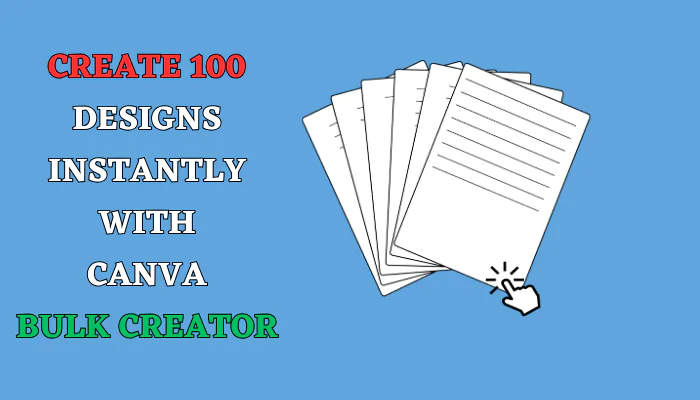Canva’s bulk creator tool allows you to rapidly generate hundreds of designs with just a few clicks. If you need to produce multiple versions of flyers, business cards, social posts and more, the bulk creator will save you tons of time.
Introduction
Creating designs one at a time in Canva can be extremely time consuming, especially if you need multiples of the same design with minor variations.
Thankfully, Canva provides a bulk creator tool that makes it easy to instantly generate hundreds of designs with just a few clicks.
In this simple guide, you’ll learn:
- How to access the Canva bulk creator
- How to add data through a CSV file or manually
- How to connect data fields to design elements
- How to generate and export your designs
What is Canva’s Bulk Creator?
Canva’s bulk creator is a productivity tool that allows you to automatically generate batches of designs based on a template.
You customize one template, connect it to a dataset, and Canva handles duplicating it.
This is perfect for making multiple business cards, flyers, social posts, certificates, worksheets, and anything else you need mass quantities of.
The bulk creator is included with Canva Pro, Teams, Education, and Nonprofits plans.
How Does Canva’s Bulk Creator Work?
Canva’s bulk creator automates design creation in 3 simple steps:
- Import data – Add your dataset either by uploading a CSV file or manually entering data into the bulk creator’s spreadsheet.
- Connect to template – Map your data fields to design elements. For example, connect “name” to a text box that will display names.
- Generate designs – Canva will instantiate your template using each row of data, creating hundreds of variations.
And that’s it! With those 3 steps, you can create up to thousands of designs tailored to your data.
Bulk Creator Use Cases
Canva’s bulk creator excels in situations where you need high volumes of designs with minor differences. Common examples include:
- Business cards – Generate unique cards for all employees
- Worksheets or activities – Create different versions for classes
- Social posts – Design multiple posts with varied text/images
- Certificates – Personalize certificates for event attendees
- Flyers – Advertise multiple events with shared template
The possibilities are endless! Any time you need mass quantities of a design, leverage Canva’s bulk creator for productivity.
Saving Hours of Time With Automated Creation
Doing repetitive design tasks manually results in hours of wasted time. Canva’s bulk creator eliminates duplicated effort so you can focus on creativity.
Spend time perfecting one great template, connect it to your data, and let Canva do the busy work of production. This leaves you free for higher priority projects.
If you need to make loads of designs, be sure to try Canva’s bulk creator and unlock serious time savings. Automate the busywork and take back your creative freedom!
With these steps, you can leverage Canva’s batch processing power to create 100+ unique designs in minutes.
Accessing Canva’s Bulk Creator
To find the bulk creator tool:
- Open Canva and start a new design.
- Click “Apps” on the left toolbar.
- Select “Bulk Create“.
This will open the bulk creator tool.
Adding Data to Bulk Creator
There are two ways to add data that will be applied across your design templates in Canva’s bulk creator:
Upload a CSV File
A CSV (comma separated values) file allows you to store data in a table. To upload a CSV:
- In the bulk creator, click “Upload CSV“.
- Select your CSV file containing the data.
Enter Data Manually
You can also manually type or copy/paste data into the bulk creator’s data table:
- Click “Enter Data” in the bulk creator.
- Enter your data into the table.
- Click “Accept” to save.
“You can’t use up creativity. The more you use, the more you have.” – Maya Angelou
Connecting Data Fields to Design Elements
Once your data is uploaded, you need to connect each data field to an element in your template. For example, connect the “Name” field to a text box that will display the name.
To connect data:
- Right click the design element.
- Click “Assign Data“.
- Choose the data field to connect it to.
Repeat this for all elements that will change.
Generating and Exporting Designs
When finished, click “Generate” to create designs using all connected data fields. Export your designs:
- Review the generated designs.
- Make tweaks if needed.
- Click “Export” to download design files.
Now easily share or print your creations!
Conclusion
With Canva’s bulk creator, you can skip repetitive work and focus on creativity. Follow these steps:
- Access the bulk creator tool
- Add data through CSV or manual entry
- Connect data fields to design elements
- Generate and export your designs
In just minutes, produce 100+ custom designs with Canva’s batch processing power!
FAQs
How many designs can I create at once?
You can generate thousands of designs depending on your Canva plan. For Pro users, the limit is 5,000 designs.
What file types can I export?
You can export your Canva bulk designs as JPG, PNG or PDF files.
Can I edit designs after generating them?
Yes, you can still customize each design individually after generating the bulk files.
Can I use bulk creator on mobile?
The Canva bulk processing feature is currently only available in the desktop apps.