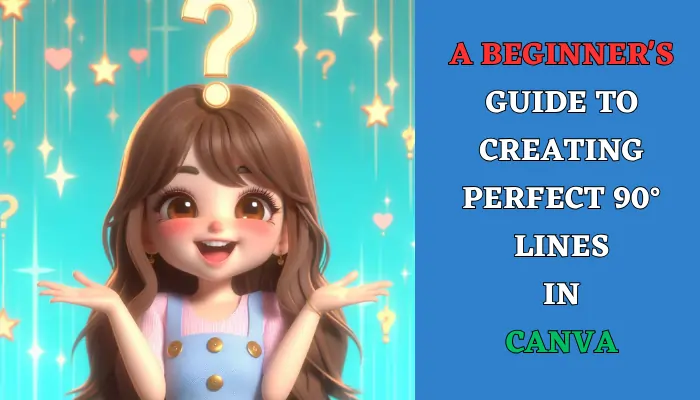Canva, the design powerhouse loved by beginners and pros alike, offers a world of creative possibilities. But when it comes to crafting clean, precise lines, especially at a perfect 90° angle, things can get a little tricky for newcomers.
Fear not, design novices! This comprehensive guide will demystify the process, taking you from wobbly lines to sharp, professional-looking angles in no time.
Understanding Lines in Canva: More Than Just Drawing
Before we dive in, let’s explore the different types of lines available in Canva and how they can enhance your designs:
1. Lines & Shapes: This category holds basic straight lines, alongside arrows, brackets, and other shapes. Perfect for quick, simple lines.
2. Grid & Guides: Enable the grid (View > Show Grid) and use Guides (View > Show Guides) to create invisible boundaries for snapping elements to perfect angles.
3. Rulers: Activate rulers (View > Show Rulers) for precise measurements and visual alignment assistance.
4. Keyboard Shortcuts: Master helpful keyboard shortcuts for faster editing. Shift + arrow keys nudge elements in small increments, while holding Shift while dragging ensures straight lines.
Crafting Your Perfect 90° Line: 3 Foolproof Methods
Now, let’s unleash your inner line-drawing expert with these three effective methods:
Method 1: Square It Up!
- Navigate to Elements > Lines & Shapes.
- Choose the Square shape.
- Drag the square down to form a thin line. Adjust the width and height for desired thickness.
- Use the grid and guides (if enabled) for extra precision.
- Rotate the square by 90° using the rotation handle or entering 90° in the Position panel.
Method 2: Ruler Rhapsody
- Activate rulers (View > Show Rulers).
- Choose any line element from Lines & Shapes.
- Place the line’s starting point on the ruler’s zero mark.
- Hold Shift and drag the line towards the opposite ruler, aligning it with the desired length.
- Use the Shift key while dragging to ensure perfect horizontal or vertical movement.
Method 3: Snapping to the Grid
- Enable the grid (View > Show Grid).
- Choose any line element.
- Snap the line’s starting point to any grid intersection.
- Hold Shift and drag the line towards another grid intersection, creating a perfect 90° angle automatically.
Bonus Tip: Combine these methods for ultimate accuracy! Use the grid for initial placement, then fine-tune with rulers or the square method.
Beyond the Basics: Enhancing Your Lines
Now that you’re a line-drawing ace, let’s explore ways to elevate your designs:
1. Experiment with Line Styles: Explore line weight, color, and opacity options to match your design aesthetic.
2. Layer Lines: Create depth and dimension by layering lines of different colors or thicknesses.
3. Use Lines as Design Elements: Lines can become borders, arrows, dividers, or even intricate patterns.
4. Master Line Breaks: Use lines to visually separate text sections or create call-to-action elements.
5. Embrace Transparency: Adjust line opacity to create subtle visual cues or overlapping effects.
Conclusion Lines – Your Design’s Building Blocks
Mastering the art of creating precise lines in Canva empowers you to design with confidence and clarity. Remember, practice makes perfect, so experiment, explore, and have fun!
Frequently Asked Questions (FAQs)
Can I draw diagonal lines at other angles besides 90°?
Absolutely! Use methods 2 and 3 (rulers and grid) and simply drag the line endpoint to your desired angle while holding Shift.
How do I create perfectly spaced parallel lines?
Duplicate your first line (Right-click > Duplicate), then use the Arrow keys with Shift held to move it precisely, maintaining the same distance.
Can I connect lines to other elements in Canva?
Yes! Canva offers smart snapping features. Drag the line endpoint towards another element’s edge, and it will automatically snap and connect.
Are there pre-made line elements with arrows or other shapes?
Yes! Explore the Lines & Shapes category for various options with arrows, brackets, and more.
How can I use lines to create geometric shapes?
Combine your newfound line mastery with some basic shapes to unlock a world of geometric possibilities:
- Triangles: Combine three lines at your desired angles (remember the square method for perfect equilateral triangles!).
- Rectangles: Use two perpendicular lines and duplicate them for parallel sides.
- Diamonds: Create two congruent triangles and merge their bases.
- Hexagons: Combine six lines at 60° angles or use the pre-made hexagon shape and adjust size and color.
- Circles: While not purely made of lines, use the Elements > Lines & Shapes > Circles option to create perfect circles and combine them with lines for geometric designs.
Bonus Tip: Explore online resources and design trends for inspiration on intricate geometric patterns you can recreate using lines in Canva.