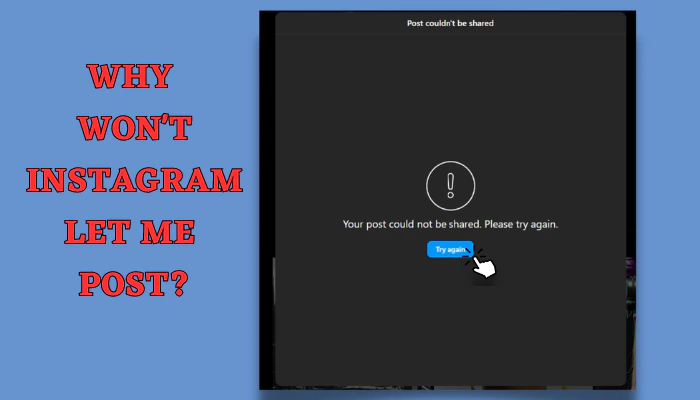Why won’t Instagram Let me Post Videos and images
- Poor Network Connection: Weak internet or switching between Wi-Fi and cellular data can disrupt uploads.
- Video Format: Videos must meet specific requirements (length, size, format) set by Instagram.
- Account or Video Block: Violating content terms, frequent posting, or reports can lead to video or account blocks.
Have you ever tried to share a photo or video on Instagram only to be met with an error message saying “Your post could not be shared. Please try again.” or “Couldn’t Refresh Feed“? It can be incredibly frustrating when Instagram suddenly stops letting you post content.
Ensure a strong connection, adhere to video specs, and avoid content violations for smoother uploads.
Here are the most common reasons why you may be unable to post on Instagram and some simple troubleshooting tips to get you back up and running.
Check if Instagram is Having Technical Issues
If Instagram’s servers are down or experiencing high traffic volumes, you may encounter errors when trying to post. Check their Status page to see if they have reported any known issues.
See if Your Account is Temporarily Blocked
Violating Instagram’s terms around buying fake followers or likes can get your account temporarily blocked from posting. Check your account status to see if restrictions have been placed.
Make Sure Your Video File Isn’t Too Large
Instagram has limits on video length (10 mins max) and file size (4GB max). If your video exceeds those limits, you’ll get errors when posting.
Update Your Phone Software
An outdated version of the Instagram app or your phone’s operating system can prevent posting. Update the Instagram app and your iOS or Android software.
Update your operating system through Settings > System > System Update (Android) or Settings > General > Software Update (iPhone/iPad).
Troubleshoot Your Internet Connection
Posting requires a stable internet connection, either Wi-Fi or cellular data. Connection drops or switching between connections mid-post can create errors.
Clear the App Cache and Data
Over time, corrupted caches in the Instagram app can lead to posting errors. Clear the app cache and data on Android or reinstall the app on iOS.
On Android, navigate to Settings > Apps > Instagram > Storage & cache > Clear cache. For iOS, reinstall the app to clear the cache.
Log Out and Log Back Into Instagram
Sometimes your account credentials get temporarily stuck, preventing posting. Log out completely, reset your phone, then log back in to refresh.
Turn Off Data Saver Setting
The Data Saver setting in Instagram compresses images and video which can cause upload failures. Turn off Data Saver in your Instagram account settings.
Disable Data Saver in Settings > Account > Cellular data use (Android) or Data usage (iPhone/iPad) to see if it resolves the problem.
Make Sure Your Phone has the Latest Updates
Be sure both the Instagram app and your Android or iOS operating system are fully updated. Older OS versions can have compatibility issues.
Update your operating system through Settings > System > System Update (Android) or Settings > General > Software Update (iPhone/iPad).
Check if Instagram is Having Server Errors
Some server errors like a 5xx status code means Instagram is having technical difficulties on their end. Try posting again later when their servers are back up.
See if Your Account is Shadow banned
Instagram may “shadowban” accounts that violate terms, restricting posts without notice. Appeal any restrictions through Instagram’s support channels.
Report the Issue to Instagram
If no other troubleshooting fixes your problem, report the specific posting error you are encountering directly to Instagram via their help section.
Go to Settings > Help > Report a problem and provide detailed information about the problem. Including screenshots can further assist in resolving the issue.
Conclusion
Trouble posting on Instagram can be immensely frustrating, but is usually caused by a technical glitch that can be resolved with a little troubleshooting.
Use the tips above to identify and fix the most common reasons Instagram might not let you post so you can get back to sharing your photos and videos.
Below are some frequently asked questions around common posting issues, along with fixes to get you back up and running.
FAQs
Why do I see “Your post could not be shared” on Instagram?
This error can occur if you have violated Instagram’s terms, your account is restricted, the app or servers are down, or your media exceeds the size limits. Check your account status, Instagram’s status page, and your video file size as possible fixes.
Why does my Instagram post say “Couldn’t refresh feed”?
The “couldn’t refresh feed” error is typically caused by a poor internet connection. Troubleshoot your WiFi or cellular data connection – disconnect and reconnect or switch networks.
Why is Instagram not letting me post photos or videos?
If Instagram isn’t letting you post at all, some common reasons include outdated app/OS, exceeded video limits, server issues, or being shadow banned. Update software, check sizes, retry later, or appeal restrictions.
How do I fix if my Instagram post could not be shared?
If your post couldn’t be shared, log out and back in, clear the app cache/data, make sure data saver is off, check the status page, or report issues directly to Instagram.
What does it mean if Instagram says “post could not be shared”?
This error indicates your post was unable to be uploaded to Instagram’s servers and shared on your profile and feed. Reasons range from technical glitches to restrictions on your account.