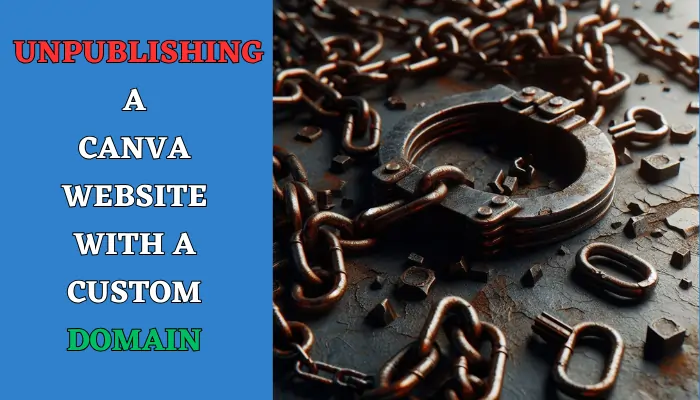Canva, a popular graphic design platform, also enables users to create and publish websites. While Canva-provided domains are the default option, you can also connect your custom domain to your Canva website.
However, if you need to unpublish your Canva website, the process is slightly different for websites with custom domains.
This guide will walk you through the steps on how to unpublish a Canva website with a custom domain, ensuring a smooth and seamless transition.
Before You Unpublish
Before proceeding with the unpublishing process, it’s crucial to consider certain factors:
- Website Relevancy: Evaluate whether your website is still relevant and meets your current needs. If it has outlived its purpose, unpublishing may be the best option.
- Traffic and Revenue: If your website generates traffic or revenue, unpublishing may affect your online presence and income. Consider alternative solutions like editing or privatizing the website.
- SEO Ranking: If your website ranks well in search engines, unpublishing could impact its search engine optimization (SEO) performance. Evaluate the potential impact before proceeding.
- Links and References: If your website has been linked to from other sites, unpublishing could create broken links. Inform relevant parties and adjust links accordingly.
Steps to Unpublish with a Custom Domain
- Access Account Settings: Log in to your Canva account and navigate to the “Account Settings” section.
- Manage Domains: Locate the “Domains” tab within the “Account Settings” menu.
- Select Website: Identify the website you want to unpublish from the list of connected domains.
- Unlink Design: Click on the “Unlink Design” button next to the website you chose.
- Confirm Unlinking: A confirmation prompt will appear. Click “Unlink” to finalize the unlinking process.
- Domain Deactivation: Once unlinked, the custom domain will be deactivated for your Canva website.
- Update Links: Inform relevant parties about the domain change and update any linked webpages with the new address.
Additional Considerations
- Backups: Create a backup of your Canva website design before unpublishing, ensuring you have a copy for future use.
- Privacy Settings: If you want to maintain some level of control over your website content, consider setting privacy settings to private or password-protected.
FAQs
What happens to my custom domain after unlinking?
Your custom domain will be deactivated for your Canva website, but it will remain active for other purposes, such as email or web hosting.
Can I republish my Canva website with a custom domain after unpublishing?
Yes, you can republish your Canva website with a custom domain after unpublishing. Simply follow the steps for publishing a new website with a custom domain and connect the same domain you unlinked earlier.
What if I want to keep my custom domain but move my website to another hosting platform?
You can transfer your Canva website design to another hosting platform and connect your custom domain to the new site. However, you may need to modify the website code to ensure compatibility with the new platform.
What are the repercussions of unpublishing my Canva website?
The main repercussions of unpublishing your Canva website include loss of traffic, SEO ranking, and broken links. However, these effects can be mitigated by carefully considering your decision and taking necessary precautions.
Can I use Canva to publish websites without a custom domain?
Yes, you can publish websites with Canva using a free domain provided by Canva. This option is suitable for basic websites that don’t require a custom domain.