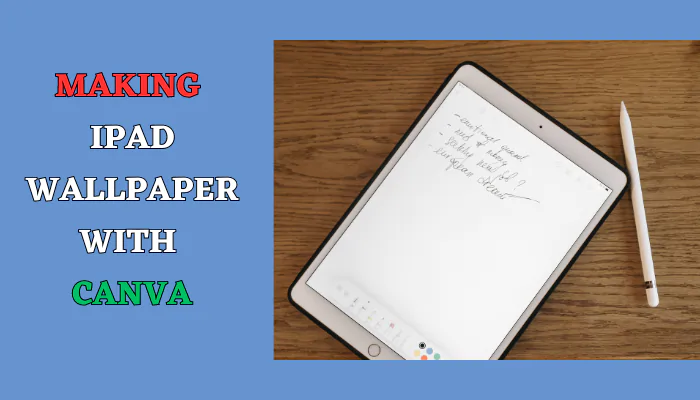Canva stands as a versatile and intuitive design platform, simplifying the creation of various visual content, including wallpapers. It offers an array of customizable templates, tools, and design elements that cater to diverse creative needs.
Various iPad models and their screen dimensions
Apple offers a range of iPad models, each with distinct screen sizes and resolutions. Understanding these differences is crucial when designing wallpapers for specific devices. Here’s an overview:
iPad mini screen dimensions
| Device | Resolution (width x height) |
|---|---|
| iPad mini (1st gen) | 1024 x 768 |
| iPad mini 2 | 2048 x 1536 |
| iPad mini 3 | 2048 x 1536 |
| iPad mini 4 | 2048 x 1536 |
| iPad mini 5 | 2048 x 1536 |
iPad Air screen dimensions
| Device | Resolution (width x height) |
|---|---|
| iPad Air | 2048 x 1536 |
| iPad Air (2nd gen) | 2048 x 1536 |
| iPad Air (3rd gen) | 2224 x 1668 |
| iPad Air (4th gen) | 2360 x 1640 |
iPad Pro screen dimensions
| Device | Resolution (width x height) |
|---|---|
| 9.7-inch iPad Pro | 2048 x 1536 |
| 12.9-inch iPad Pro (1st gen) | 2732 x 2048 |
| 10.5-inch iPad Pro | 2224 x 1668 |
| 12.9-inch iPad Pro (2nd gen) | 2732 x 2048 |
| 11-inch iPad Pro (3rd gen) | 2388 x 1668 |
| 12.9-inch iPad Pro (3rd gen) | 2732 x 2048 |
| 11-inch iPad Pro (4th gen) | 2388 x 1668 |
| 12.9-inch iPad Pro (4th gen) | 2732 x 2048 |
Understanding these variations helps tailor wallpapers to suit each device’s screen dimensions, ensuring optimal display without distortion.
importance of color psychology in wallpaper design
Color psychology plays a pivotal role in design, influencing emotions, perceptions, and user experiences. When crafting wallpapers, selecting the right colors can evoke specific feelings or moods:
- Warm Colors: Shades like reds, oranges, and yellows convey energy, passion, and warmth. They’re perfect for lively, vibrant wallpapers.
- Cool Colors: Blues, greens, and purples evoke calmness, tranquility, and harmony, making them ideal for serene or peaceful wallpapers.
- Neutral Colors: Whites, grays, and earth tones offer versatility and balance. They can be used to create minimalist or sophisticated wallpapers.
Understanding color psychology helps in aligning the wallpaper’s visual elements with the intended emotional response, ensuring it resonates with users on a deeper level.
tips on optimizing images for iPad
To ensure your wallpapers look crisp and vibrant on iPads, here are some optimization tips:
- Resolution: Start with high-resolution images to maintain quality when resizing or cropping for different iPad models.
- Aspect Ratio: Match the image’s aspect ratio to the iPad’s screen dimensions to avoid distortion.
- Image Editing Tools: Use Canva’s editing tools to enhance image quality, adjust brightness, contrast, and sharpness for optimal display.
- File Formats: Save images in suitable file formats like PNG or JPEG for clarity and compatibility with iPad screens.
Optimizing images enhances their visual appeal, making your wallpapers stand out and look stunning on various iPad models.
Importance of Personalized iPad Wallpaper
The iPad wallpaper serves as a canvas to express individuality and creativity. Crafting a personalized wallpaper enables users to infuse their unique style, setting their devices apart and adding a personal touch.
Accessing Canva for iPad Wallpaper Creation
Launching Canva Platform
Downloading the Canva app from the App Store or accessing the Canva website on a browser initiates the journey toward creating captivating wallpapers.
Starting from Scratch
Selecting the “Custom Size” option and adjusting dimensions to match the iPad’s screen size is ideal.
Designing iPad Wallpaper in Canva
Choosing Template Options
Delve into Canva’s library of templates, catering to various themes and moods, or start with a blank canvas and explore limitless possibilities.
Customizing Wallpaper Elements
1. Images and Illustrations
Unleash creativity by browsing through Canva’s extensive image library or uploading personal photos and illustrations to personalize the wallpaper.
2. Text and Fonts
Experiment with text, using Canva’s font collection and editing features to add quotes, messages, or any text elements that resonate with your style.
3. Colors and Backgrounds
Play with a diverse range of colors, gradients, patterns, or solid backgrounds to complement the design and evoke the desired mood.
Adding Personal Touches to iPad Wallpaper
Incorporating Personal Photos or Artwork
Integrate personal photos, artwork, or illustrations seamlessly into the design canvas, giving the wallpaper a unique touch.
Utilizing Canva’s Editing Features
1. Filters and Effects
Enhance the visuals by applying filters or effects to images, granting them a distinct look and feel within the design.
2. Cropping and Resizing
Fine-tune elements by utilizing Canva’s crop and resize tools, ensuring a harmonious composition for the wallpaper.
Finalizing and Saving iPad Wallpaper
Conduct a thorough review of the wallpaper design, making necessary adjustments until satisfied with the final look.
Upon completion, download the design by tapping the download button, saving it to the device or Canva account for future use.
Setting Wallpaper on iPad
1. Accessing iPad Wallpaper Settings
Navigate to the iPad’s settings, select “Wallpaper,” followed by “Choose a New Wallpaper.“
2. Uploading Custom Wallpaper
Select the downloaded wallpaper from photos or files, setting it as the new wallpaper to adorn the iPad’s screen.
Conclusion
The creation process involves a series of intuitive steps within Canva, allowing users to bring their creative visions to life effortlessly. Embrace the joy of designing and let imagination flow freely. Personalized iPad wallpapers crafted with Canva are a canvas for self-expression.