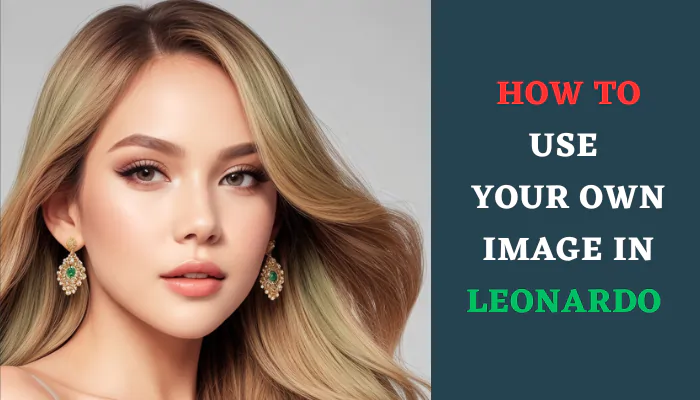Introduction
Leonardo AI is an advanced AI art generator that allows you to create stunning visuals powered by artificial intelligence. One of the most exciting features of Leonardo is the ability to use your own photos to generate customized AI artworks and designs.
In this guide, we’ll show you step-by-step how to upload your images to Leonardo AI and use them to create unique art, portraits, illustrations and more with your face or likeness.
Benefits of Using Your Photo with Leonardo AI
Here are some of the main benefits of using your own images in Leonardo AI:
- Personalize the AI art – By uploading your selfies or other photos, you can add a personal touch and create art and images that incorporate your face, likeness or photos.
- Generate customized portraits & art – Get AI-generated portraits, characters, artworks that maintain your facial features, style and details from your photos.
- Fun & creative self-expression – Use photos of yourself, friends & family to create fun, unique artworks and visuals. Great for custom profiles, posts and projects.
- Explore AI capabilities– Upload all kinds of photos and prompt ideas to see the creative possibilities of AI art generation tailored to your images.
Also check this article: Difference Between AI Camera and Normal Camera
How to Upload Your Photo to Leonardo AI
Step 1: Open Leonardo AI Image Generator
Go to Leonardo AI website and click on “Try For Free“. Then select the “Image Generation” tab to open the image generator.

Step 2: Upload Your Photo
In the left sidebar, under “Image Prompt” click on “Upload” to select the photo from your device you want to use. Make sure the photo clearly shows your face.

Also check this article: How AI Can Generate Pictures from Text Descriptions
Step 3: Adjust Image Weight If Needed
The “Image Weight” slider determines how closely the AI art will adhere to your original photo. A higher weight keeps details closer to your image.

Step 4: Add Prompt & Generate Image
In the text prompt area, enter a descriptive prompt about what kind of image you want generated with your photo. Avoidgenerics like “artwork” or “painting“. Then hit “Generate” to create the AI image.

Also check this article: Free And Uncensored Stable Diffusion XL 1.0
Tips for Better Results
Follow these tips when providing your own photos to get better quality AI generated images:
- High-resolution photo – Use a clear, high-res photo so the AI can pick up facial details accurately.
- Face positioned centrally – Frame your face in the center of the photo for best results.
- Try different prompts – Experiment with prompt wording to see different styles.
- Adjust image weight – Increase weight to match your photo closer or decrease for more creative freedom.
- Retry with different models – If output is low-quality, try a different AI model and regenerate.
Creative Ways to Use Your Photo with Leonardo Ai
Here are some creative ideas for using your photos with Leonardo AI to make fun, personalized visuals and art:
AI Self-Portraits and Caricatures
With a straight-faced selfie, you can generate artistic or exaggerated portraits and caricatures in different art styles. Try prompts like “An oil painting portrait in vivid colors“.
Custom Anime Avatars
Anime avatars are popular on social media. Use a photo of yourself and add “anime character” or specific styles like “Studio Ghibli anime character” to get your custom avatar.
Personas and Characters
Prompts like “a fantasy painting of me as a powerful sorcerer” or “3D CGI render of me as a sci-fi cyborg” will generate imaginative personas and characters with your face.
Fun Photo Mock up
Composite your selfie into famous movies, games, or paintings by including it in the prompt. For example “Mona Lisa painting except with my face” or “photo of me fighting dinosaurs in Jurassic Park“.
AI-Generated Comics or Stickers
Turn a photo into a comic book-style portrait or fun stickers. Prompt with styles like “cartoon sticker“, “webcomic character“, or “caricature drawing“.
Also check this article: OpenSea: Ultimate Guide to the Largest NFT Marketplace
image-in-body
Primary image


Example of an AI generated image using a personal photo in Leonardo AI
FAQ
What file types can I upload?
Leonardo AI supports JPG, PNG image formats. For best results, use high quality JPG or PNG photos.
What if Leonardo doesn’t detect my face?
Make sure your face is clearly visible and positioned centrally in the photo. You may need to re-crop the image and reupload for it to properly detect facial features.
Can I generate images with multiple faces?
Yes, you can upload group photos with multiple faces. Leonardo will incorporate all detected faces from the image into the generated art.
What if I’m unhappy with the output quality?
Try tweaking the prompt wording, adjusting image weight, or using different AI models to improve quality. More complex prompts require more processing time.
Are there any image upload limits?
You can upload images up to 10MB in size. Some subscription tiers may have monthly limits on the number of images you can generate.
Also check this article: What is Hexo AI? The Complete Guide
Conclusion
Using your own photos to customize AI art with Leonardo opens up amazing creative possibilities. You can integrate your selfies, portraits or any personal images into unique artworks, characters, avatars, stickers and more.
Follow the steps outlined to successfully upload and adjust your photos in Leonardo AI for the best results. Be creative, experiment with different prompts and AI models, and see what captivating visuals you can generate using your own images as a starting point.