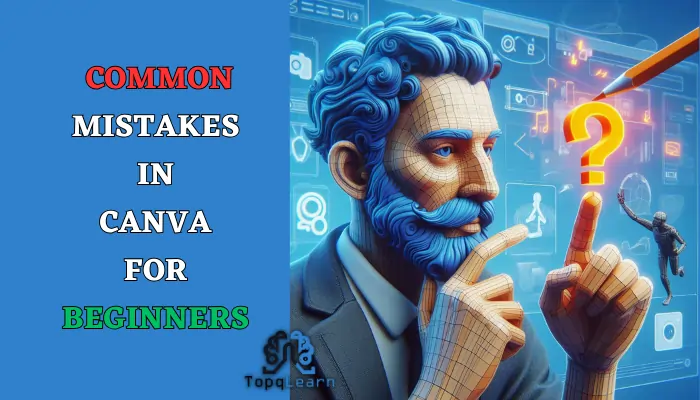Creating visually appealing graphics has never been easier, thanks to Canva, a popular online design tool that caters to both professionals and beginners.
While Canva offers a user-friendly interface, beginners often make some common mistakes that can hinder their design process.
In this article, we’ll explore these mistakes and provide valuable insights to help you navigate the world of Canva with ease.
Mistake 1: Ignoring Design Principles
One of the common pitfalls for beginners is neglecting basic design principles. Understanding concepts like balance, contrast, and alignment is crucial for creating visually harmonious designs.
For example, placing text and images randomly on a canvas without considering alignment can result in a cluttered and unprofessional look.
To avoid this mistake, take the time to learn about design principles. Canva itself provides tutorials and resources to help beginners grasp these fundamental concepts.
Mistake 2: Using too many fonts and colors
One of the most common mistakes in Canva for beginners is using too many fonts and colors in their designs. While it might be tempting to experiment with different styles and combinations, using too many fonts and colors can make your design look cluttered, confusing, and unprofessional. It can also distract the viewers from the main message or purpose of your design.
How to avoid it
To avoid using too many fonts and colors, you should follow some basic design principles:
- Use a color palette: A color palette is a set of colors that work well together and create a harmonious and consistent look. You can use Canva’s color wheel¹ to find a suitable color palette for your design, or you can use one of the predefined palettes in Canva. You can also use a tool like Coolors to generate your own color palette.
- Use a font pair: A font pair is a combination of two fonts that complement each other and create a balanced and readable design. You can use Canva’s font pairing tool³ to find a suitable font pair for your design, or you can use one of the predefined font pairs in Canva. You can also use a tool like FontPair to find your own font pair.
- Limit your fonts and colors: As a general rule, you should limit your fonts and colors to two or three each. This will help you create a simple and elegant design that focuses on the content and the message. You can use different sizes, weights, and styles of the same font to create contrast and hierarchy. You can also use different shades and tints of the same color to create variety and harmony.
Mistake 3: Using low-quality images and videos
Another common mistake in Canva for beginners is using low-quality images and videos in their designs. Low-quality images and videos are those that are blurry, pixelated, distorted, or have poor resolution. Using low-quality images and videos can make your design look unprofessional, amateurish, and unappealing. It can also affect the credibility and trustworthiness of your design.
How to avoid it
To avoid using low-quality images and videos, you should follow some basic tips:
- Use high-quality images and videos: High-quality images and videos are those that are clear, sharp, and have good resolution. You can use Canva’s media library⁵ to access millions of high-quality images and videos that you can use for free or for a small fee. You can also use your own images and videos, as long as they are high-quality and relevant to your design.
- Resize and crop your images and videos: Sometimes, you might need to resize or crop your images and videos to fit your design or to remove unwanted parts. You can use Canva’s resize and crop tools⁶ to easily adjust your media to your needs. However, you should be careful not to resize or crop your images and videos too much, as this can affect their quality and aspect ratio.
- Apply filters and effects: Filters and effects are tools that can enhance the appearance and mood of your images and videos. You can use Canva’s filters and effects tools to apply different styles and adjustments to your media. However, you should be careful not to overdo it, as this can make your images and videos look unnatural and unrealistic.
Mistake 4: Not aligning and spacing your elements properly
A third common mistake in Canva for beginners is not aligning and spacing your elements properly. Elements are the different parts of your design, such as text, images, shapes, icons, etc. Aligning and spacing your elements properly means arranging them in a way that creates a neat and orderly design. Not aligning and spacing your elements properly can make your design look messy, chaotic, and unprofessional. It can also affect the readability and usability of your design.
How to avoid it
To avoid not aligning and spacing your elements properly, you should follow some basic guidelines:
- Use grids and guides: Grids and guides are tools that can help you align and space your elements properly. You can use Canva’s grids and guides tools to create a grid or a guide on your design, and then snap your elements to the grid or the guide. This will help you create a symmetrical and balanced design that follows the rule of thirds or the golden ratio.
- Use alignment and spacing tools: Alignment and spacing tools are tools that can help you align and space your elements properly. You can use Canva’s alignment and spacing tools to align your elements to the left, right, center, top, bottom, or middle of your design, or to distribute them evenly. You can also use the spacing tool to adjust the distance between your elements.
- Use white space: White space is the empty space between and around your elements. White space can help you create a clean and elegant design that breathes and flows. You can use white space to separate different sections of your design, to emphasize important elements, or to create contrast and hierarchy. You can also use white space to create negative space, which is the space that forms a shape or an image.
Mistake 5: Overcrowding Your Design
Beginners often fall into the trap of overcrowding their designs with too much information. While it’s tempting to include all your ideas in one design, it’s essential to prioritize simplicity and clarity.
Overcrowded designs can overwhelm viewers and dilute the intended message.
Tip: Utilize white space strategically to create a clean and balanced layout. Remember, less is often more in design.
Mistake 6: Forgetting Brand Consistency
Whether you’re designing social media posts or business cards, maintaining brand consistency is crucial. Beginners may overlook the importance of using consistent colors, fonts, and logos across various designs, which can impact brand recognition.
Conclusion
While Canva is a fantastic tool for beginners, avoiding common mistakes is key to achieving professional-looking designs. By understanding design principles, embracing simplicity, paying attention to image resolution, respecting typography, and ensuring brand consistency, you’ll be well on your way to creating visually stunning graphics.
FAQs
Can I use Canva for commercial purposes?
Yes, Canva offers both free and premium plans that cater to personal and commercial use. However, be sure to review Canva’s licensing terms to ensure compliance.
How can I learn more about design principles in Canva?
Canva provides a variety of tutorials and articles on its platform to help users grasp design principles. Additionally, there are numerous online resources and courses dedicated to design fundamentals.
Can I collaborate with others on Canva?
Yes, Canva allows users to collaborate on designs in real-time. You can invite team members or collaborators to work on projects together, making it a versatile tool for group projects or professional collaborations.