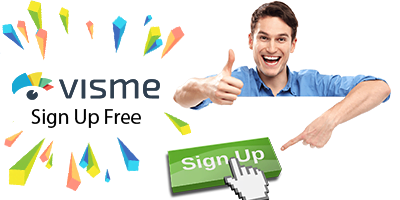Visme has a powerful AI image generator tool. It creates unique graphics and images from text prompts. This article explains how it works for beginners.
What is the Visme AI Image Generator?
The AI image generator turns words into pictures. Simply type a descriptive prompt and Visme’s AI will generate a graphic for you.
You can create:
- Illustrations
- Icons
- Logos
- Concept images
- Photo-realistic pictures
- Abstract graphics
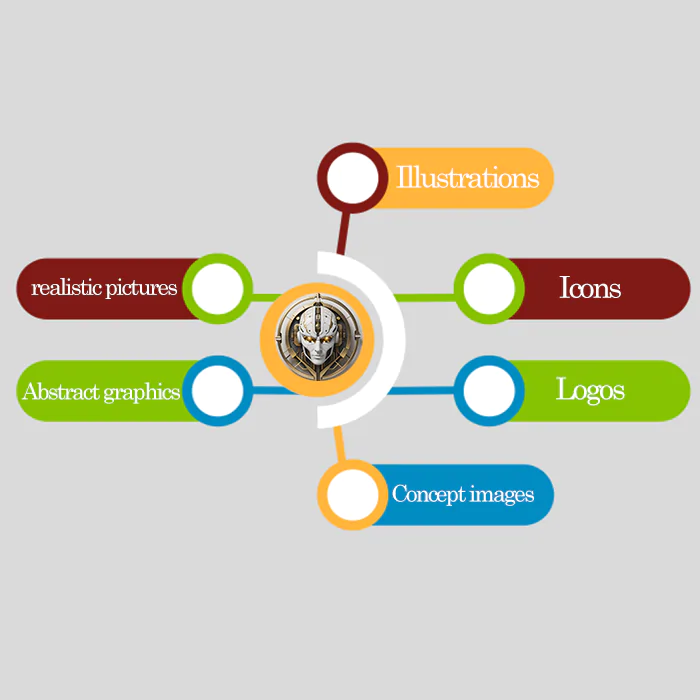
And much more, only limited by your imagination!
Step-by-Step Guide
Follow these easy steps:
- Inside the Visme editor, click the Photos tab.
- At the bottom, click the blue “Generate AI Image” button.
- Type a detailed text prompt describing what you want to generate.
- Pick a style like “Realistic” or “Cartoon“.
- Click Generate.
- Select your favorite image and drag it onto the canvas.
Now you have a unique AI-generated graphic to use in your project!
Tips for Better Results
- Use very detailed prompt descriptions
- List adjectives, colors, textures, moods
- Name specific artists/styles for inspiration
- Try different styles if needed
Inserting and Using AI Images
The inserted graphics act just like regular images. Once placed:
- Resize, rotate, or rearrange them
- Layer them with other elements
- Apply filters and effects
- Animate them
Get creative with how you utilize the AI generations!
Saving and Reusing AI Generations
When you generate an image, it gets saved to your personal files. You can reuse it later in other projects!
To access saved generations:
- Click the My Files tab
- Open the “AI Generations” folder
- Drag images onto new canvases
This lets you reuse images without needing to re-generate each time.
Sharing and Downloading AI Images
You can share or download AI generations like regular images by:
- Posting directly to social media
- Sending download links
- Exporting presentations/docs with the images
Others will see them as standard picture files!
Collaborating on AI Creations
When collaborating in Visme, all users can access the AI image generator.
Team members can:
- Generate their own images
- Provide feedback on each other’s prompts
- Build slides together using AI graphics
It facilitates creative cooperation on visual projects!
Integrating AI Images in Documents
You can embed AI generations across various document types:
Presentations: Use as individual slides or elements Infographics: Feature as icons or data imagery
Social posts: Design vibrant custom social graphics Reports/guides: Add engaging cover images or visual aids
And many more use cases! The AI generator supercharges all Visme content.
Advanced Techniques for Optimizing AI Image Generation
While the basic steps for using Visme’s AI image generator are straightforward, there are advanced techniques that can significantly enhance your experience and the quality of the generated images:
1. Contextual Clarity in Prompts
- Ensure your prompts contain clear contextual information to guide the AI. Incorporate details about lighting, angles, perspectives, and emotions associated with the image.
2. Experiment with Style Combinations
- Try combining different graphic styles in your prompts to create unique and unexpected visuals. For example, blend a photo-realistic landscape with an abstract element to produce intriguing compositions.
3. Iterative Prompt Refinement
- Iteratively refine your prompts based on previous results. Analyze what worked well and what didn’t, and adjust your prompts accordingly to achieve better outcomes.
4. Collaborative Prompt Creation
- Foster collaboration among team members to brainstorm and refine prompts collectively. Diverse perspectives can lead to more imaginative and varied AI-generated images.
5. Exploit the “Surprise Me” Option
- Utilize the “Surprise Me” feature strategically. Sometimes, letting the AI surprise you can lead to unexpected but inspiring results.
6. Leverage AI Writer Integration
- Use the AI Writer feature to craft more descriptive prompts. This tool can assist in generating prompt descriptions that are detailed and vivid, providing clearer instructions for the AI.
7. Incorporate User Feedback
- Gather user feedback and insights on generated images. Understanding preferences and dislikes can help in shaping future prompts and improving the overall image generation process.
8. Experiment with Unconventional Prompts
- Don’t shy away from experimenting with unconventional prompts. Push the boundaries to see the AI’s creative capabilities in generating unique and unconventional images.
By incorporating these advanced techniques into your usage of Visme’s AI image generator, you can unlock even greater creative potential and obtain more refined and tailored visuals for your projects.
Conclusion
The Visme AI image generator makes creating custom graphics easy and fun! With descriptive prompts, you can generate limitless high-quality visuals to use in your projects.
Let your imagination run wild and see what unique images the AI comes up with for you.
FAQs
What file types do the images use?
The AI generator outputs standard PNG or JPG images.
Can I make multiple generations for one prompt?
Yes! Generate as many different images as you want for any prompt.